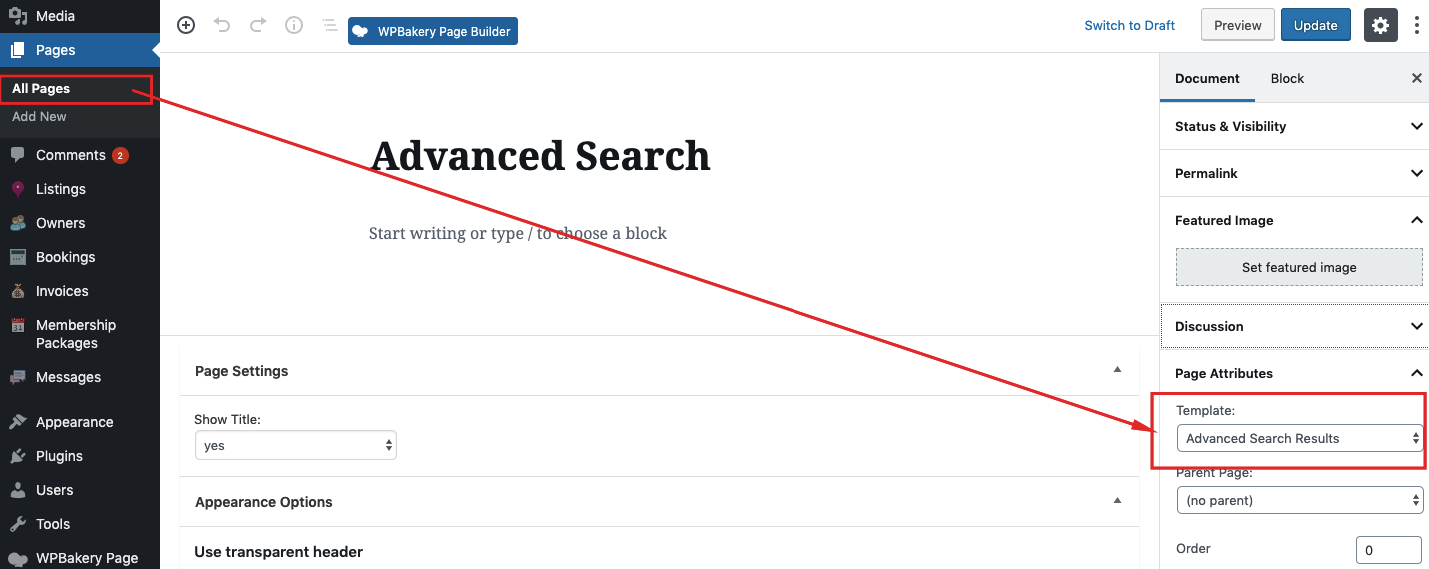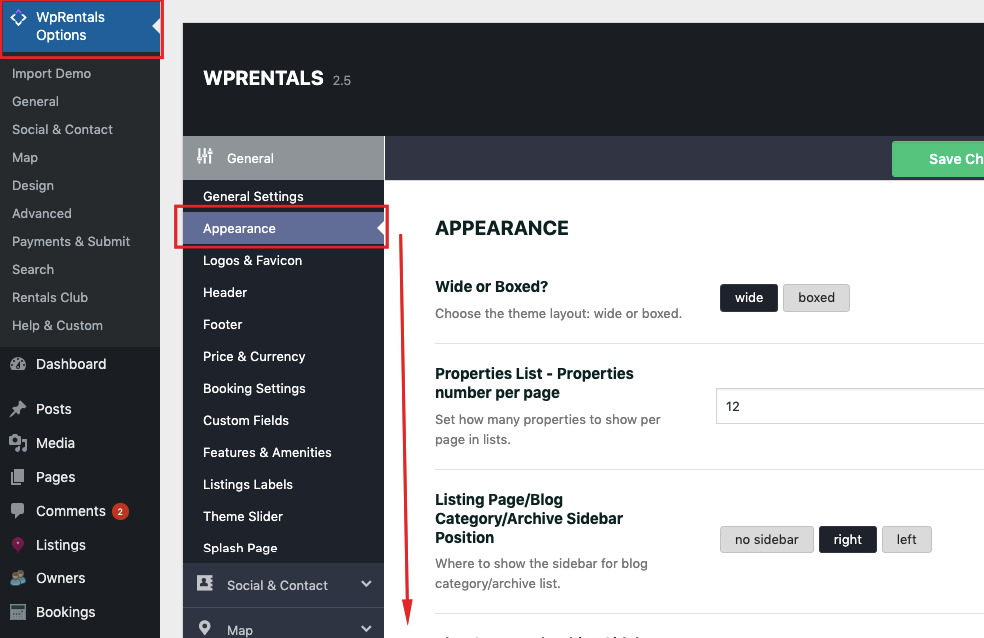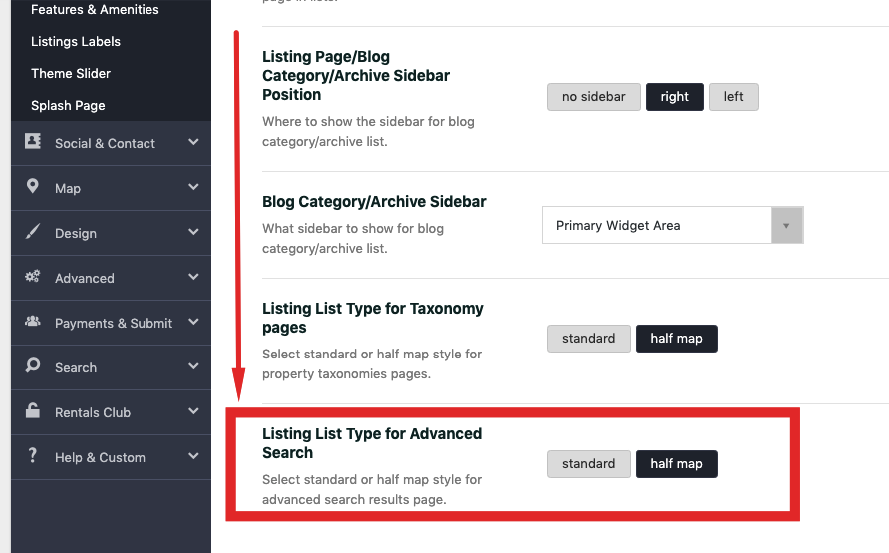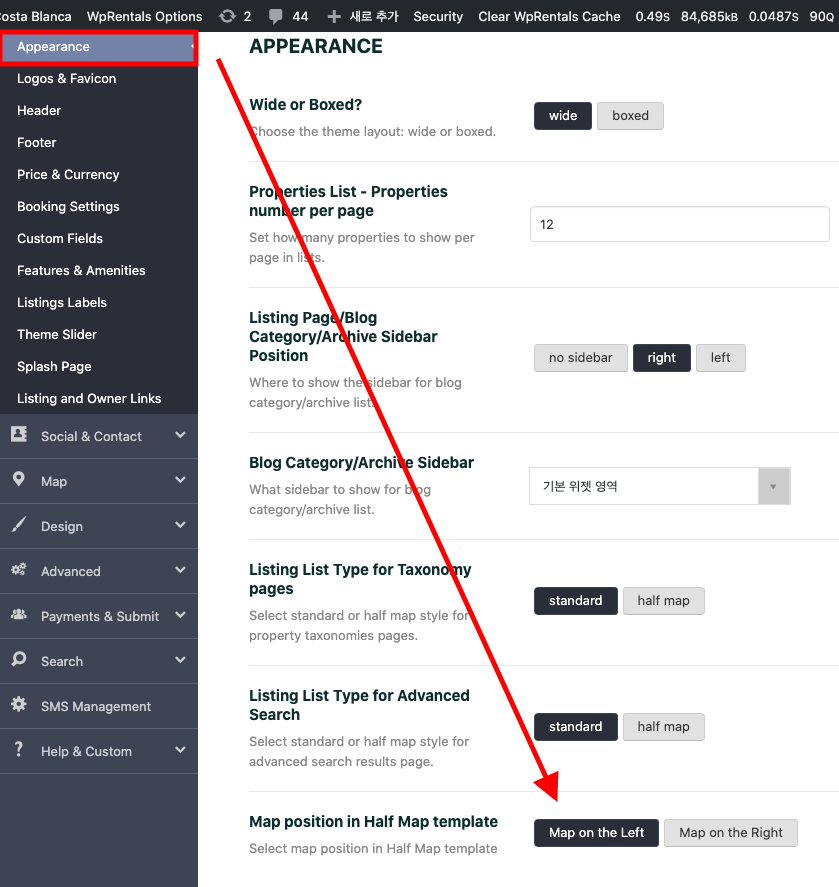Theme includes Advance Search page when you install the theme. You don’t need to create another one. Just go to Pages – Edit Page and edit settings.
Permalinks must be set to “postname” for Advanced Search Results Page.

You can choose between 2 Advanced Search Results layouts
The choice is made from Theme Options -> Appearance
Standard Layout
Standard layout will show:
- header menu
- header media (which you can change to something else – Help see how – https://help.wprentals.org/article/custom-header-options/
- Properties from search result
- Sidebar left, right or none
- Footer
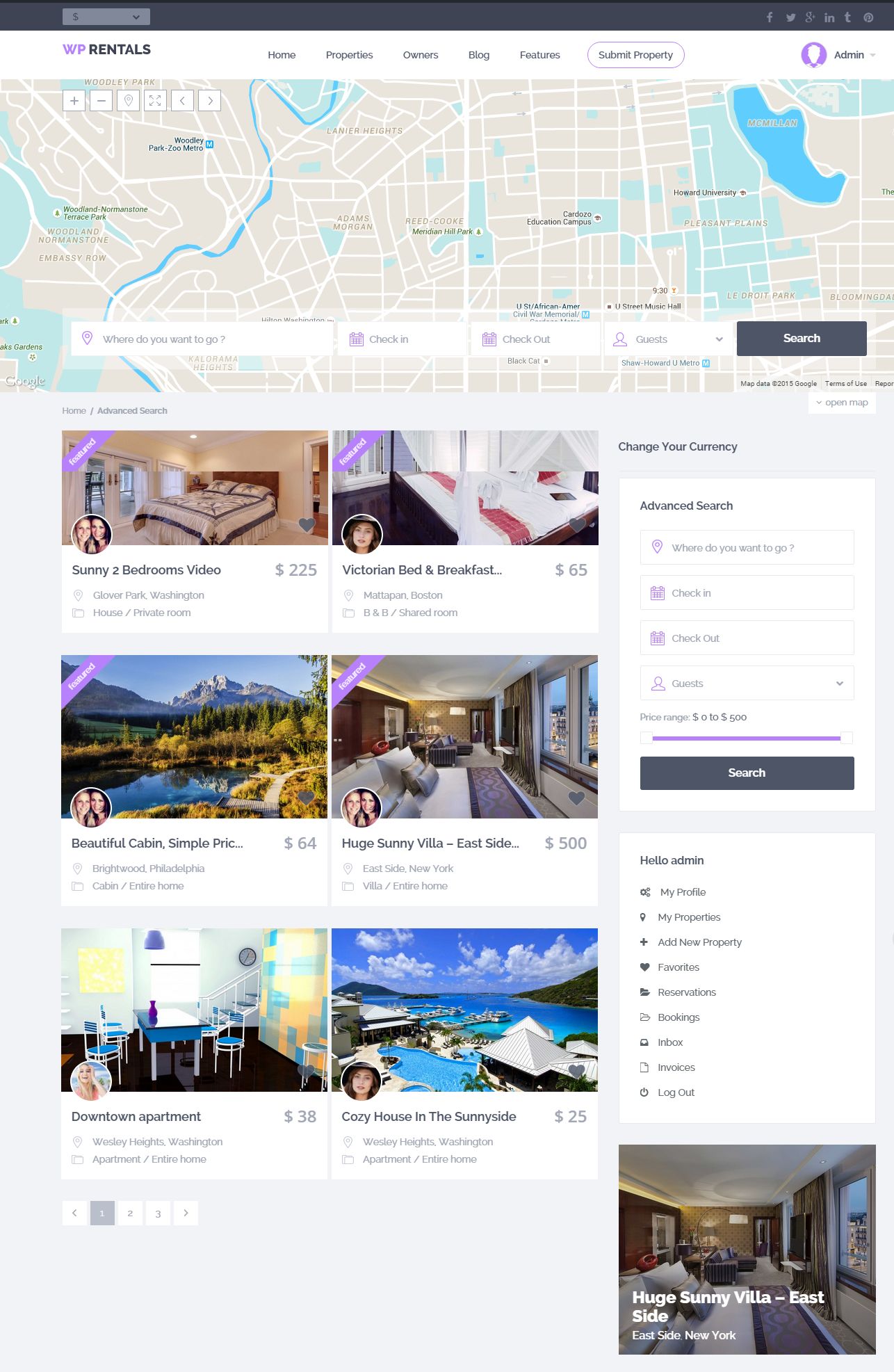
Half Map Layout
Remember that this page needs header Google Maps. If you don’t have this header set as global, then make sure page header is set to google maps and you type in lat and long coordinates.
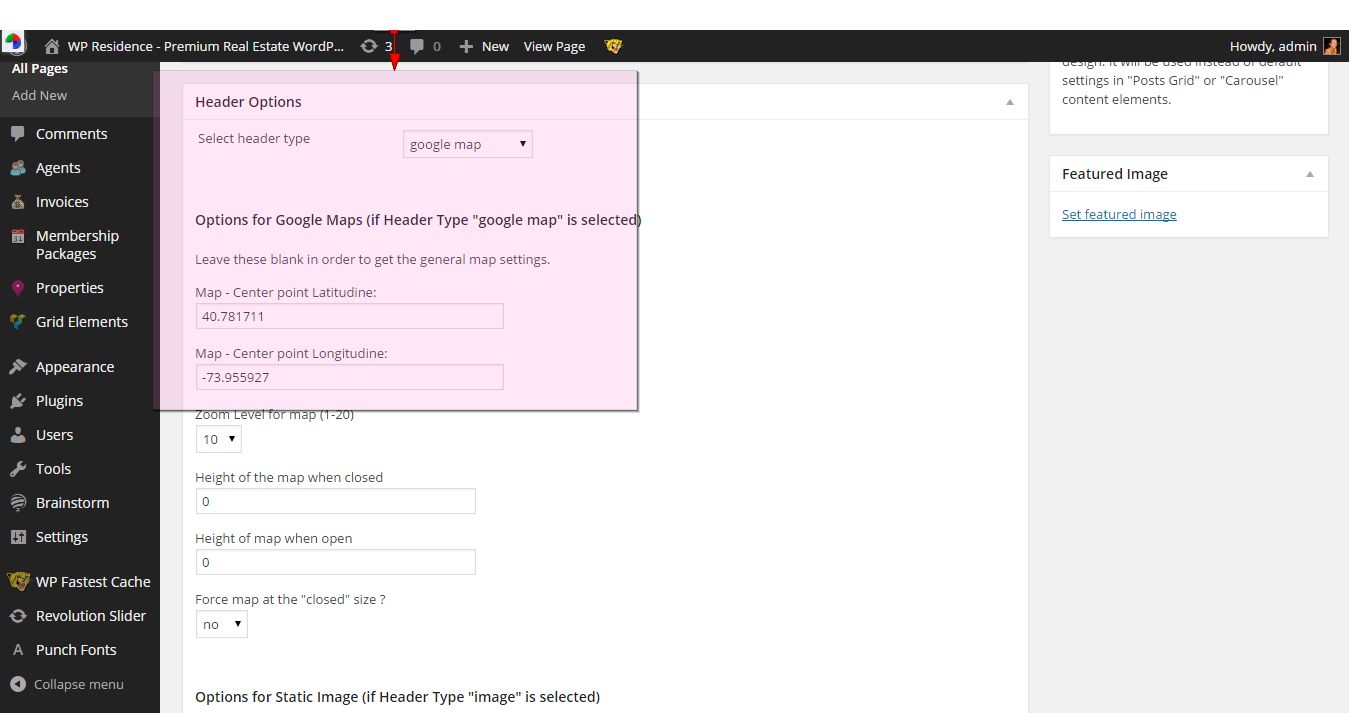
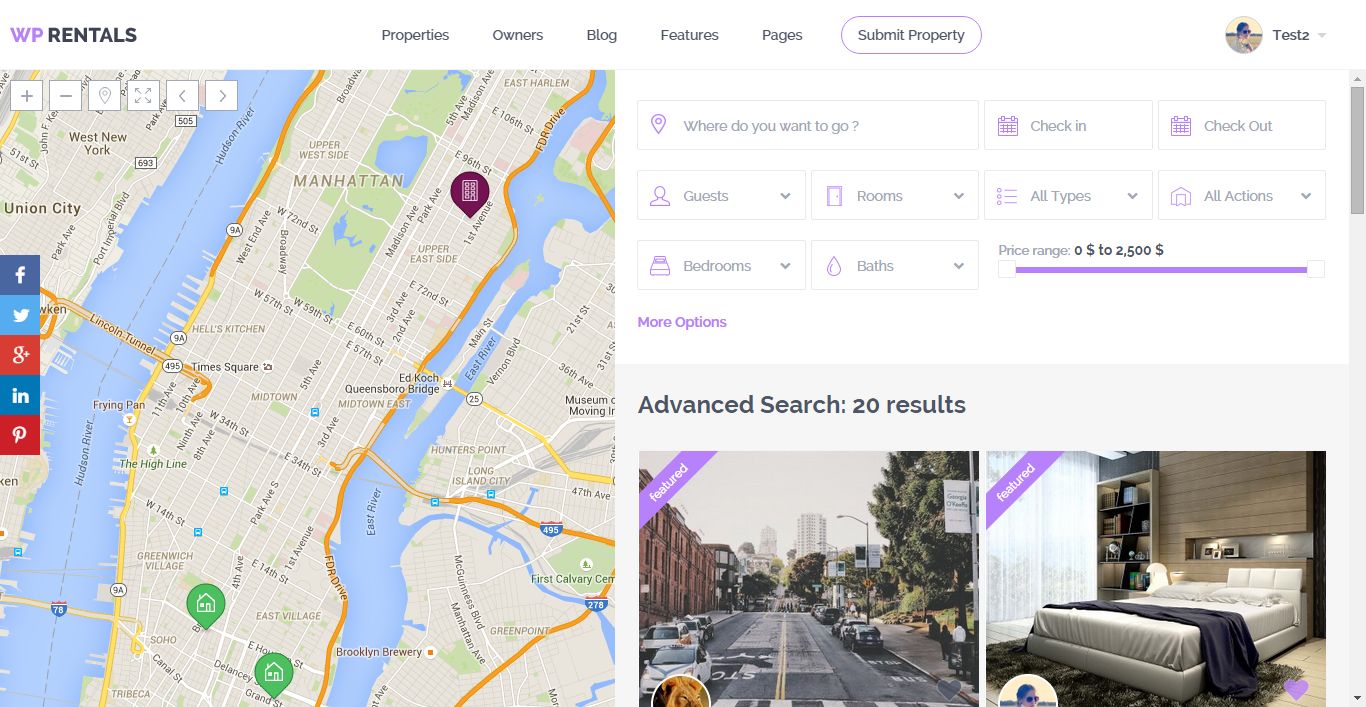
Half Map Position Management
You can change the map position to left or right
Search Form Management for Half map
Search is managed from theme options. Help https://help.wprentals.org/article/theme-options-advanced-search-form/#search_custom_fields_half