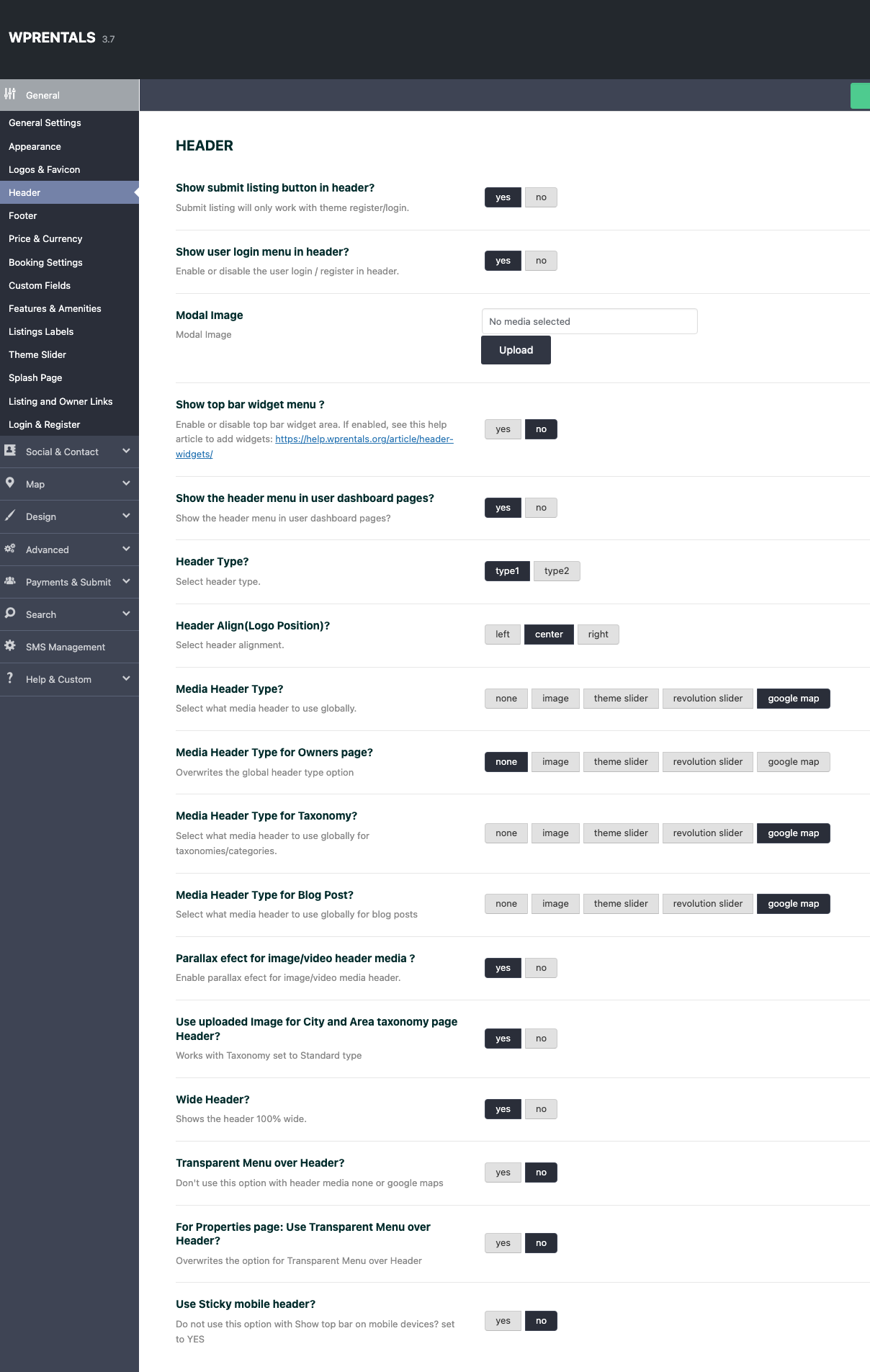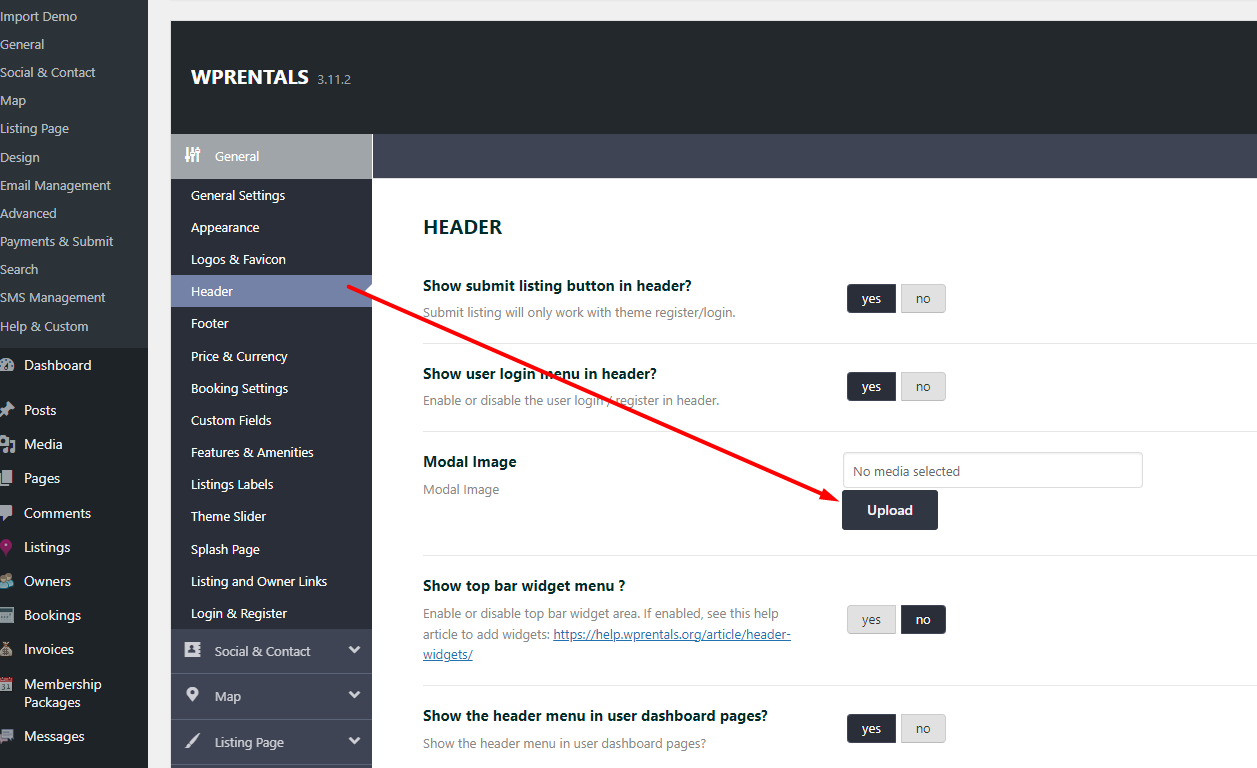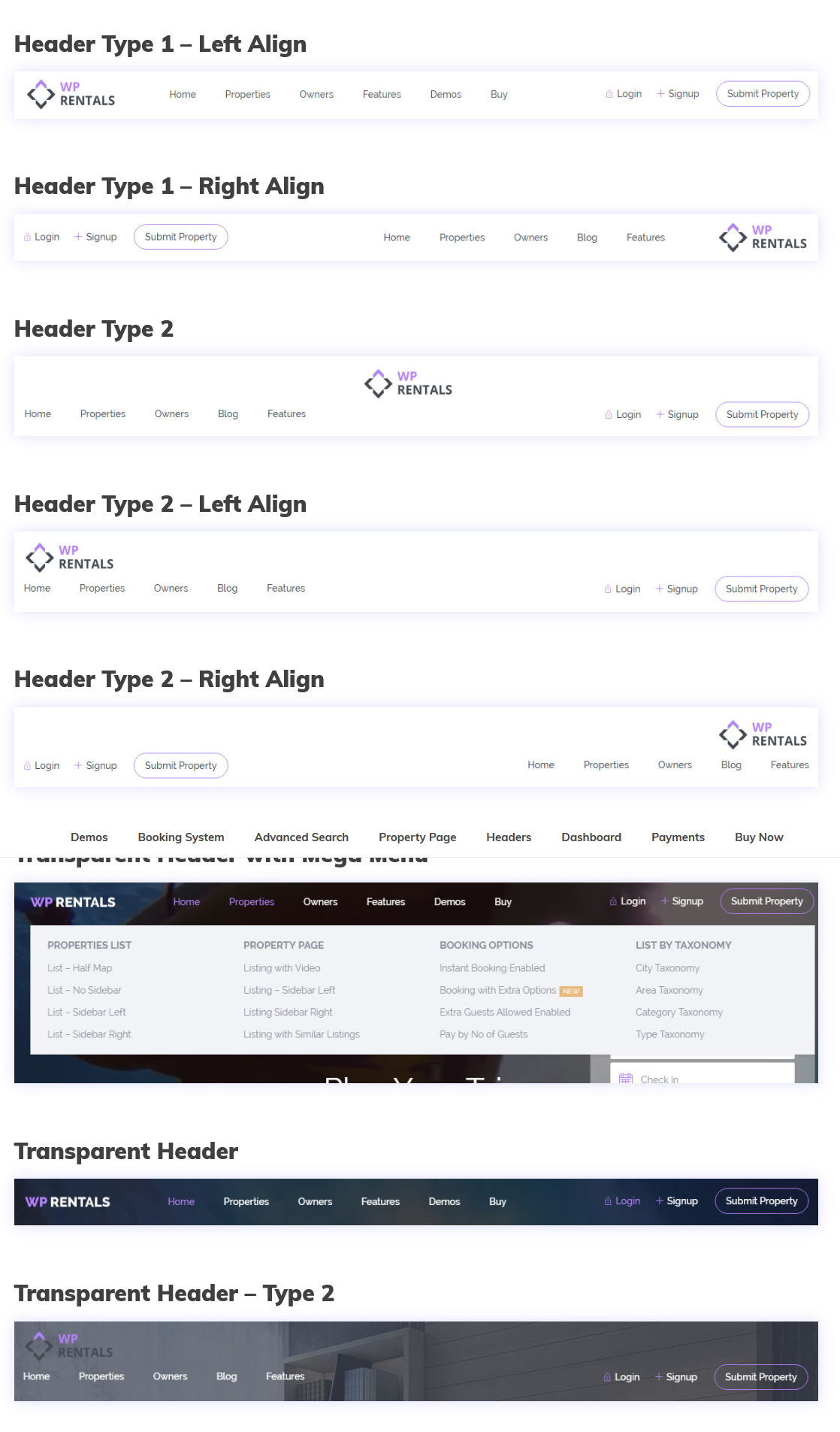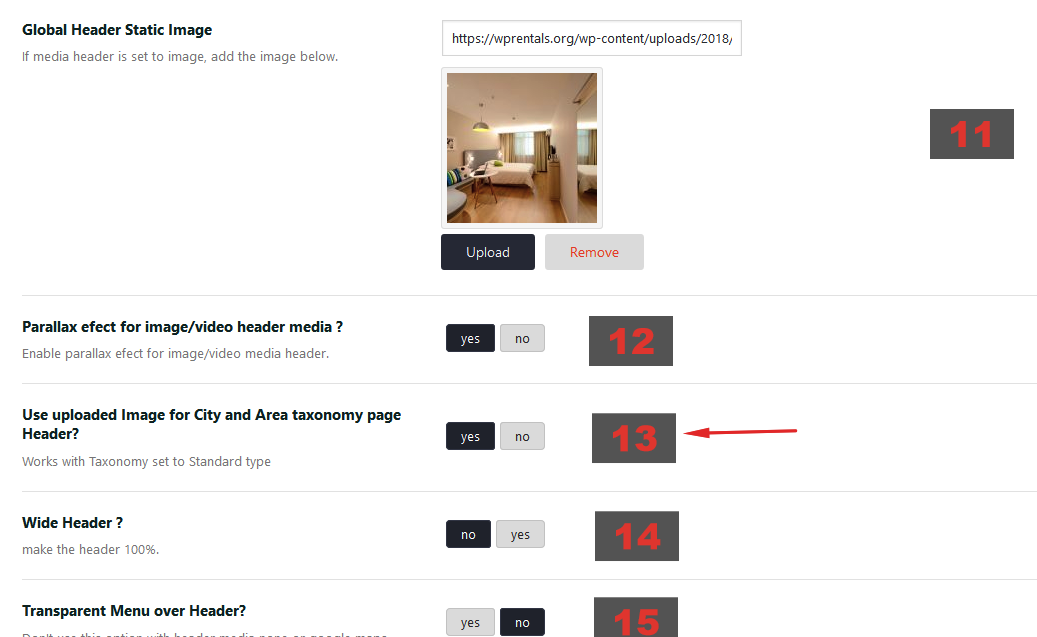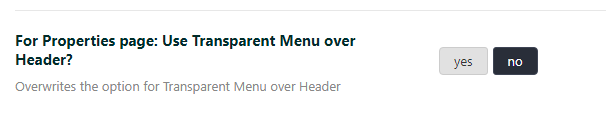To manage the general header options navigate to Theme Options > General > Header and locate the panel below.
You have the following options:
1. Show top bar widget menu? Yes/No
If yes you must setup the widgets you wish to show on the top bar area.

Help article about how to setup topbar widgets
2. Show top bar on mobile devices? Yes/No
You can choose to show topbar on mobile devices.
3. Show submit listing button in header?
Submit listing will only work with theme register/login.
This option removes this button.

However, if you wish to remove the possibility to submit listings entirely, you must restrict submission to a specific user (which you manage) since the theme works only with front end submission. More here https://help.wprentals.org/article/use-wprentals-for-a-single-property-single-owner/
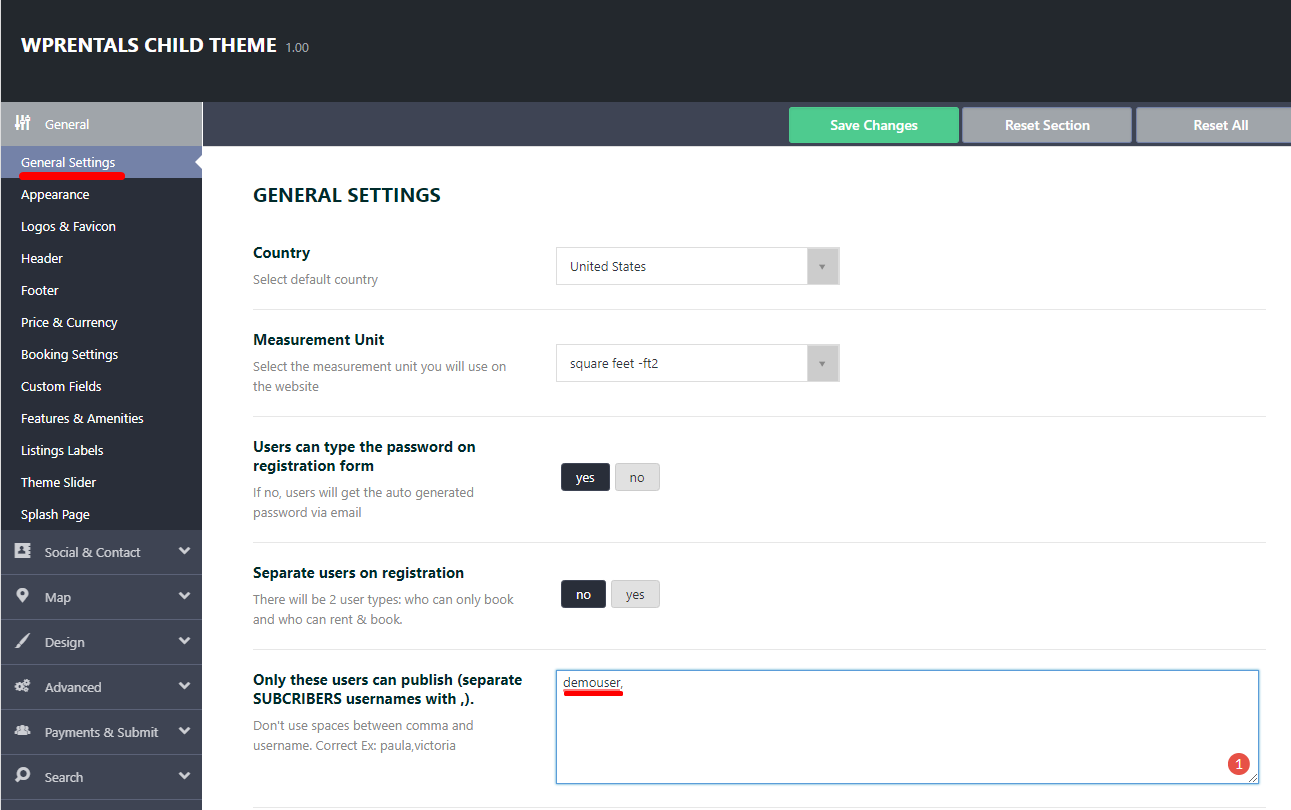
4. Show user login menu in header?
Enable or disable the user login / register in header.
Login / Register Modal Image
Change the modal for Login / Register
5. Show the header menu in user dashboard pages?
6. Header Type?
The theme comes with 2 header styles.
Type 1 – menu, logo and user menu in one row
Type 2 – logo on one row and menu + user menu on 2nd row
7. Header Align(Logo Position)?
You can choose between diverse logo positions (right, left, or center).
8. Media Header Type?
9. Media Header Type for Owners page?

You can choose between 5 Media Header options:
1. none
2. image
11. Media Header Type?
The static image url has to be added from below field. Choose a wide image as it will show 100% screen wide. The design uses the original image height (set proportional based on screen width)
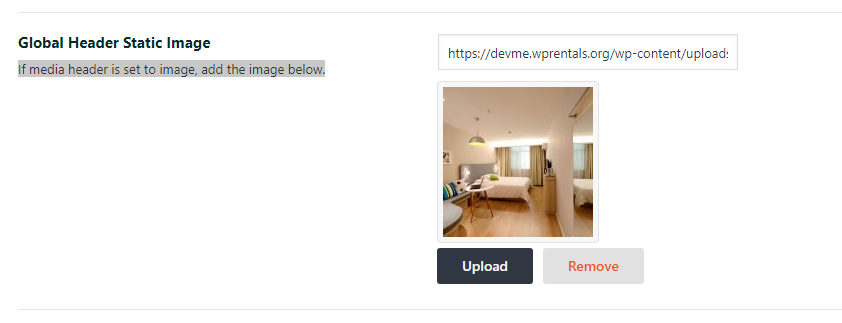
Example: https://demo1.wprentals.org/homepage-version-2-header-image/
3. Theme slider
Hep for theme slider setup: https://help.wprentals.org/article/theme-slider/
4. Revolution Slider
If media header is set to Revolution Slider, type the slider name and save.

5. Google map
If you select Google Maps as a global header, the maps options are modified in Theme Options – Google Maps Settings: default latitude and longitude set map default location, default zoom sets map default zoom.
Must make sure you add google maps api as explained here: https://help.wprentals.org/article/google-maps-api-unable-to-load-the-map-and-shows-error-this-page-didnt-load-google-maps-correctly-see-the-javascript-console-for-technical-details-2/
NOTE 1: Properties pages are excluded. This custom post has a predefined design.
NOTE 2: Half map design doesn’t have a custom header. BUT half map pages/design need header set to Google Maps.
Note 3: Properties categories (taxonomies) can have as header a custom image (you upload from edit category) or google maps.
If you select Google Maps as global header, the maps options are modified in Theme Options – Google Maps Settings: default latitude and longitude set map default location, default zoom sets map default zoom.
Other default settings for header media as Google Maps are Height of the map when closed, height of the map when open, and if you wish to force the map at closed site (which means OPEN MAP doesn’t show)
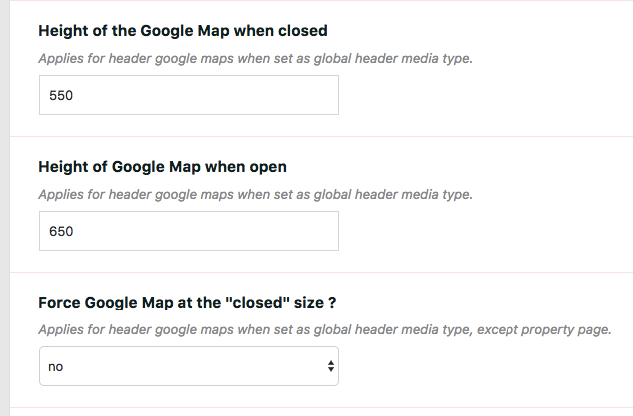
12. Parallax effect
You can enable or disable parallax efect for all headers with image or video media header option.
Example: https://demo1.wprentals.org/homepage-version-2-header-image/
13. Use uploaded Image for City and Area taxonomy page Header?
Works with Taxonomy set to Standard type.
Help for taxonomy standard setup: https://help.wprentals.org/article/appearance/#listing_taxonomy
Help for how to upload image to taxonomy: https://help.wprentals.org/article/how-to-set-image-header-for-property-action-and-category/
14. Wide Header ?
You can make the header 100%.
15. Transparent Menu over Header?
Help: https://help.wprentals.org/article/transparent-header/
16. For Properties page: Use Transparent Menu over Header?
Overwrites the option for Transparent Menu over Header.