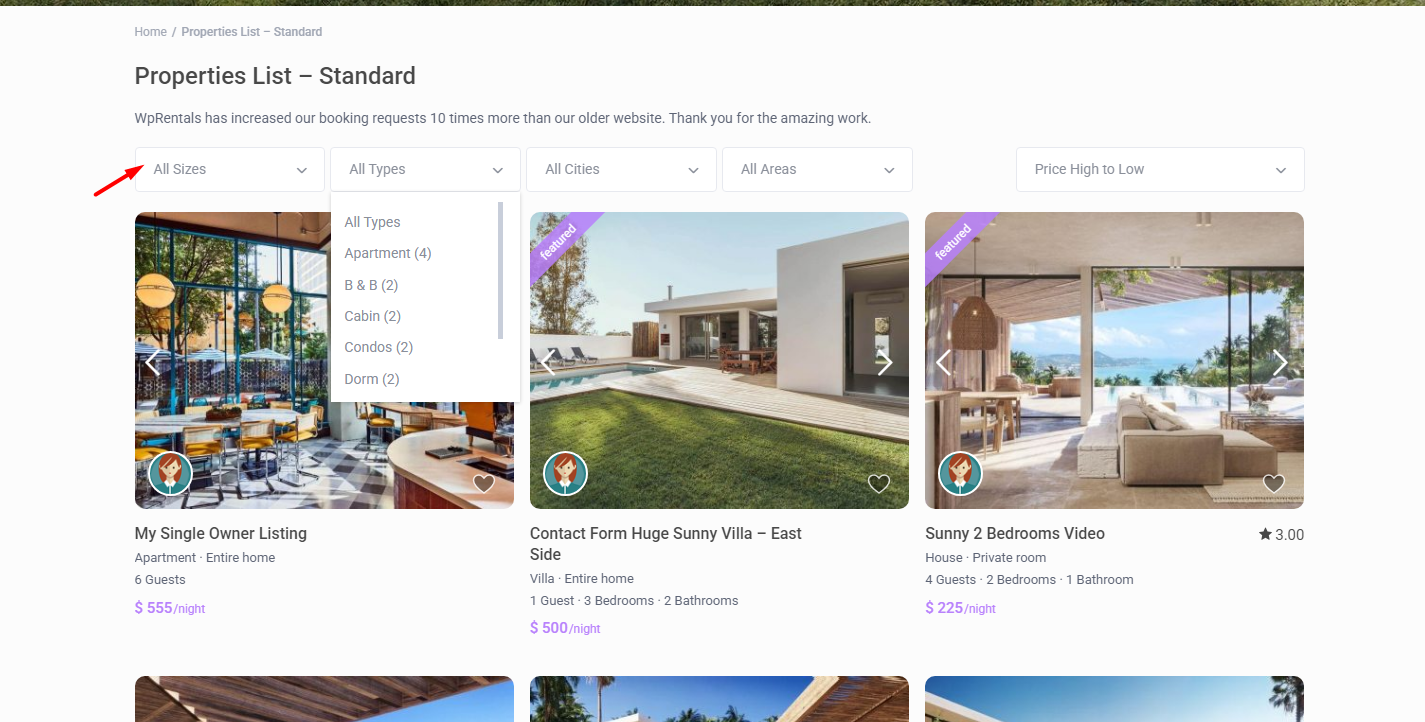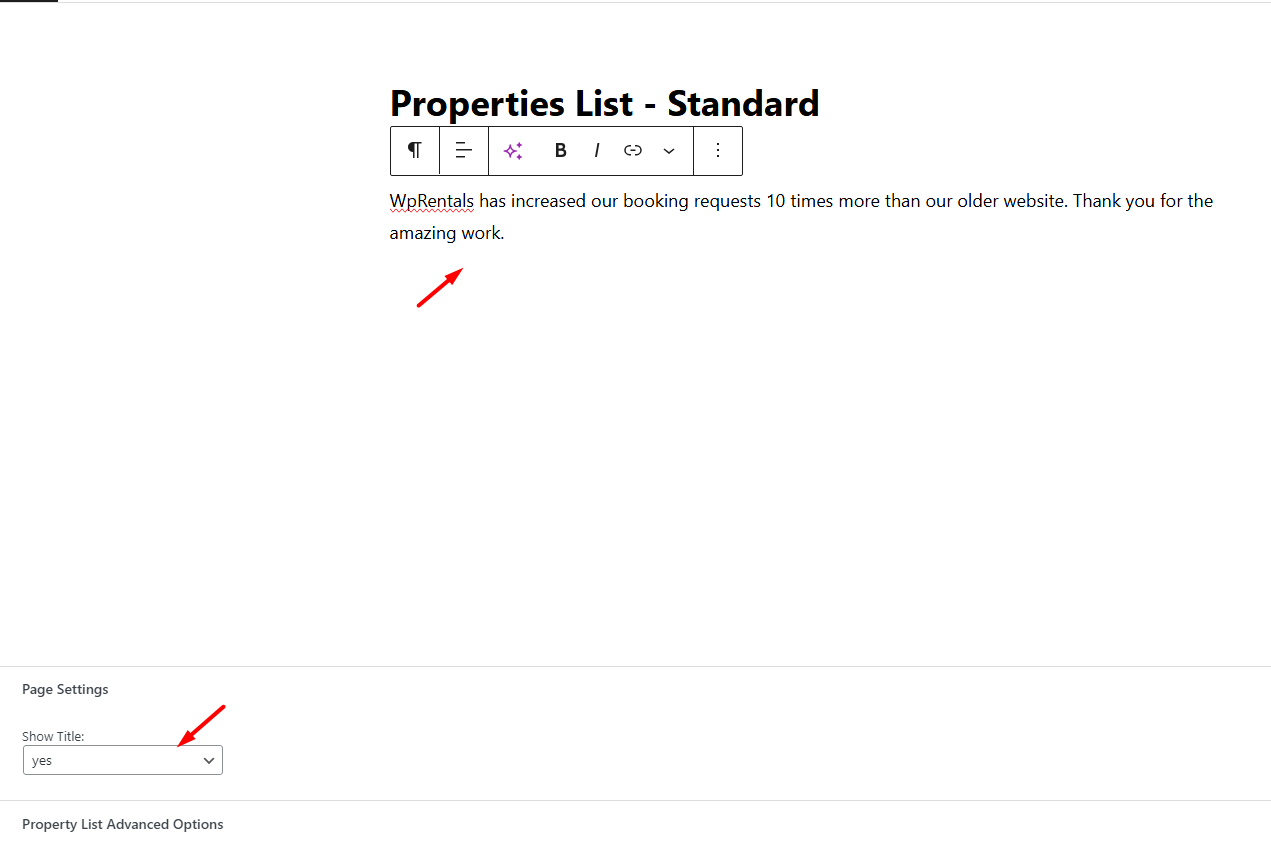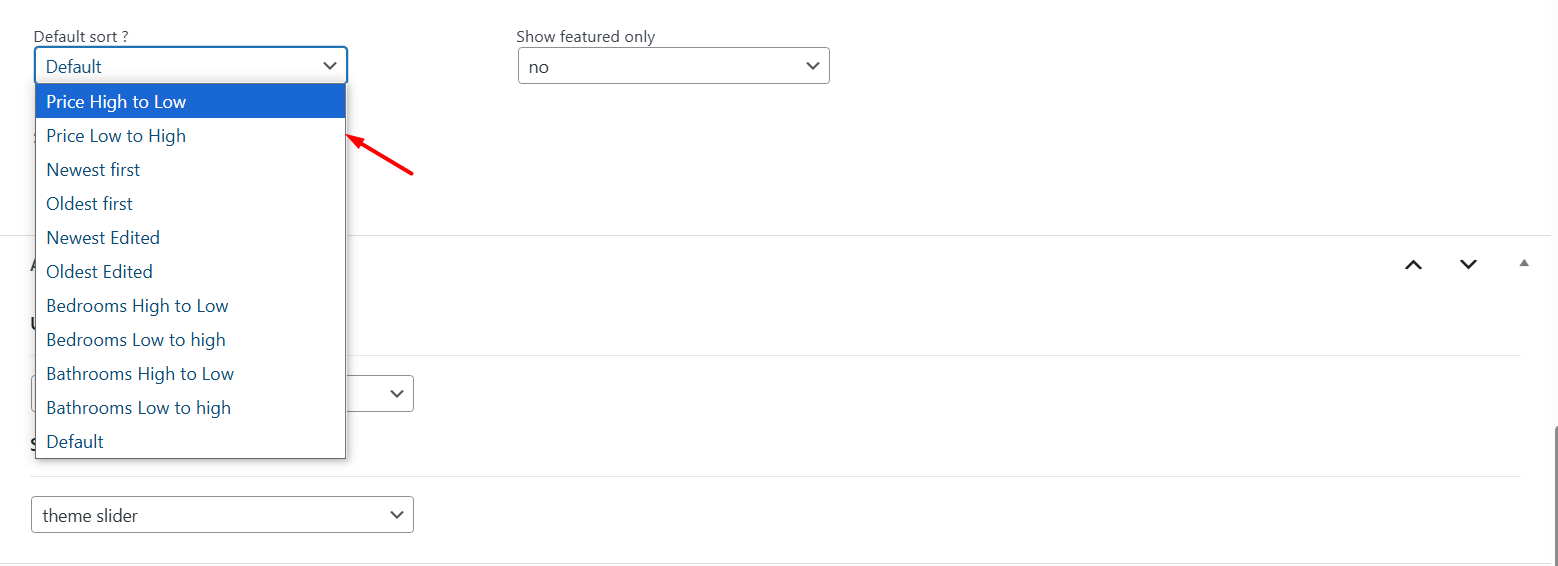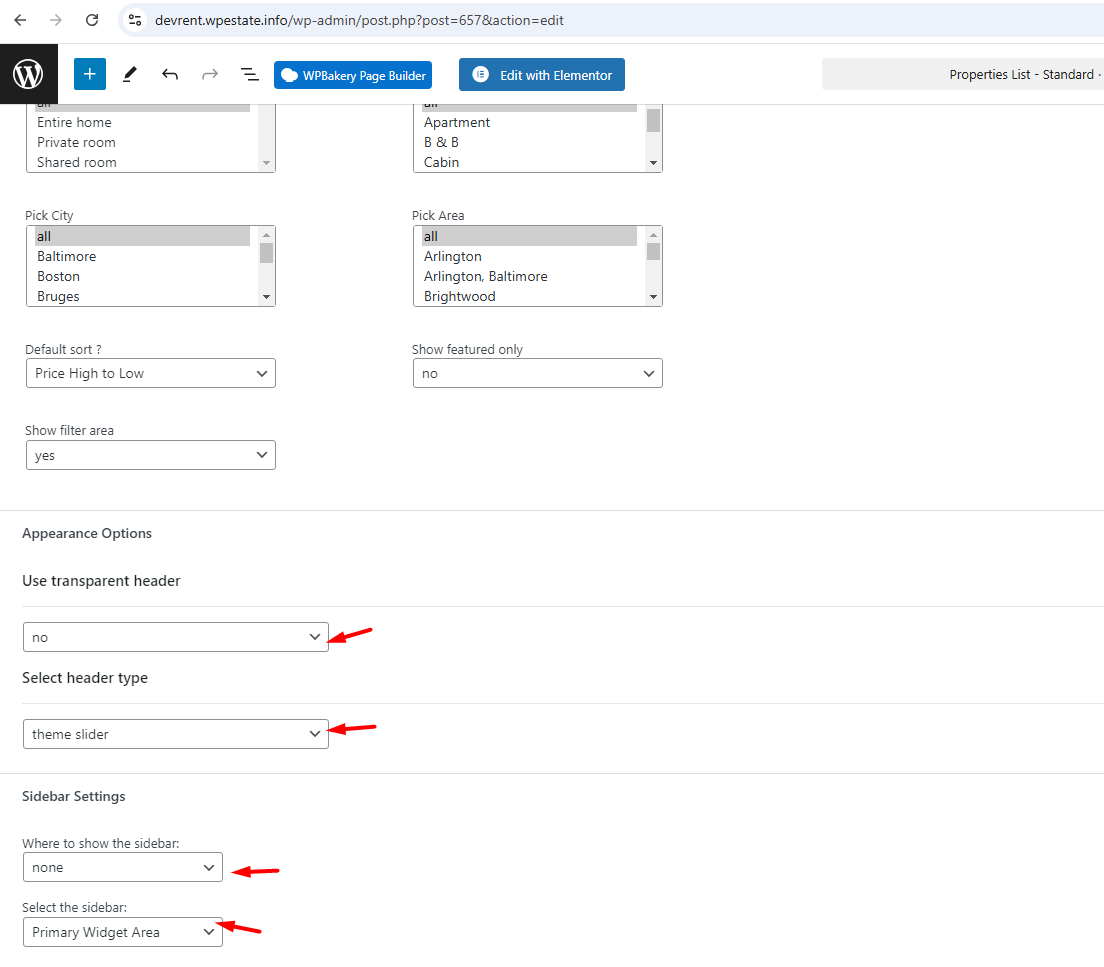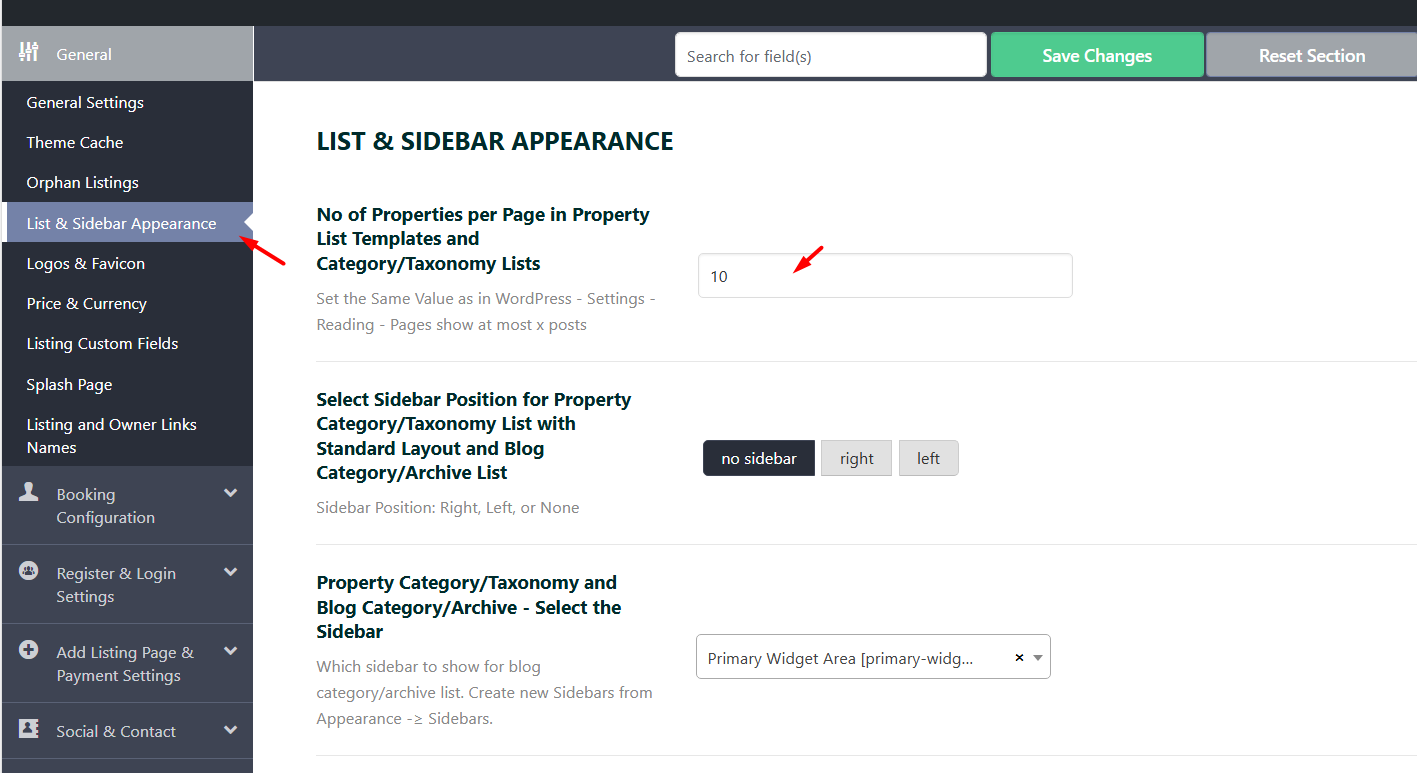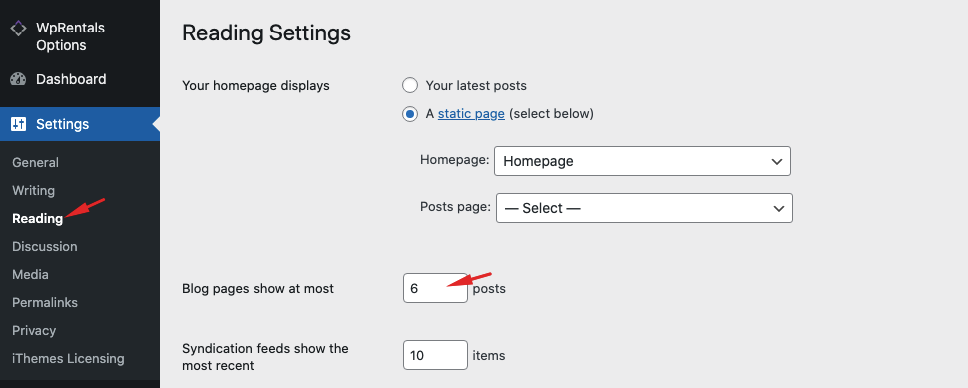The Properties List Template lets you display all properties or specific properties filtered by category, city, area, type.
Important Notes
-
Filters search through all properties in your database.
-
The template can be used in two styles: Standard List or Half Map.
- This help explains how to work with the Standard List. To see how you can create a page with the Half Map layout, please check this help https://help.wprentals.org/article/properties-list-half/
Create a Property List Page in 2 Steps
1st Step – Select the Page Template
- Go to Admin → Pages → Add New
- Choose Properties List (standard design)
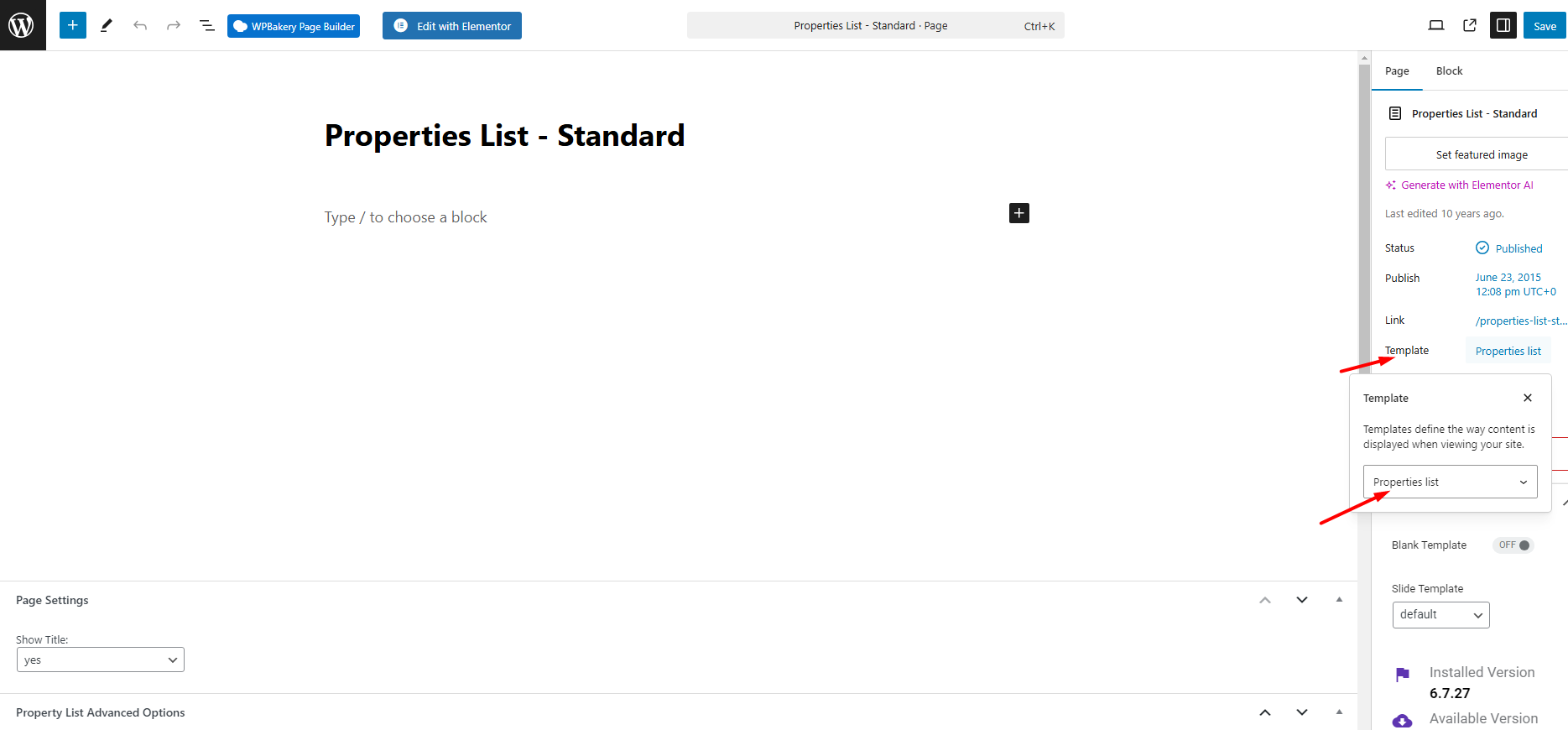
Step 2: Complete the page settings
- Add a Page Title and Description.
- Scroll down to Properties List Advanced Options:
- Order Properties By:
Property list advanced options:
Sort Options
-
Default
Featured properties appear first (ordered by ID or publish date). Remaining properties are sorted by publish date (newest first). -
Price High to Low
Properties with higher prices are listed first. -
Price Low to High
Properties with lower prices are listed first. -
Newest First
Properties that were published most recently are listed first. -
Oldest First
Properties that were published longest ago are listed first. -
Newest Edited
Properties that were most recently edited are listed first. -
Oldest Edited
Properties that were edited a long time ago are listed first. -
Bedrooms High to Low
Properties with more bedrooms are listed first. -
Bedrooms Low to High
Properties with fewer bedrooms are listed first. -
Bathrooms High to Low
Properties with more bathrooms are listed first. -
Bathrooms Low to High
Properties with fewer bathrooms are listed first.
Hero Media & Sidebar Settings
When creating a Property List page, you can customize the Hero media and Sidebar layout. These settings control the appearance of the header (hero area) and the page structure.
Here’s what you can configure:
Hero Media Type
Choose between:
- None: No media is displayed.
- Theme Slider: Use a slider with images or other media.
- Maps: Display a map with property markers.
- Revolution Slider: Use a custom Revolution Slider.
Hero Media Height
Define the height of the Hero area in pixels (e.g., 500px).
Sidebar Position
Select where the sidebar appears on the page:
-
No Sidebar: Full-width layout.
-
Right Sidebar: Sidebar on the right side.
-
Left Sidebar: Sidebar on the left side.
Select Sidebar
Choose which sidebar widget area to display.
(You can manage widgets in Appearance → Widgets.)
Set Number of Properties Per Page
To control how many properties appear on each page:
1️⃣ Go to Theme Options → List & Sidebar Appearance → No of Properties per Page in Property List Templates and Category/Taxonomy Lists.
2️⃣ Set the desired number (this affects Properties List, Properties List Half, and Taxonomy pages).
3️⃣ Also, set the same value in WordPress → Settings → Reading → Blog pages show at most.
Hide Specific Filter from the List with CSS
Hide All Areas from the list with this css
.col-md-2.area_taxonomy_filter {
display: none;
}
Hide All Types from the list with this css
.col-md-2.main_taxonomy_filter{
display: none;
}
Hide All Cities from the list with this css
.col-md-2.city_taxonmy_filter{
display: none;
}