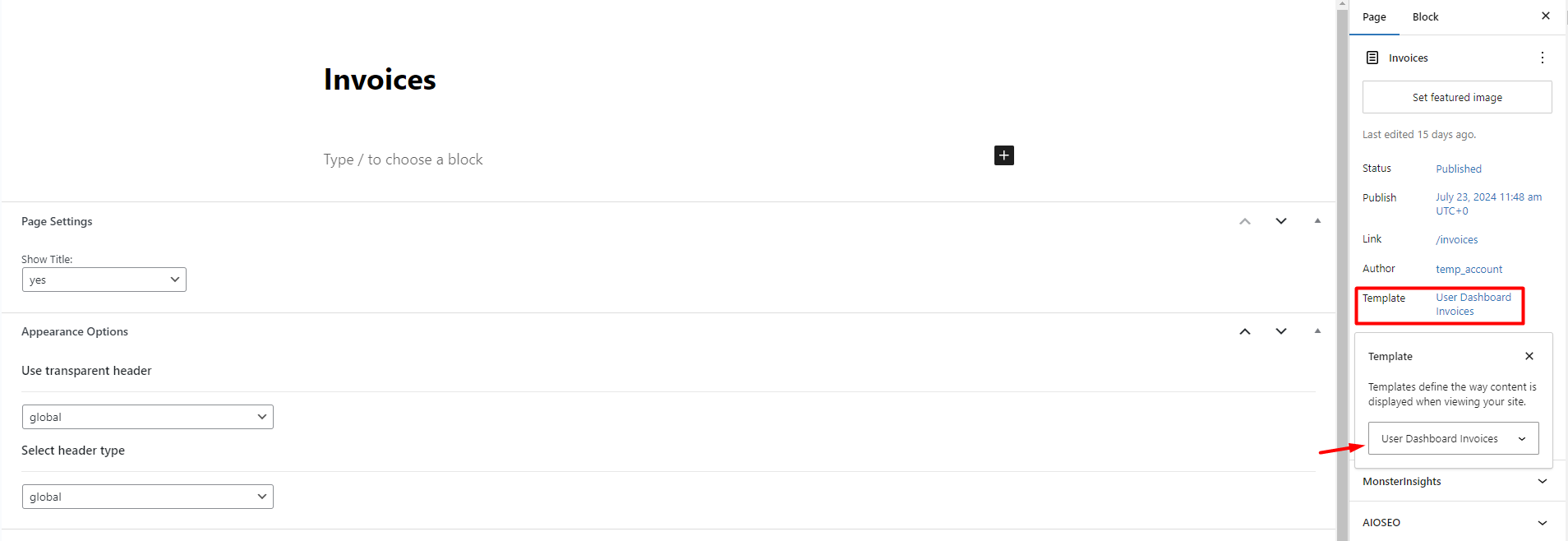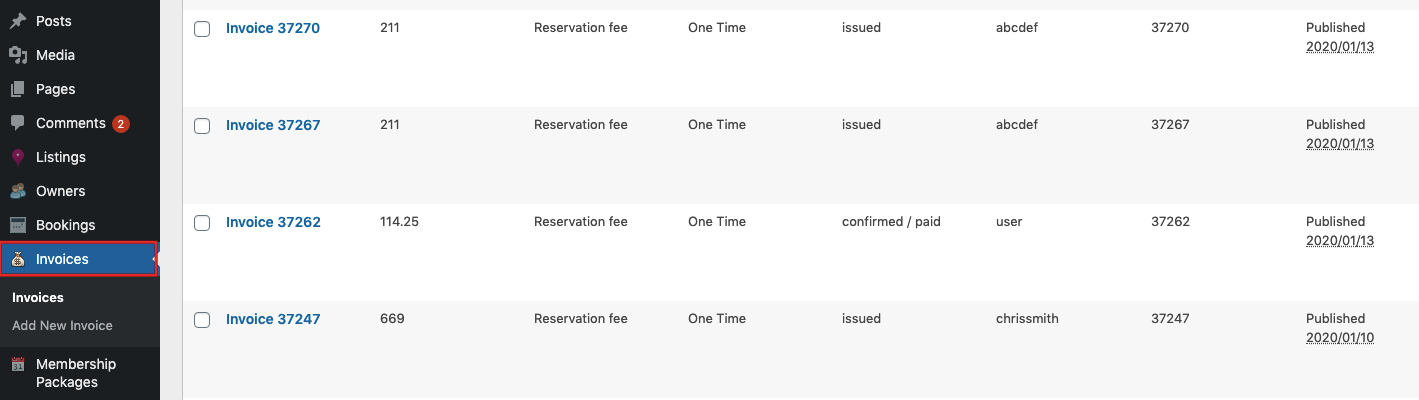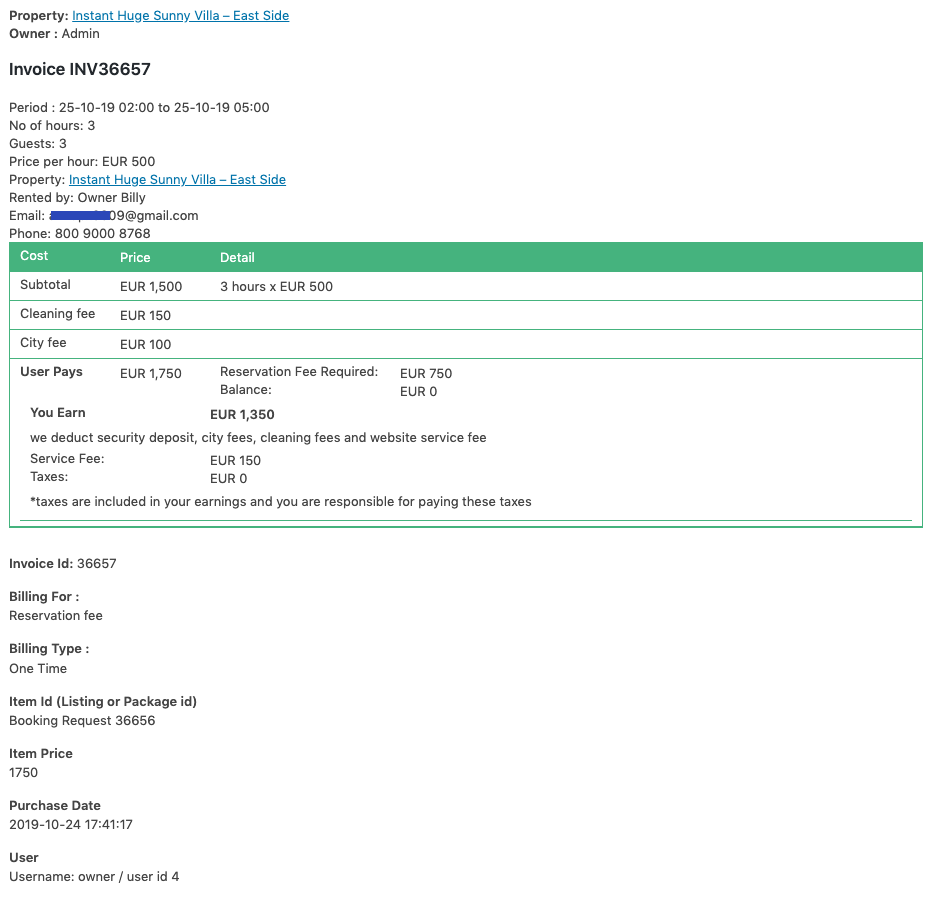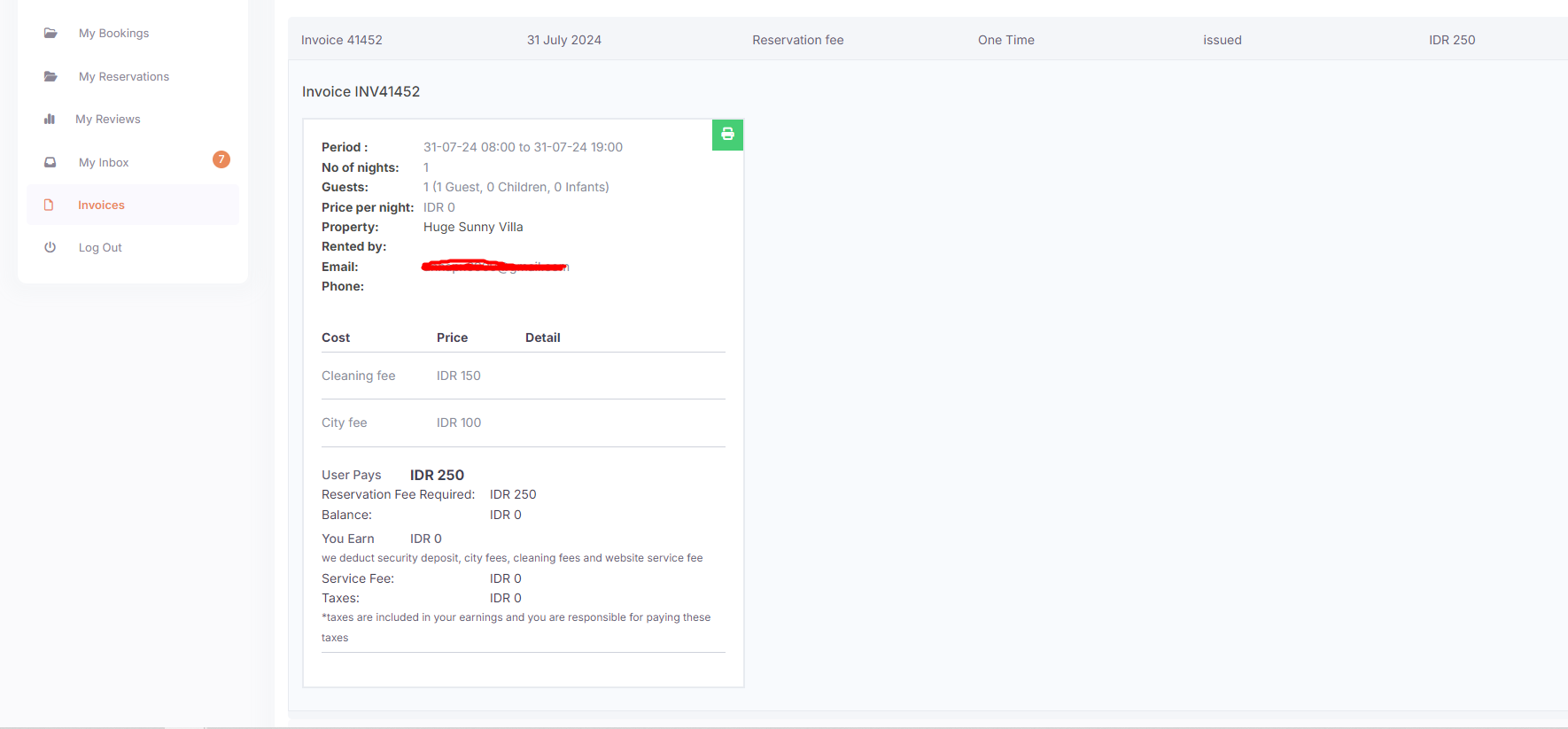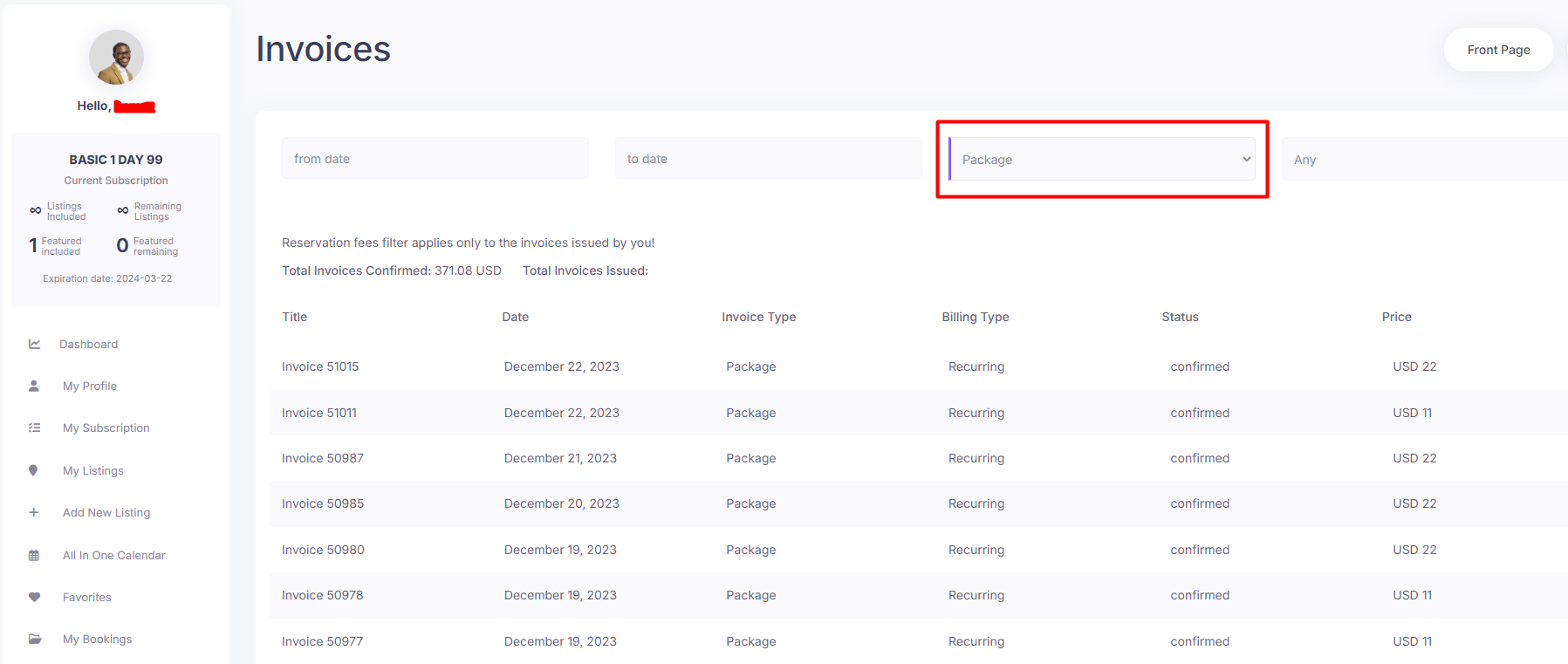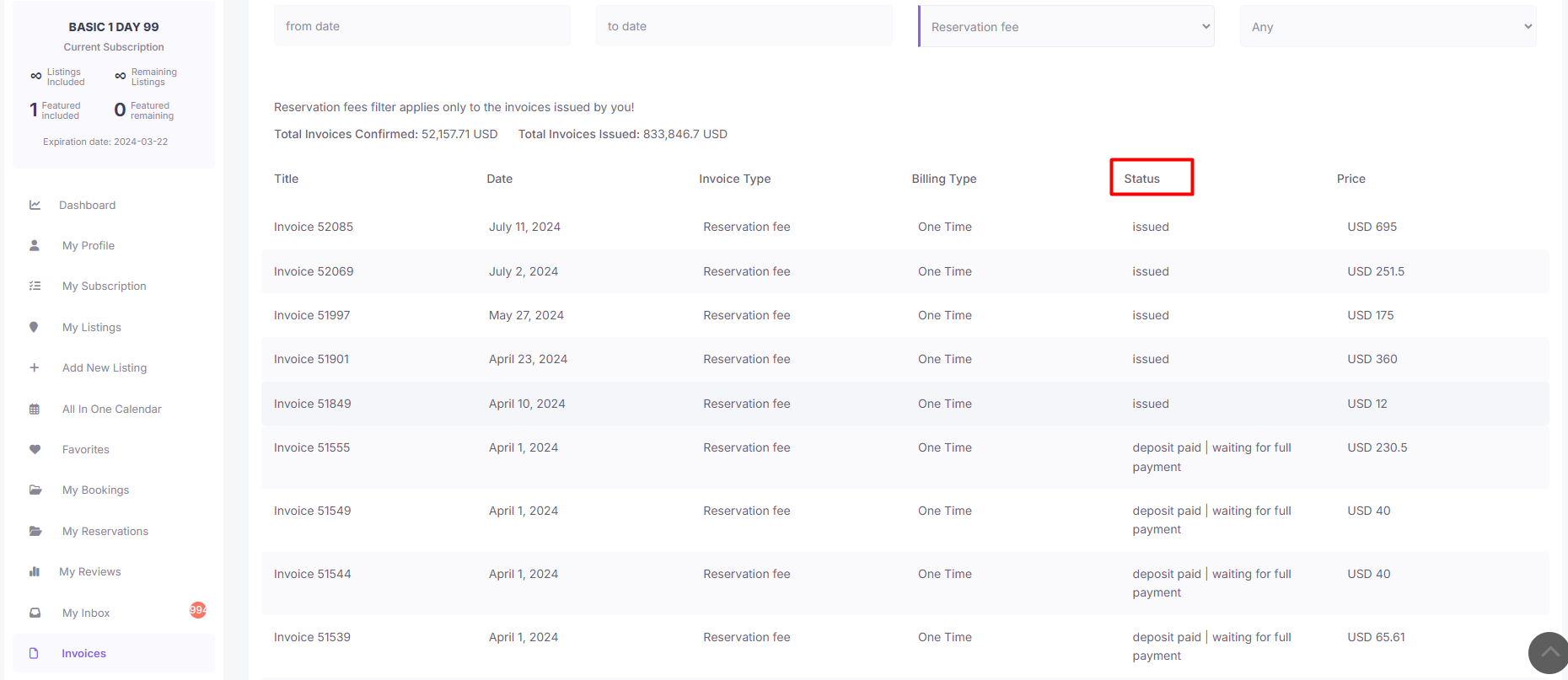In WP Rentals, invoices provide a streamlined way for property owners to manage and track payments related to their listings. Here’s a guide to effectively handling invoices within the platform.
Accessing Invoices
- Property Owners’ Dashboard
Owners can view their invoices by navigating to the “Invoices” page in the user dashboard. This page displays invoices associated with booking requests.
- Note: If you did not import the demo content, you will need to manually create this page to access invoice details.
- Administrator Access
Site administrators can view and manage all invoices from WordPress Dashboard → Invoices.
Each invoice provides comprehensive details, including booking information and payment status.
Invoice Types
-
Reservation Fee Invoices
Issued exclusively by property owners, these invoices correspond to booking requests for their properties.
- General Invoices
Available to all users, these invoices cover payments for Paid Listings, Featured Listings, and Membership subscriptions.
Invoice Details
Each invoice includes:
-
Booking information (such as property, dates, and guest details)
-
Payment status (Pending, Paid, etc.)
-
Invoice identification (unique number and date)
Changing Invoice Status
- WooCommerce Payments: Invoices are marked as paid automatically upon successful payment.
- WooCommerce Direct Bank Transfer: Admin manually marks orders as “Processing” or “Completed.”
- PayPal/Stripe Payments: Booking status is updated to confirmed after successful payment.
- Wire Transfer: Admin marks invoices as paid to confirm bookings.
Details for how invoices can change their status in WpRentals theme
Payment in the theme can be from user -> to site admin (booking deposit or remaining balance).
With WooCommerce -> Invoices change status to PAID when payment is received through the merchant setup. Order status changes to processing (or completed, depends from merchant to merchant) -> the invoice associated with the order is marked as paid automatically -> booking is confirmed . Help to set up WooCommerce -> https://help.wprentals.org/article/install-woocommerce-and-use-woocommerce-payments/
With WooCommerce-> Direct bank transfer -> Admin goes and marks Order status to Processing or completed -> The invoice associated with the order changes status to Paid automatically -> Booking changes status to confirmed. https://docs.woocommerce.com/document/bacs/
With theme Merchants (PayPal or Stripe) -> Invoice is paid through the merchant used -> Booking changes status to Confirmed after payment is processed and the merchant communicates to WpRentals the payment is received. That is why the merchant must be correctly setup as in this help – https://help.wprentals.org/article/stripe-set-up/ or https://help.wprentals.org/article/paypal-set-up/
With theme Wire Transfer -> Admin marks the invoice as paid -> booking changes status to confirmed. Help https://help.wprentals.org/article/wire-transfer-payment-method/
Because only admin can get money only he can change the invoice status if needed. The owner from his dashboard cannot do that as he cannot get money from the theme, but owner can add manual bookings if he wants to block calendar availability. Help – https://help.wprentals.org/article/adddelete-booked-periods-as-owner/