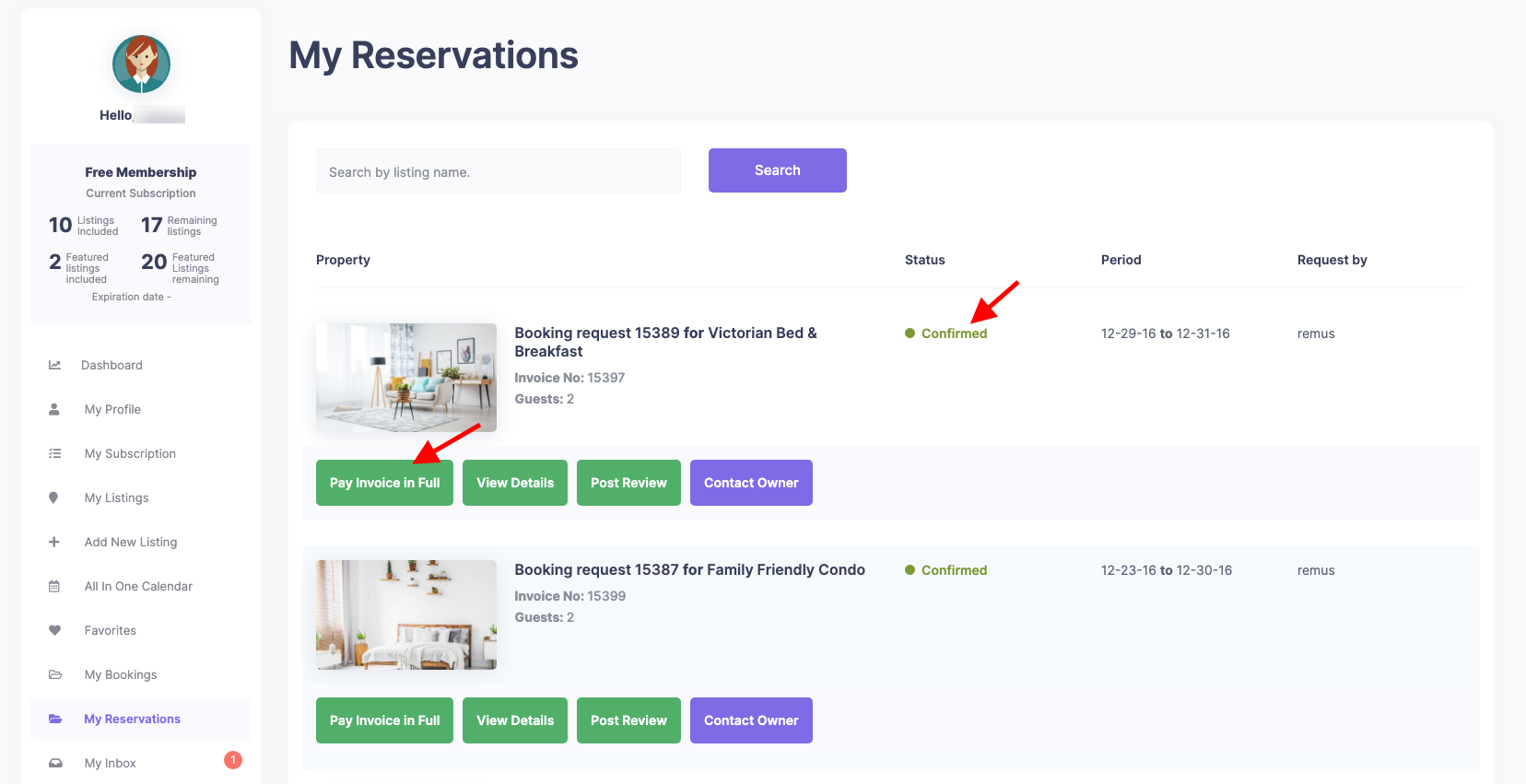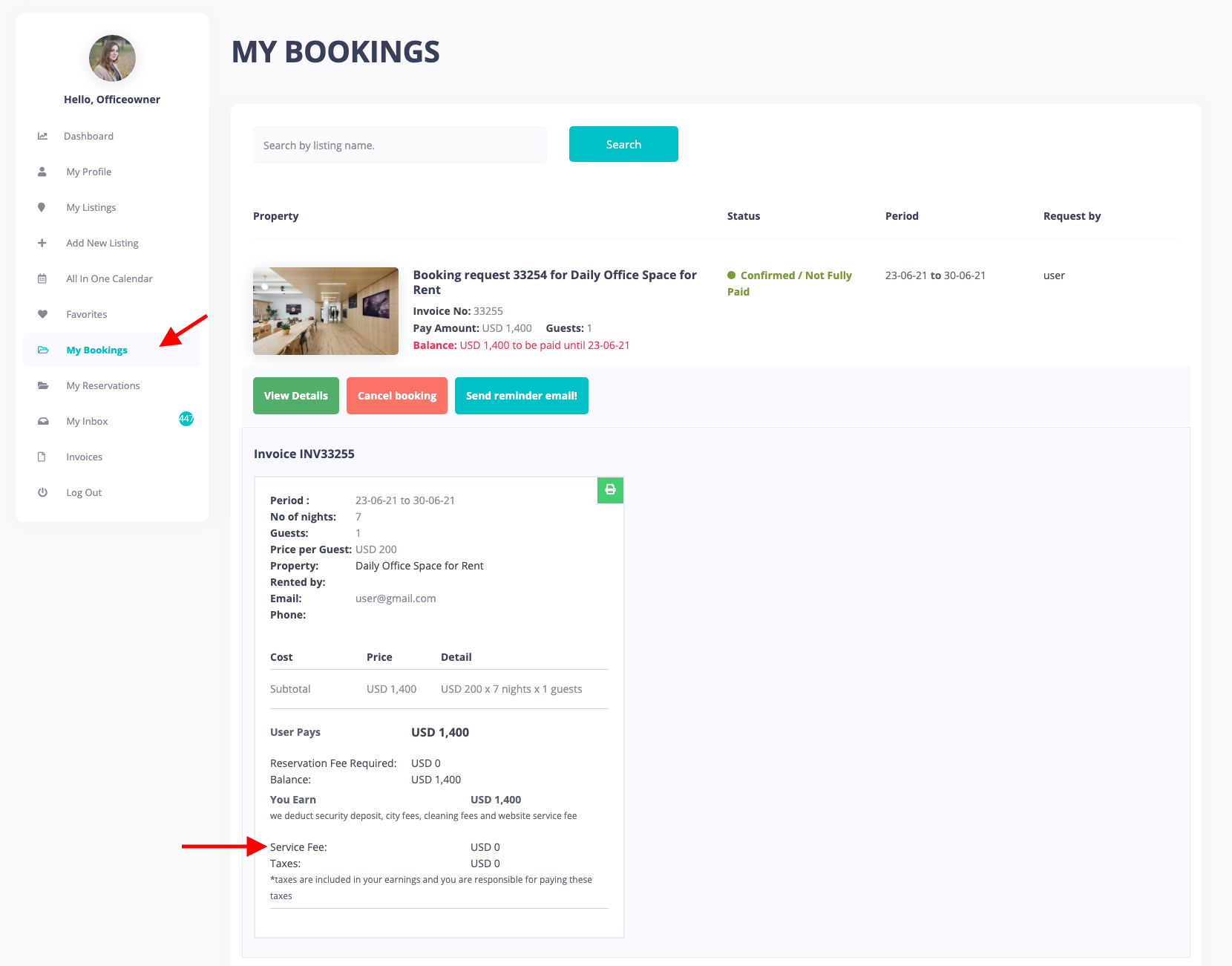When you set a value for deposit and/or admin service fee, the payments will always go to the Admin accounts (via PayPal, Stripe or any merchant set in WooCommerce). Here are some video tutorials that explain the different options of the theme.
Overview: In the WPRentals platform, admin can control how payments are handled for bookings. When setting up deposits and service fees, all payments are routed through the admin account, whether through PayPal, Stripe, or other WooCommerce-supported merchants.
Key Payment Settings:
Deposit Fee:
- Admin can set a global deposit value to confirm bookings.
- The deposit can be a fixed amount or a percentage of the booking total.
- If a deposit is set, the user must pay it before the booking is confirmed.
- If the deposit is non-zero, it must cover any service and administrative fees.
Admin Service Fee:
- Admin can set a service fee that is paid by the guest.
- The service fee is deducted from the owner’s earnings, but paid by the guest as part of the deposit.
- The service fee can also be set as a fixed amount or percentage.
Expenses:
- Admin can decide whether to include city and cleaning fees in the deposit calculation.
- If the deposit is set to 100%, including the city and cleaning fees is mandatory.
Possible Booking scenarios:
Instant Booking: No owner approval is required. How to set up Instant Booking
- Guest sends a booking request.
- The renter must pay the deposit (if set by admin) to confirm the booking.
- Payment goes to the admin account.
Manual Booking Approval: The owner must approve the booking request. More on the booking process
- Guest sends a booking request.
- The owner approves or rejects the request.
- If the owner approves, they issue an invoice.
- The renter must pay the deposit (if set by admin) to confirm the booking. The payment goes to the admin account.
Deposit Fee Required (different setup variations)
Important note for Deposit: Choose either percentage or fixed value for the deposit (not both).
Deposit asked is different than 0
- If the Deposit is set to a value greater than 0, the guest must pay that deposit before the booking can be confirmed.
- Deposit required value is set in Add Listing Page & Payment Settings -> Booking Payment Settings
Admin wishes to collect only his Service Fee with Deposit
- If the admin wishes to only collect a percentage deposit as the service fee and leave the remaining payment between the guest and owner outside of the theme, this is possible.
- He needs to set Deposit Fee and Admin Service Fee as equal values:
- In the User Dashboard, the confirmed booking will show the deposit paid and the remaining balance.
- Paying the remaining balance through the theme to the admin account is optional and can be removed with CSS if desired.
Deposit is 100% – full payment required
- You can choose to include additional expenses (e.g., city fee and cleaning fee) when calculating the deposit.
- However, if 100% deposit is required, these fees must be included.
Admin Service fee
The Service Fee:
- Is paid by the guest and is deducted from the owner’s earnings.
- It is part of the deposit, so the deposit must be greater than or equal to the service fee.
For Service Fee Calculation:
- You can set the service fee as a fixed amount or a percentage (not both).
- The service fee is deducted from the owner’s earnings, but it’s included in the deposit paid by the guest.
- If you use 0 for Deposit, use 0 for the Service fee
Service Fee Visibility:
- The service fee is visible in the Owner Dashboard under View Invoice Details.
- The fee is deducted from the owner’s earnings.
Payment Methods
WP Rentals supports several payment options for collecting funds:
a. Theme-Integrated Payment Methods:
- PayPal: Help to set up PayPal
- Stripe: Help to set up Stripe
- Wire Transfer: Help to set up Wire Transfer
b. WooCommerce Payment Options:
- You can also use WooCommerce-supported merchants to process payments.
- To enable WooCommerce payments: Help to install WooCommerce
- WooCommerce supports hundreds of merchants. Each merchant has its own documentation for setup.
Note: Payments are processed through WooCommerce merchants, but the money always goes to the admin account.
Important Considerations
- If you set the Deposit to 0, set the Service Fee to 0 as well.
- The service fee is deducted from the deposit, and the deposit must always be greater than or equal to the service fee (including city and cleaning fees if applicable).