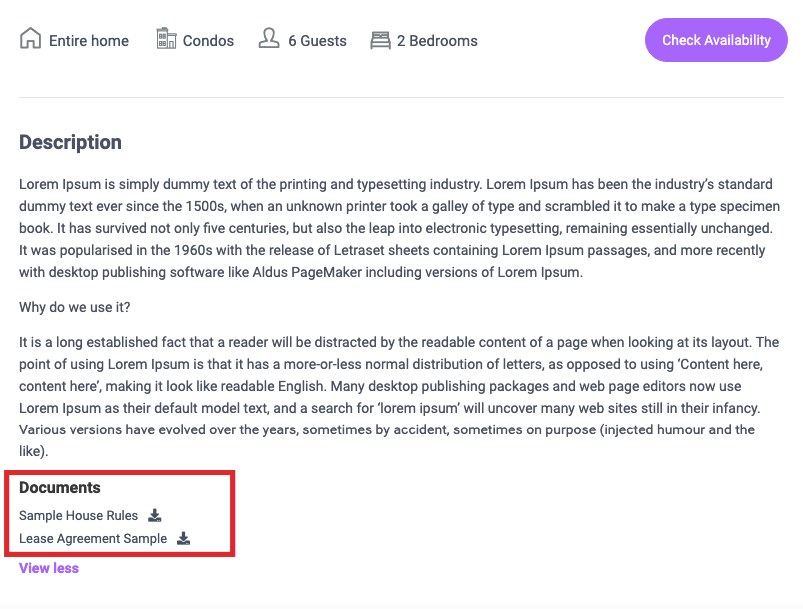The PDF Documents section lets you upload and display files such as floor plans, contracts, brochures, or any other relevant documents. These files will appear under a “DOCUMENTS” section on the property page, providing easy access for users to view or download.
How to Add PDF Documents from the Front-End Submission Form
-
Log in to your account with submission access.
-
Go to User Dashboard → Submit Property or My Listings → Edit.
-
Go to Images
-
Drag and drop your PDF file(s), or click to upload from your device.
-
Save or update the listing.
📌 Note: PDF files are uploaded exactly the same way as property images.
Help – https://help.wprentals.org/article/how-to-add-edit-images-in-a-property/