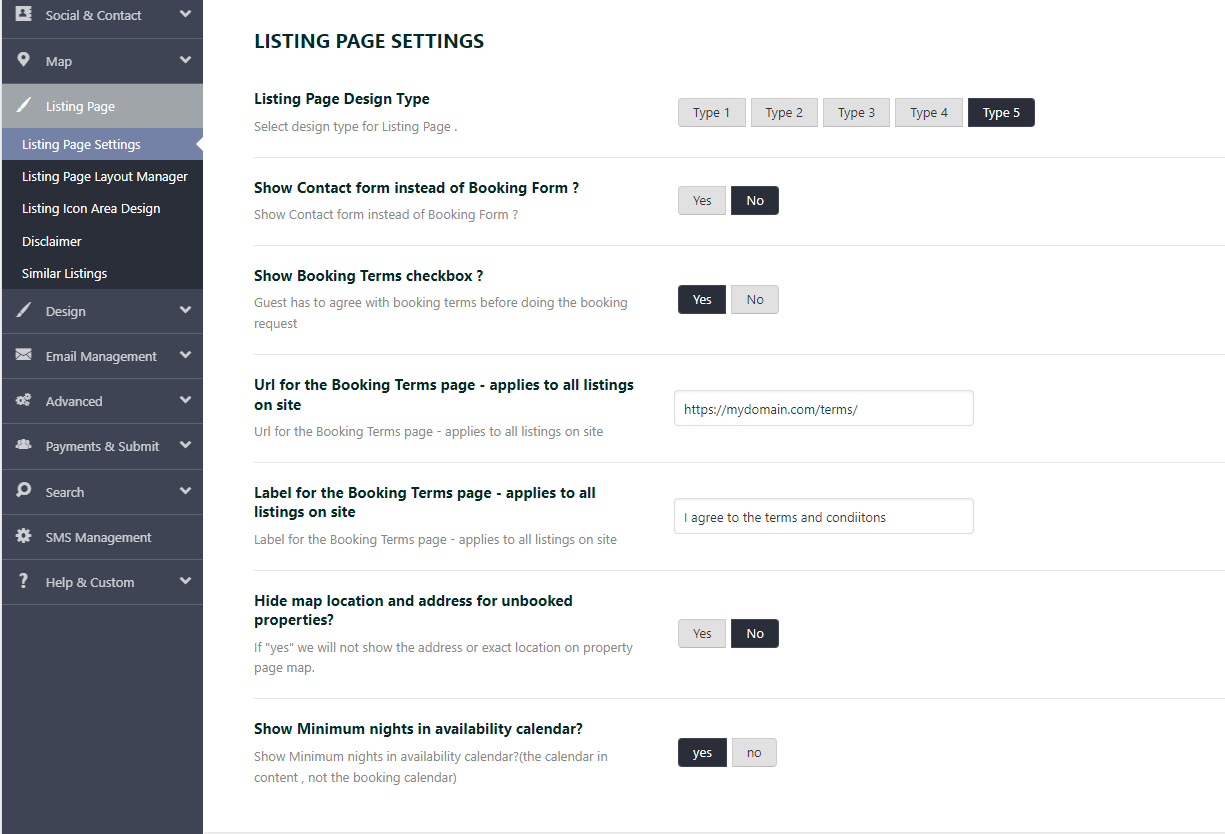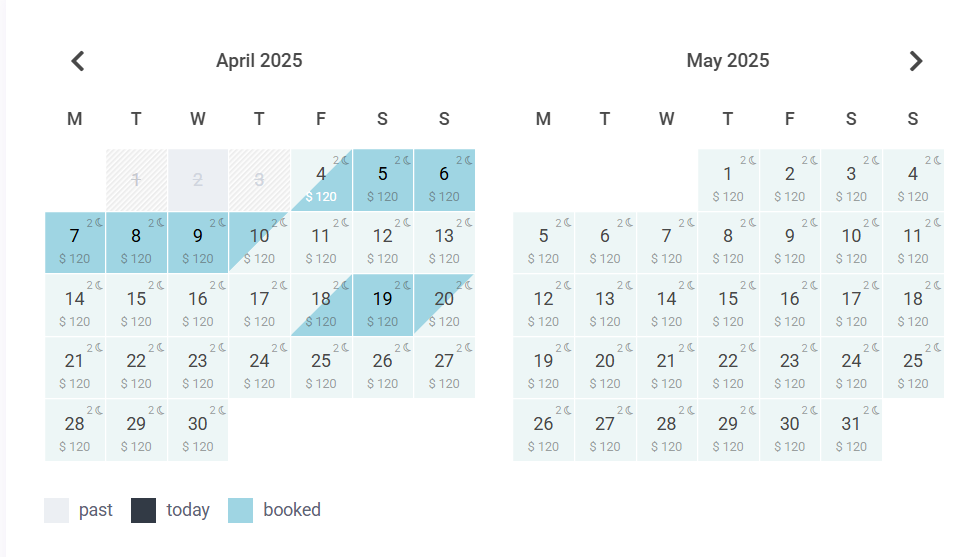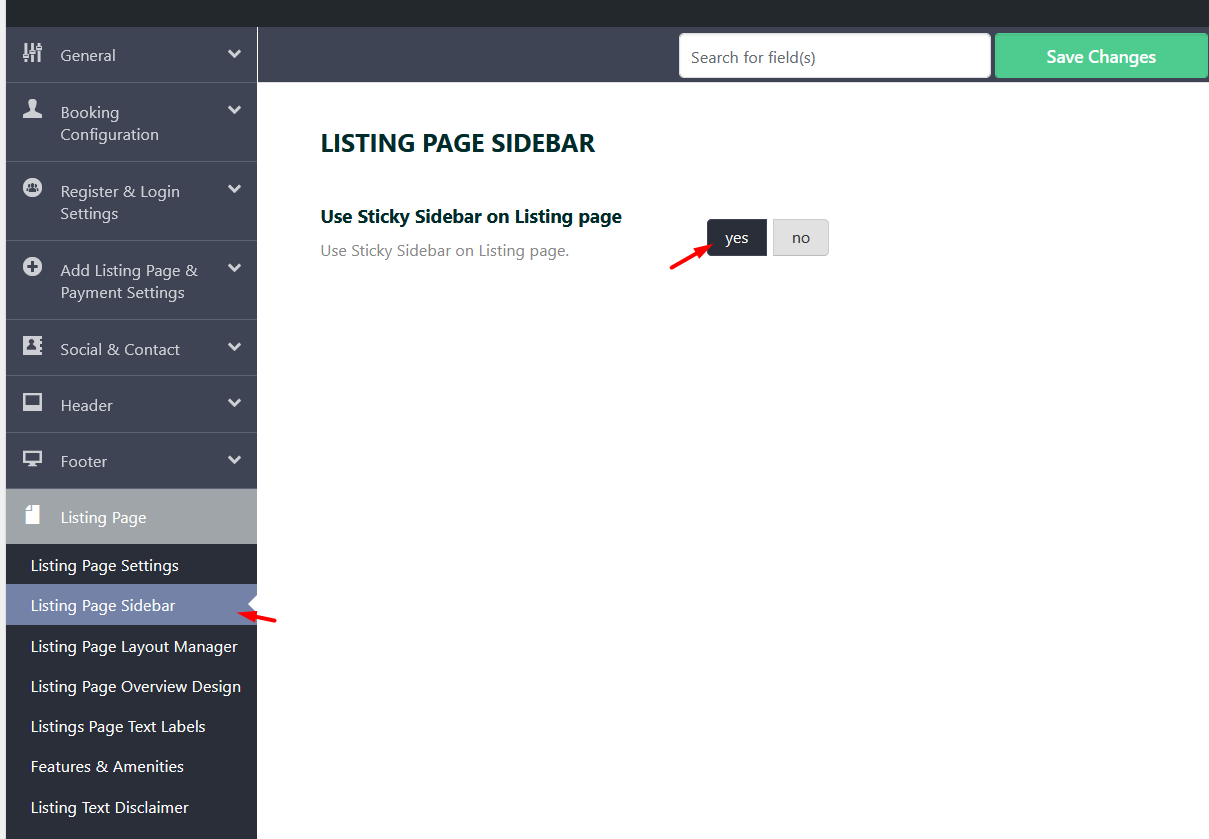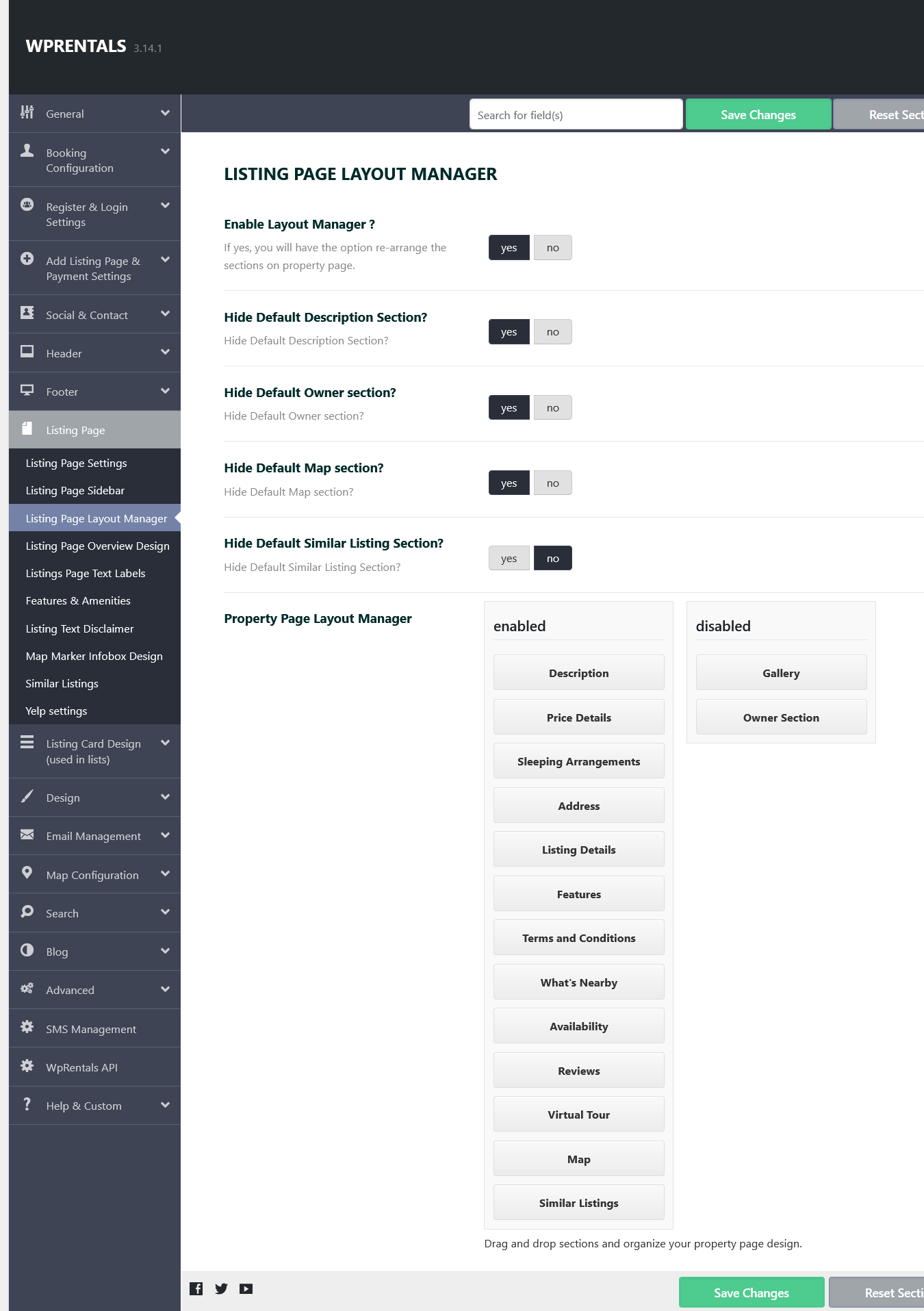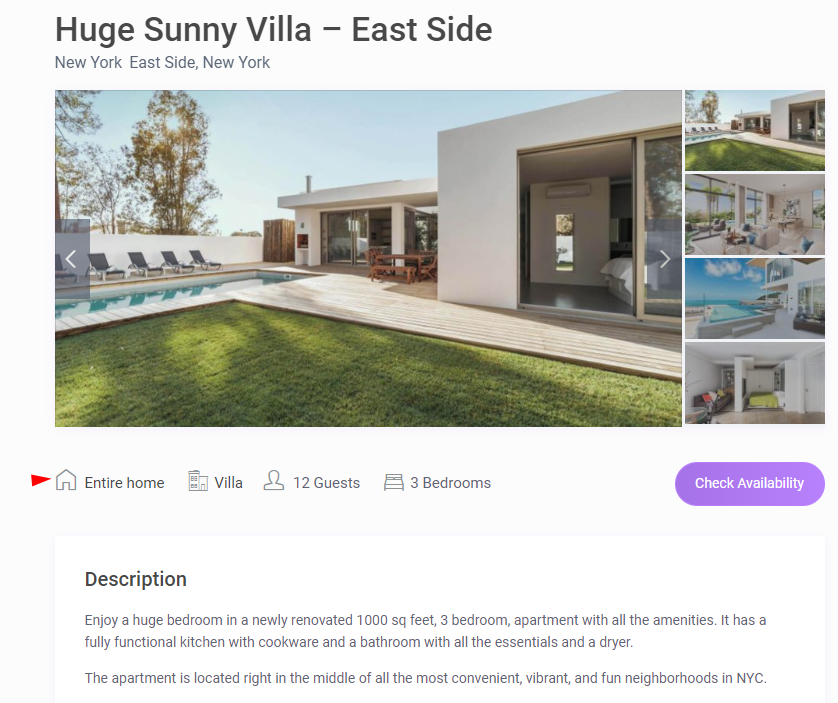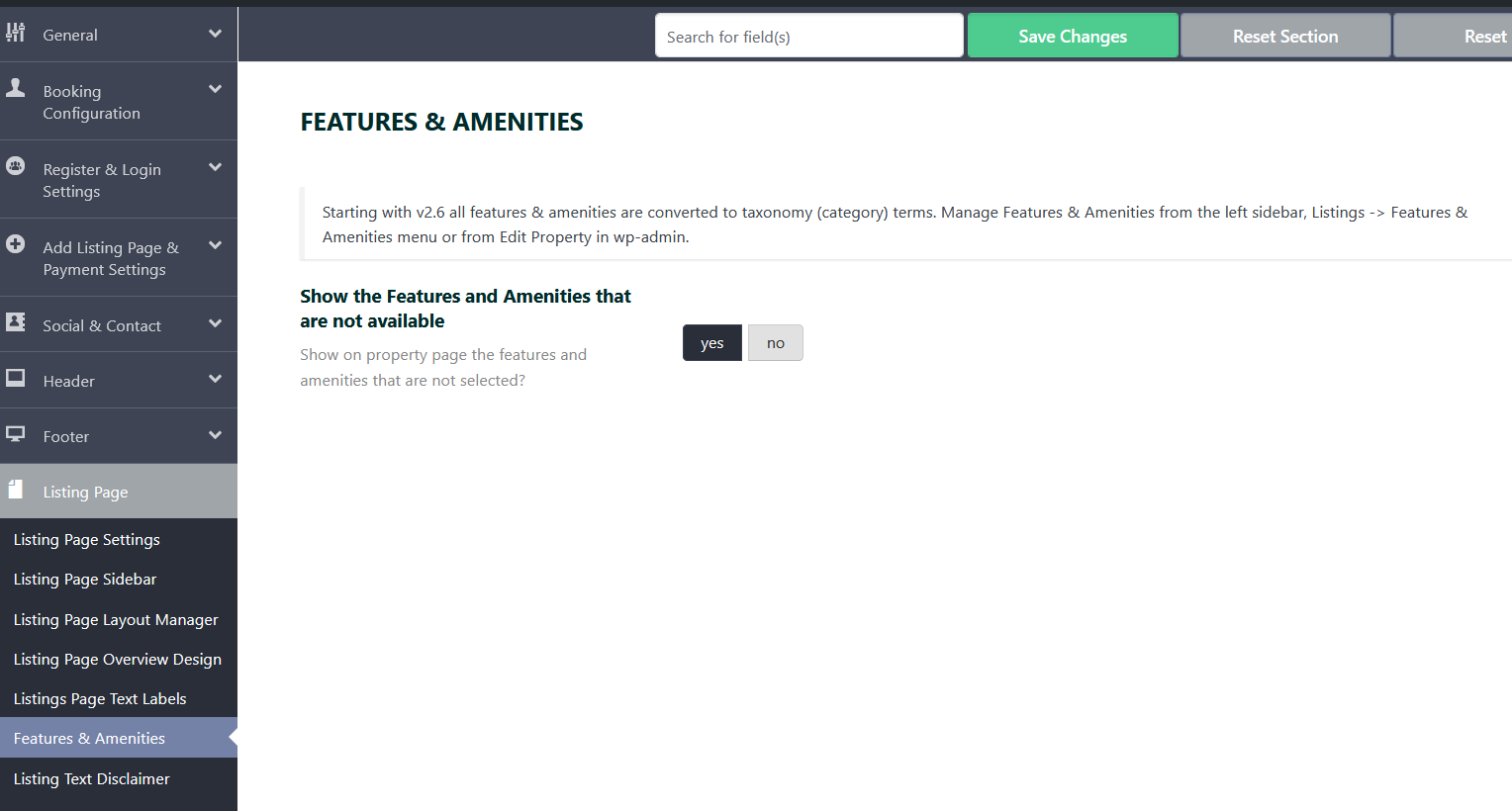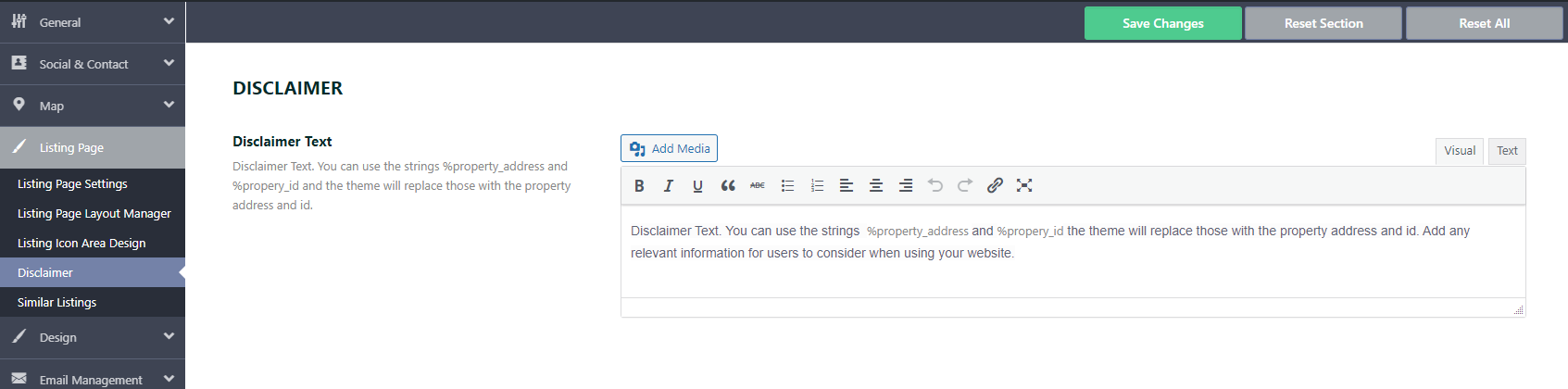Listing Page Settings
Choose the layout style for your property listing page.
Listing Page Design Type
This controls how the main content, gallery, and property details are displayed. You can choose from 5 pre-built designs:
- Type 1 – Clean layout with large gallery at the top. See Listing type 1
- Type 2 – Sidebar with compact content block. See Listing type 2
- Type 3 – Full-width modern design. See Listing type 3
- Type 4 – Split layout with gallery and content side-by-side. See Listing type 4
- Type 5 – Advanced layout with sticky booking section. See Listing type 5
Hide map location and address for unbooked properties?
Enable this option if you want to hide the property’s full address and map pin location until the property is booked. This is useful if you want to protect property owner privacy or prevent visits without bookings.
-
Yes – The address and map location will be hidden for unbooked properties.
-
No – The full address and map pin will be shown on all property pages.
Check this help article about how to hide the property location until booking is confirmed: https://help.wprentals.org/article/how-to-set-the-location-of-a-property-on-the-map/
Show Minimum nights in the availability calendar. Yes/No
This option controls whether the minimum nights requirement is shown inside the availability calendar (the one displayed on the property content area, not the booking popup).
-
Yes – Minimum nights will be visible in the calendar.
-
No – The calendar will not display minimum night values.
Listing Page Sidebar
Use Sticky Sidebar on Listing Page
Enable this option to make the sidebar remain visible while scrolling on the single property listing page.
-
YES – The sidebar will “stick” to the top of the screen as you scroll down, making widgets or contact forms always accessible.
-
NO – The sidebar will scroll normally with the rest of the page.
Listing Page Layout Manager
Customize the layout of the single property page by enabling the layout manager. Rearrange, show, or hide sections like Description, Owner Info, Map, Similar Listings, and more using a simple drag-and-drop interface.
More details can be seen here https://help.wprentals.org/article/how-to-work-with-the-listing-page-layout-manager/
Listing Page Overview Design
Customize the icon or image-based overview section displayed on the property page.
The settings made here will apply to the Icons section / Overview section in single listing page.
Use Custom Icon Area?
Enable this option to display a custom-designed overview section using icons or images for selected property fields.
-
YES – Displays the custom icon area with your chosen icons and fields.
-
NO – Shows the 4 fields with Icons will show: Category, Action Category, Guests and the Bedrooms number.
Listing Icon Area Design
Here you can add, edit, or delete up to 5 custom fields to display in the overview. For each field, you can choose:
-
Label – If this is filled in, it replaces the icon/image.
-
Image – Upload a custom image.
-
Icon – Choose an icon (used if Label is not filled).
-
Field – Select which custom field value to display.
Font Control
Adjust the font styling for labels and field values:
-
Font Family – Choose a font.
-
Font Weight & Style – Set font thickness or italic style.
-
Font Subsets – Choose character subsets (e.g., Latin).
-
Font Size / Line Height – Control text size and spacing.
-
Font Color – Choose a text color.
Image or Icon Size
Set the maximum height in pixels for icons or images. This helps ensure consistency in design.
Icon Color
Set the icon color. (Note: this setting only applies to icons, not images. For images, upload them in your desired color.)
Align Options
Control how each detail item aligns within the row:
-
Left / Right / Fill – Choose whether items align to the left, right, or fill the available space evenly.
Image/Icon Position
Control where the icon or image appears relative to the text:
-
Left / Right / Top / Bottom
Text Position
Decide how the text aligns inside the item:
-
Start / End – Align text to the beginning or end of the container.
Gap Between Details
Set the spacing (in pixels) between each detail item for better visual separation.
Listings Page Text Labels
This section allows you to customize the default titles used on the single property listing page. You can change the text for sections like:
-
Description
-
Features
-
Map
-
Reviews
-
Similar Listings
-
And others
Instead of the default titles, your custom labels will be displayed on the front-end, allowing you to match your site’s tone, language, or branding style.
For example, you can rename “Features” to “Amenities”, or “Map” to “Location” — giving you full control over the wording used on property pages.
Features & Amenities
This section displays the list of features and amenities available (or not) for each property — such as Air Conditioning, Wi-Fi, Pool, etc.
Show the Features and Amenities that are not available
-
YES – Display all features, including the ones that are not available (these are usually shown in a faded or crossed-out style for clarity).
-
NO – Only display features and amenities that are available for the property.
This option helps control whether users see the full list of possible features or only the ones included with the listing.
Listing Text Disclaimer
This section allows you to display a custom disclaimer message at the end of the single property listing page.
You can personalize the message using dynamic placeholders:
-
%property_address– will be automatically replaced with the property’s full address. -
%property_id– will be replaced with the property’s unique ID.
This is useful for adding legal disclaimers, informational notes, or custom notices that include specific property details.
Example:
“All information is deemed reliable but not guaranteed. Listing located at %property_address (ID: %property_id).”
Map Marker Infobox Design
The Map Marker Infobox Design settings let you customize how the pop-up boxes (infoboxes) appear when users click on a listing marker on the map.
You can adjust the layout, style, and content shown in these infoboxes to better match your site’s design and improve the user experience.
You’ll find this option under: Theme Options → Listing Page → Map Marker Infobox Design
You can read more about this section here https://help.wprentals.org/article/theme-options-map-marker-infobox-design/
Similar Listings
This section controls the display of similar properties shown at the bottom of the single property page. These listings help keep users engaged by showing them related properties.
No. of Similar Properties in Property Page
Set how many similar listings to show. These are selected based on matching taxonomies such as area, city, type, or category.
Select Taxonomies for Similar Listings
Choose which taxonomies to use when finding similar properties.
-
Property Category
-
Property Action Category
-
Property City
Select Similar Listings Order
Choose how to sort the similar listings. Options typically include date, price, random, etc., depending on theme setup.
Yelp settings
Configure Yelp integration on your site to display business information from Yelp. Note that Yelp is not available in all countries.
Help https://help.wprentals.org/article/1-20-4-yelp-integration/