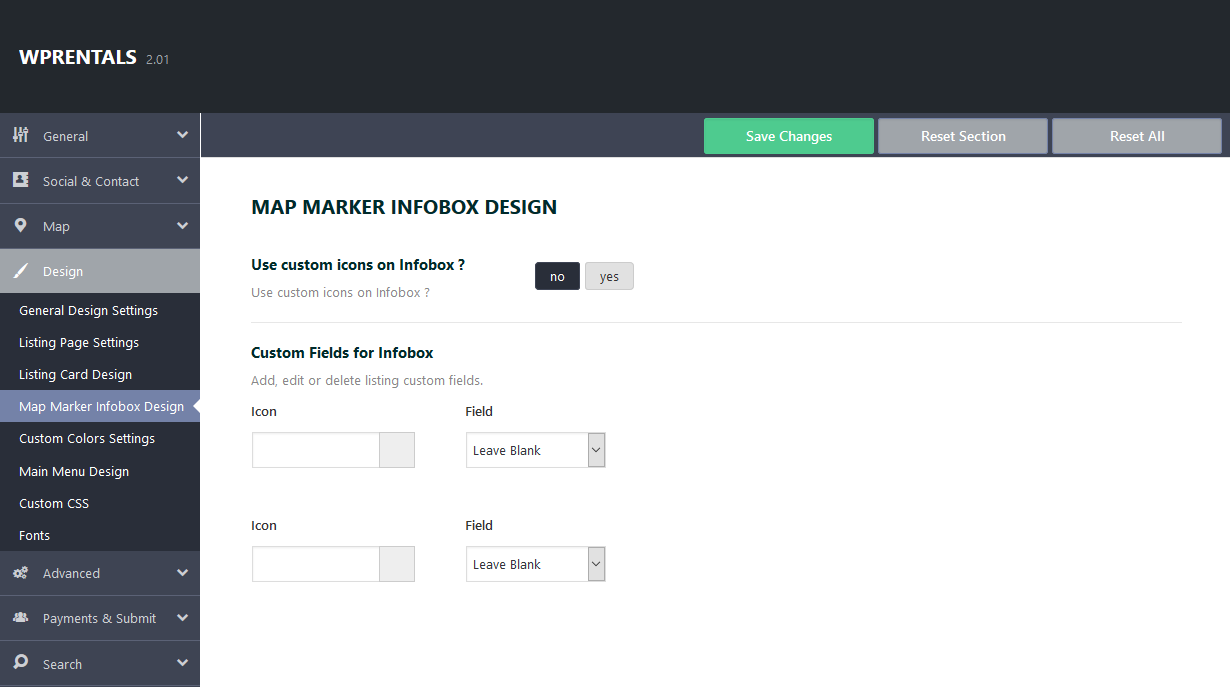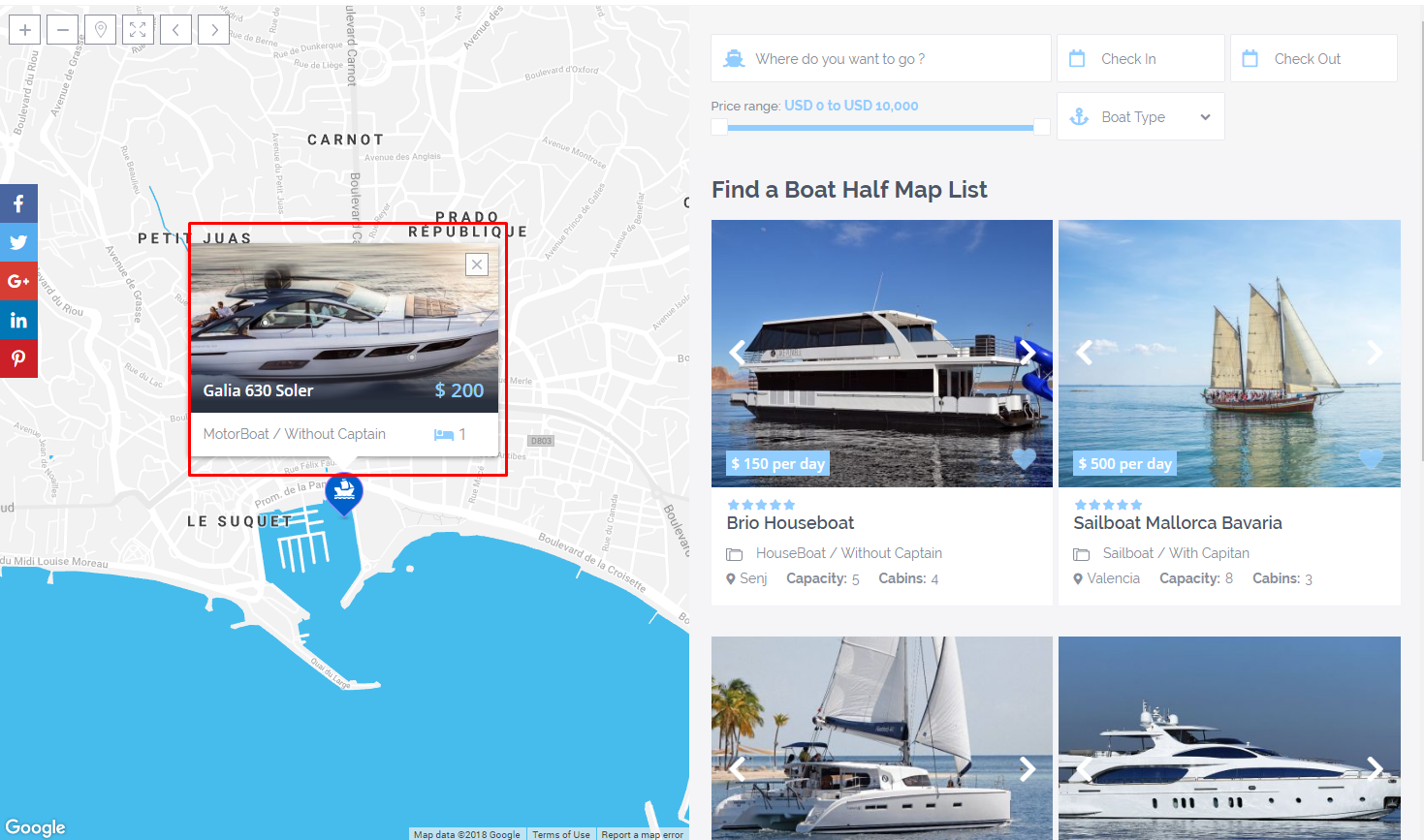Map Marker Infobox Design area is available in Theme Options:
In infobox can be replaced bedrooms no and guest no fields with two fields from below list:
- Property/Item City
- Property/Item Area
- Property/Item Guests Capacity
- Property/Item Taxes
- Minimum Days
- Security Deposit
- Listing Size
- Listing Rooms
- Property Bedrooms
- Property Bathrooms
- Listing Address
- Listing Zip
- Listing County
- Listing State
- Listing Country
- + custom fields added in General -> Custom fields