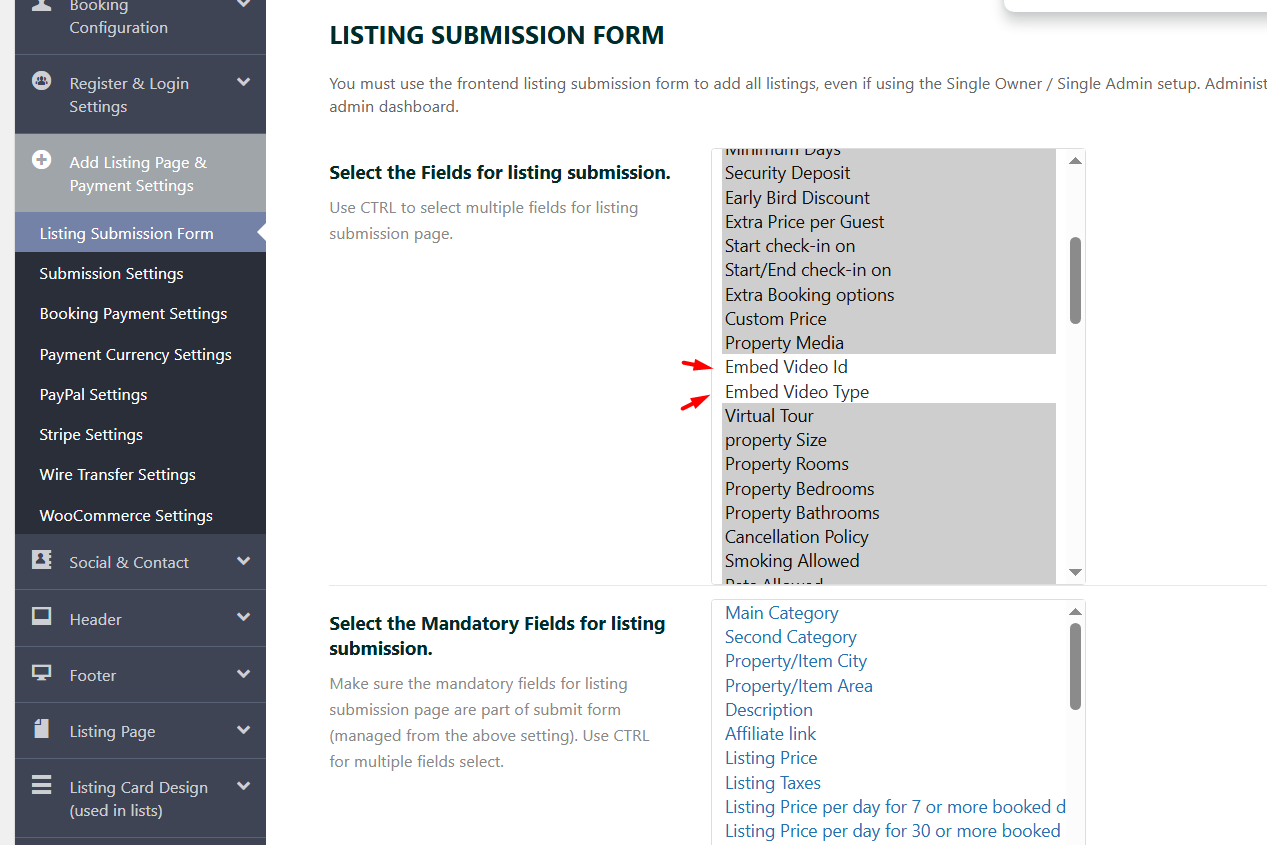To remove the “Embed Video ID and Embed Video Type” field from the front-end submission form in WpRentals, follow these steps depending on how you want to handle it:
-
Go to Admin Dashboard → Theme Options.
-
Click on Add Listing Page & Payment Settings → Select the fields for the listing submission
-
Look for the field “Embed Video ID and Embed Video Type”.
-
Use CTRL – Select to un-select both fields
-
Save changes.
Help – https://help.wprentals.org/article/1-30-how-to-manage-submit-form-fields-and-mandatory-fields/
If you let the video field in the submit form, you can add the Video ID from youtube or Vimeo as in this screenshot from Add Listing -> Images -> Video section. See more details here.