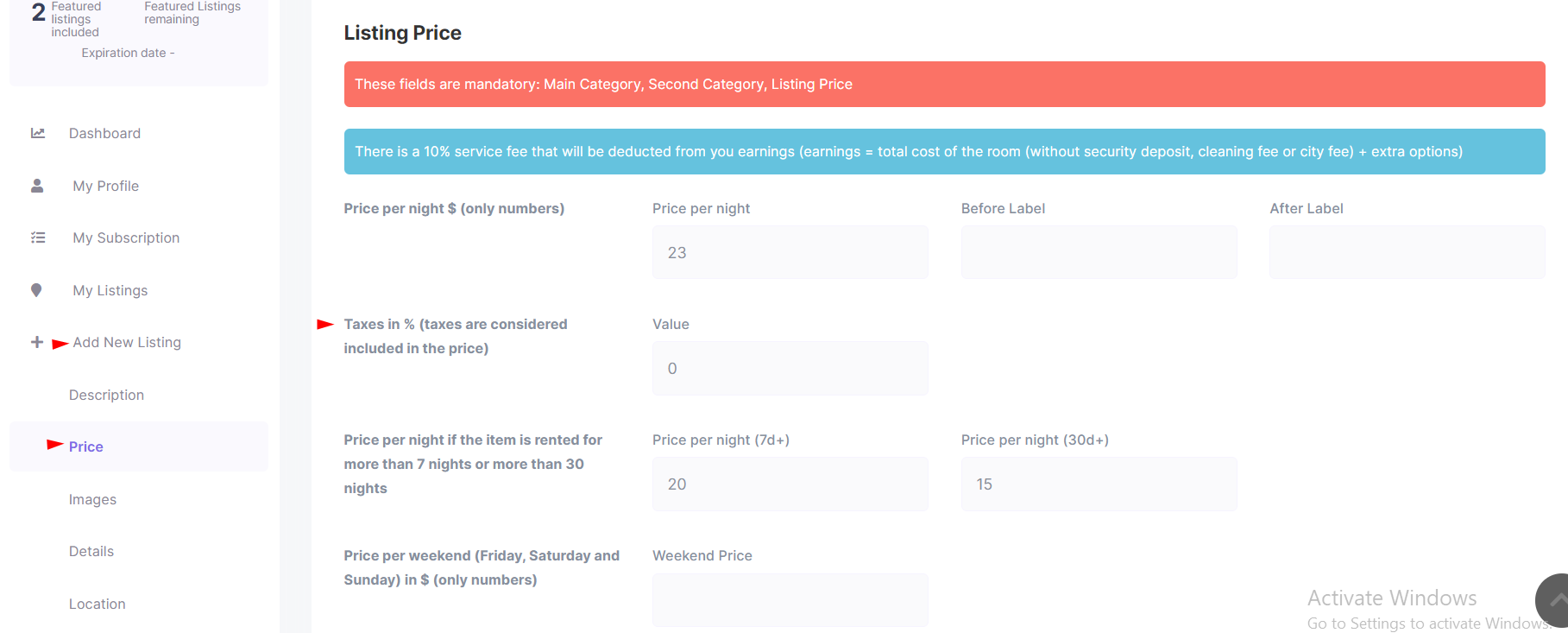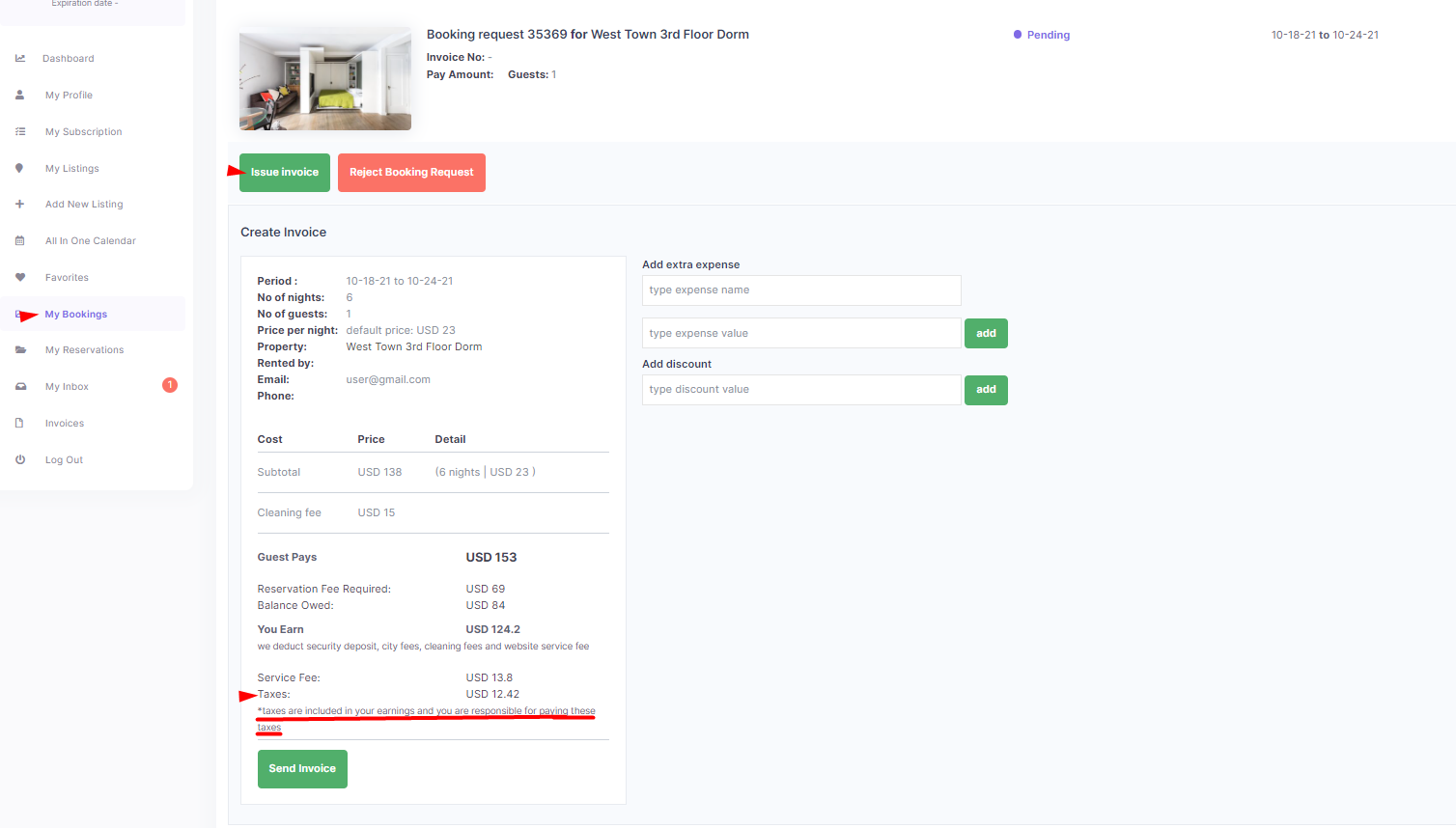1. How to manage Taxes fee from the theme
Taxes in % (taxes are considered included in the daily price).
They are added from Price Details of each property –
Taxes show for the owner – in his invoice details.
Formulas for taxes we use:
$you_earn = $total_price – $security_deposit – floatval($city_fee) – floatval($cleaning_fee) – $service_fee; $taxes = round ( $you_earn*$taxes_value/100,2);
Help article on how to understand the Invoice details for owner and guest
2. How to add taxes with Woo Commerce plugin.
You can add more taxes to the invoice if use WooCommerce payments in the theme.
Help article on how to install WooCommerce and set payments for Woo Commerce
The tax percentage will be added as you check out with woo commerce. It will not be reflected in the theme invoice, only in the invoice sent by woo commerce.
Woo documentation https://docs.woocommerce.com/document/setting-up-taxes-in-woocommerce/