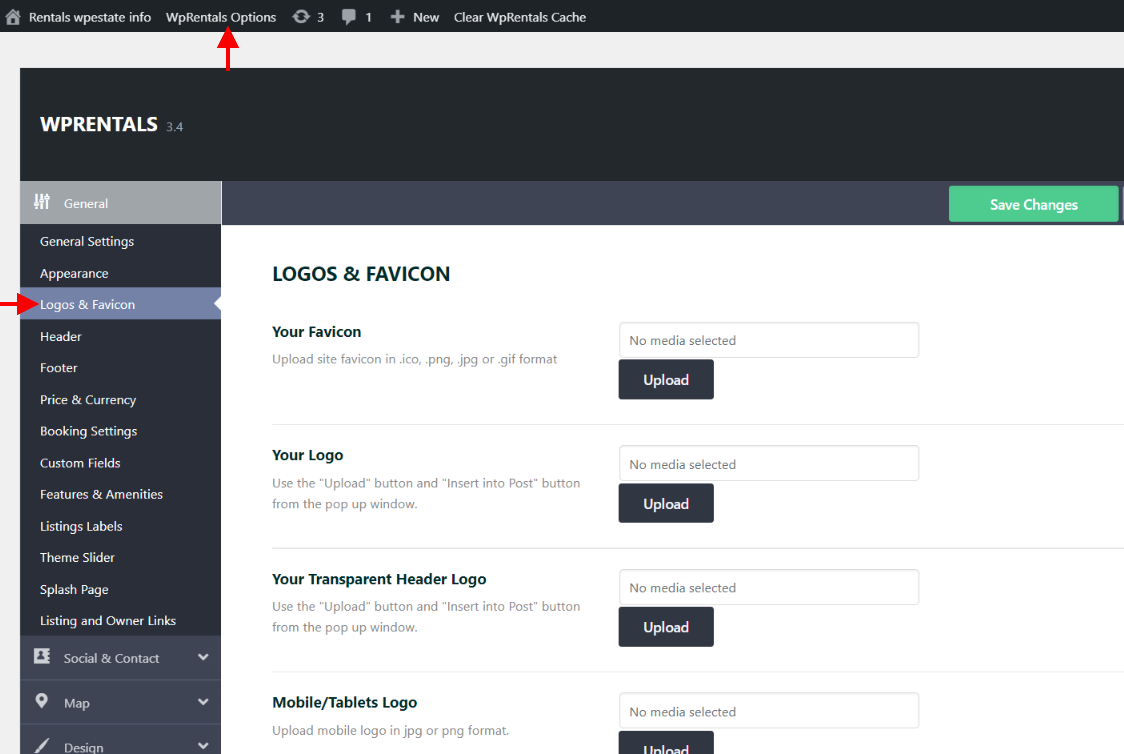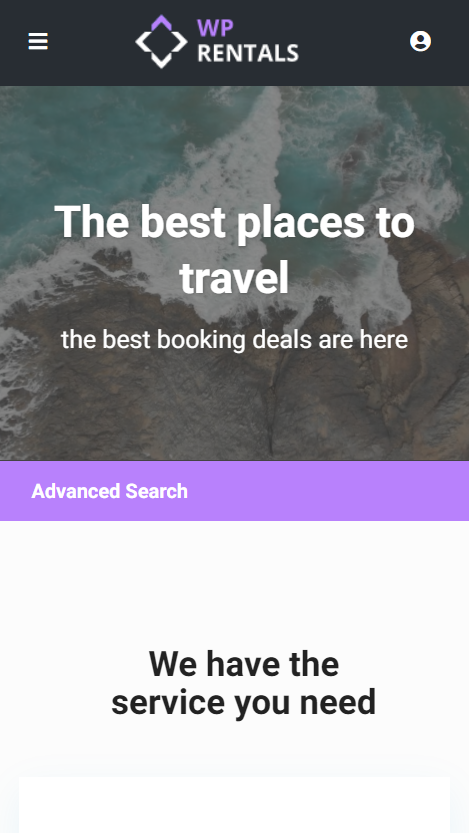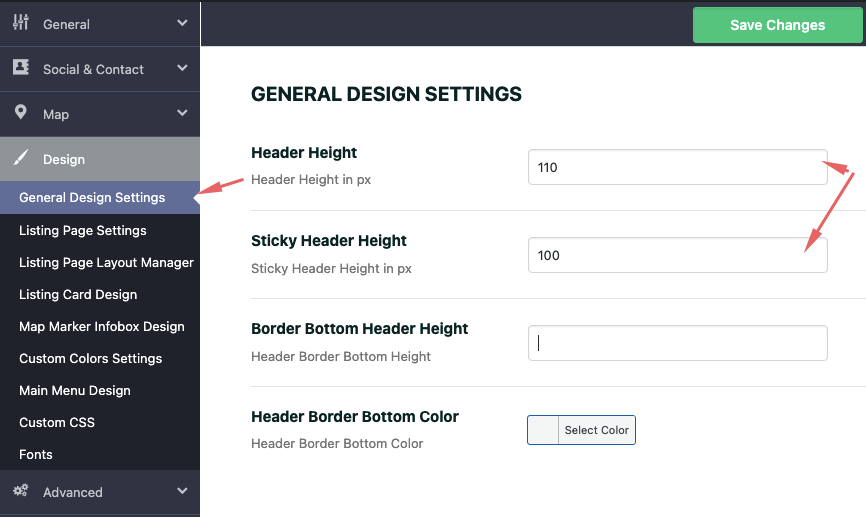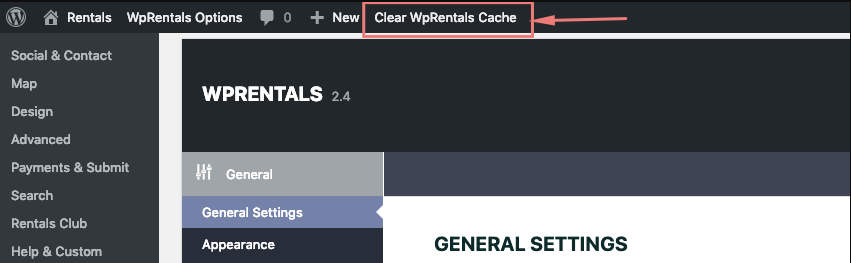To upload your Logos & Favicon navigate to Theme Options > General > Logos & Favicon and locate the panel below on which you have the following options:
Favicon
Favicon is placed in the browser tab.
Standard Logo
It is placed on the header menu.
Your Transparent Header Logo
It is placed over the transparent header.
Mobile/Tablets Logo
Retina logo
You will need to upload a retina logo version for the Standard logo Transparent logo and Mobile logo. Amissing logo will generate requests to database and might affect the site speed.
The steps to add retina logo are:
- Create the retina logo
- Rename the retina logo
The new logos must be named exactly as the regular logo image, though with _2x, _3x, _4x added at the end of the name. If the logo uploaded in Theme options is named Logo, then the retina one will be Logo_2x
You need to add the new logo in Media, ideally, it should be added at the same time as the regular Logo added in Theme Options, so both images to be saved in the same Uploads folder.
6. Increase Logo Height
To change logo height, use this css in custom css (Theme Options – Design – Custom Colors – Custom css) or in child theme style.css – https://help.wprentals.org/article/3029/
.logo img {
max-height: 54px;
}
54px is the default value, you need to change it as per your wish and after add the css in the theme.
This change will affect the sticky menu logo size. If you wish to have different sizes, edit this css in Custom CSS
.customnav .logo img {
max-height: 65px!important;
}
To increase header height go to General Design Settings
Tip: If you have theme cache enabled, make sure you clear cache to see instant results.