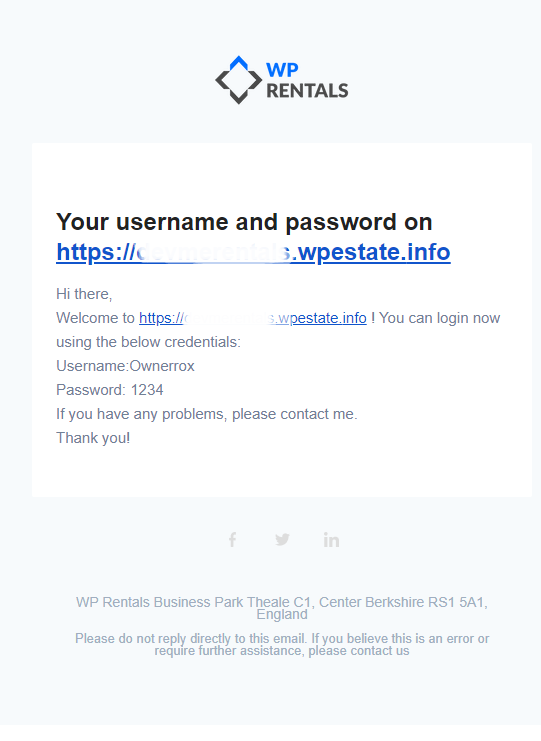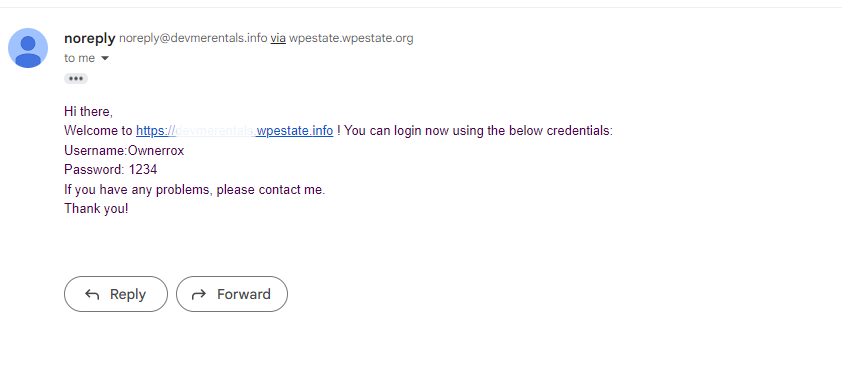If you wish to learn about how to manage the emails content, please check Help for Email Content section
Managing Email Settings in WP Rentals
The settings of the emails sent from the theme can be managed from Theme Options > Email Management > Email Settings.
Below are detailed explanations of each option available in this section.
Send Emails as HTML or Text
You can choose the format of the emails:
- HTML: If selected, all design and formatting options below will apply.
- Text: If selected, only plain text emails will be sent, and the options below will not apply. Instead, the content from the Text section in Email Content will show, without any logo or colors or links.
Emails Will Be Sent from Name
Here, you can define the “From Name” that appears in the emails sent by the theme.
For example, you can set it to “WP Rentals” or “Your Company Name.”
Emails Will Be Sent from Email
This setting defines the email address that appears as the sender.
- If left blank, the emails will be sent from a random address.
- Some hosting providers require a validated email address to be used as the sender. If the email is not properly configured, emails may not be sent.
🔹 Important: If you experience issues with emails not being delivered, please check this help guide:
👉 Emails Are Not Sent / Emails Not Working
Display Email Header
- If enabled (Yes), the email will include a header section that typically contains the logo.
- If disabled (No), the email header will not be shown.
Email Logo
You can upload a logo that will be displayed in the email header.
- Click “Upload” to select and insert an image.
- Click “Remove” to delete the current logo.
- Ensure the logo size is correctly set. If you upload a large logo, it will display in full size in emails, which may affect the layout.
For best results, use a small and optimized logo that fits well in the email header.
Display Email Footer
- If enabled (Yes), the email will include a footer section at the bottom.
- If disabled (No), the footer will not be displayed.
Show Address in Email Footer
- If enabled (Yes), the address details will be displayed in the footer of the email.
- If disabled (No), the address will not appear.
Footer Content
If the “Display Email Footer” option is enabled, the text added here will be displayed in the footer section.
- Example: “Please do not reply directly to this email. If you need assistance, contact us at [support email].”
Social Icons & Links
You can add up to 3 social media icons with links in the email footer.
- Social Icon No. 1, 2, and 3: Upload an icon (e.g., Facebook, Twitter, LinkedIn).
- Link Social Account No. 1, 2, and 3: Add the corresponding social media profile links.
- Add the correct icons before sending emails.
Email Background Color
Select the background color for the entire email.
Email Content Background Color
Select the background color for the content section inside the email.