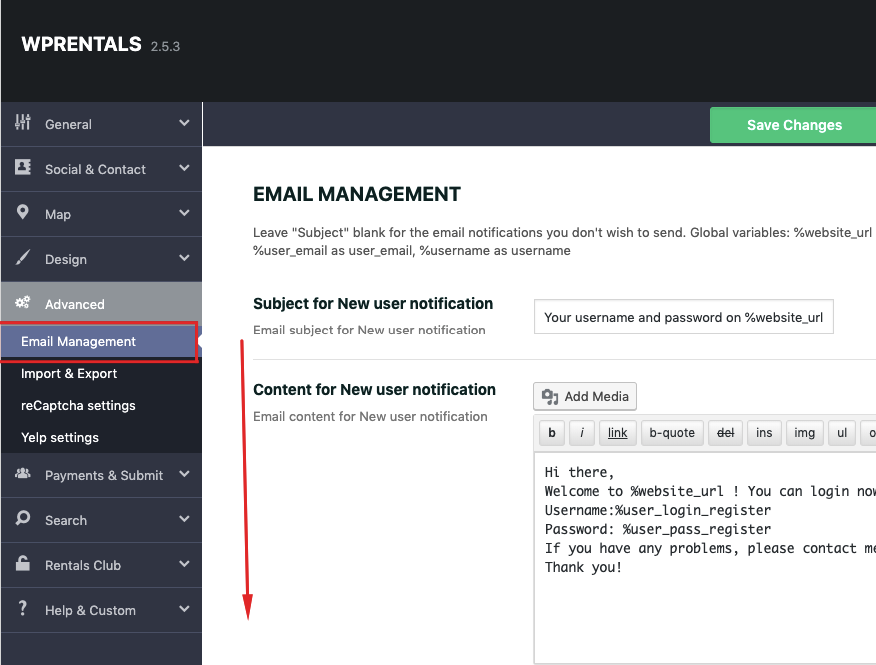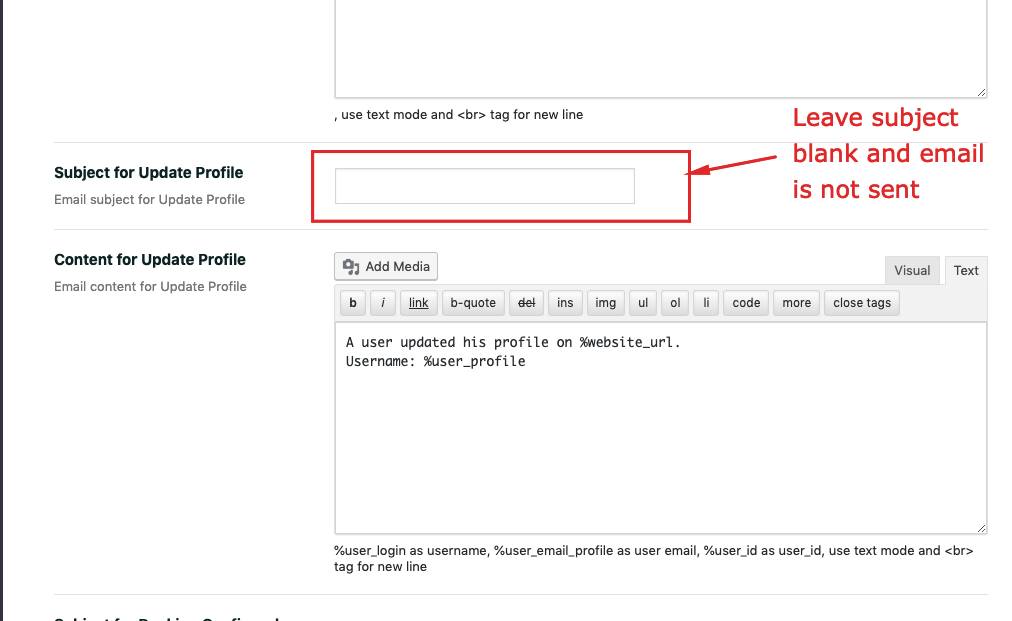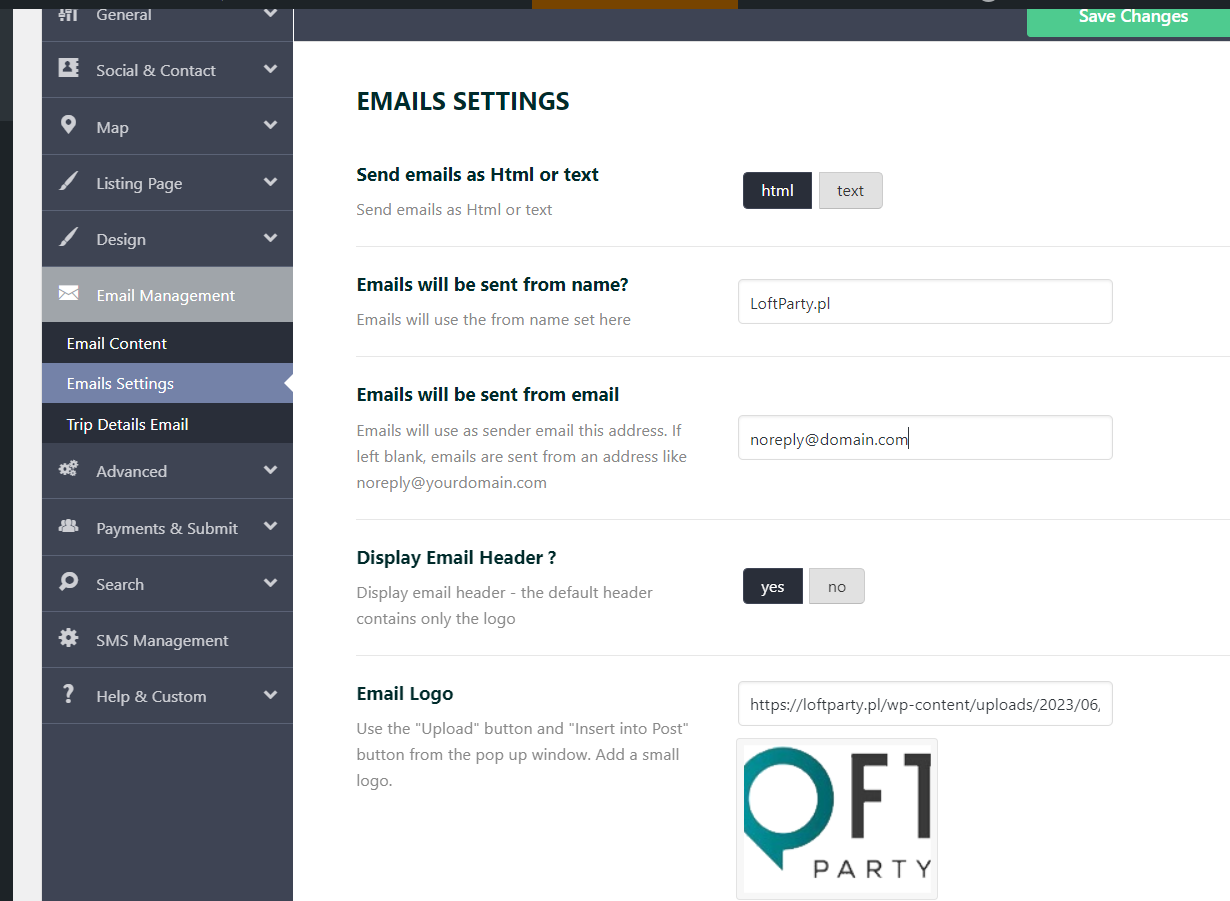If you don’t receive emails in your INBOX or SPAM folder, it means your server is not sending emails or the email is not receiving. To advise which is it, we recommend testing these settings.
Check Email Management, and make sure you have a Subject and content for the emails you are testing
SPAM FOLDER
Each email provider has it’s own spam filters (a combination of email + the source of the email + the server from where email is sent)
From the theme end here is what you can do:
Emails are sent automatically from [email protected]
Ask hosting to register this email – [email protected] as a valid email address (which you can access with username and password) or change noreply with a valid email address you know exists.
That may help for the SPAM filters in your account too.
CHECK REPORTS TO IDENTIFY THE CAUSE OF EMAILS NOT SENT
Post SMTP Plugin – https://wordpress.org/plugins/post-smtp/ can show an email log with details for each email that is not sent, which can help you find the solution easier with your hosting. Install this plugin, test an action that should send an email and then check the logs for email sending report.
Test the email address
- Test emails with a general email address, such as gmail address to see if the email receiving is the problem. If that is the problem, you’d have to check the MX records (hosting can help with these details as it’s a server email setup issue).
Server Email settings – what to check:
If emails are not sent to a Gmail address either, check server email configuration
- 1. On some hostings, the sender email must be a real email address for the server to send emails Our theme uses [email protected] as a default Sender email address. Please register this email with your hosting.
- 2. On some servers, like Blue Host, they demand out-going email server port is set from 465 to 587. This can be done with a plugin called Post SMTP Setup –https://wordpress.org/plugins/post-smtp/
- 3. Complete the setup wizard from the plugin with your hosting SMTP details and your email address/password created with blue host and test with port 587.
Recommendations for Blue Host clients:
- a. Try the Post SMTP plugin setup with SMTP [email protected] + set [email protected] as general settings email
- b. Try Post SMTP plugin setup with SMTP [email protected] + port 587
- c. TryPost SMTP plugin setup with authentification PLAIN or log in (for a client it worked with PLAIN first, then he had to switch to log in).
- d. Confirm with Blue Host the correct SMTP settings as well just in case your server needs extra setup.
Recommendations for Host Gator clients:
- If setting up the WP email sender to another email than [email protected] does not work, you can set up the General Settings Email Address the same as the Domain.
- Then use the POSTMAN plugin to set up the STMP using login authentification with the same email + password as you set in General Settings.