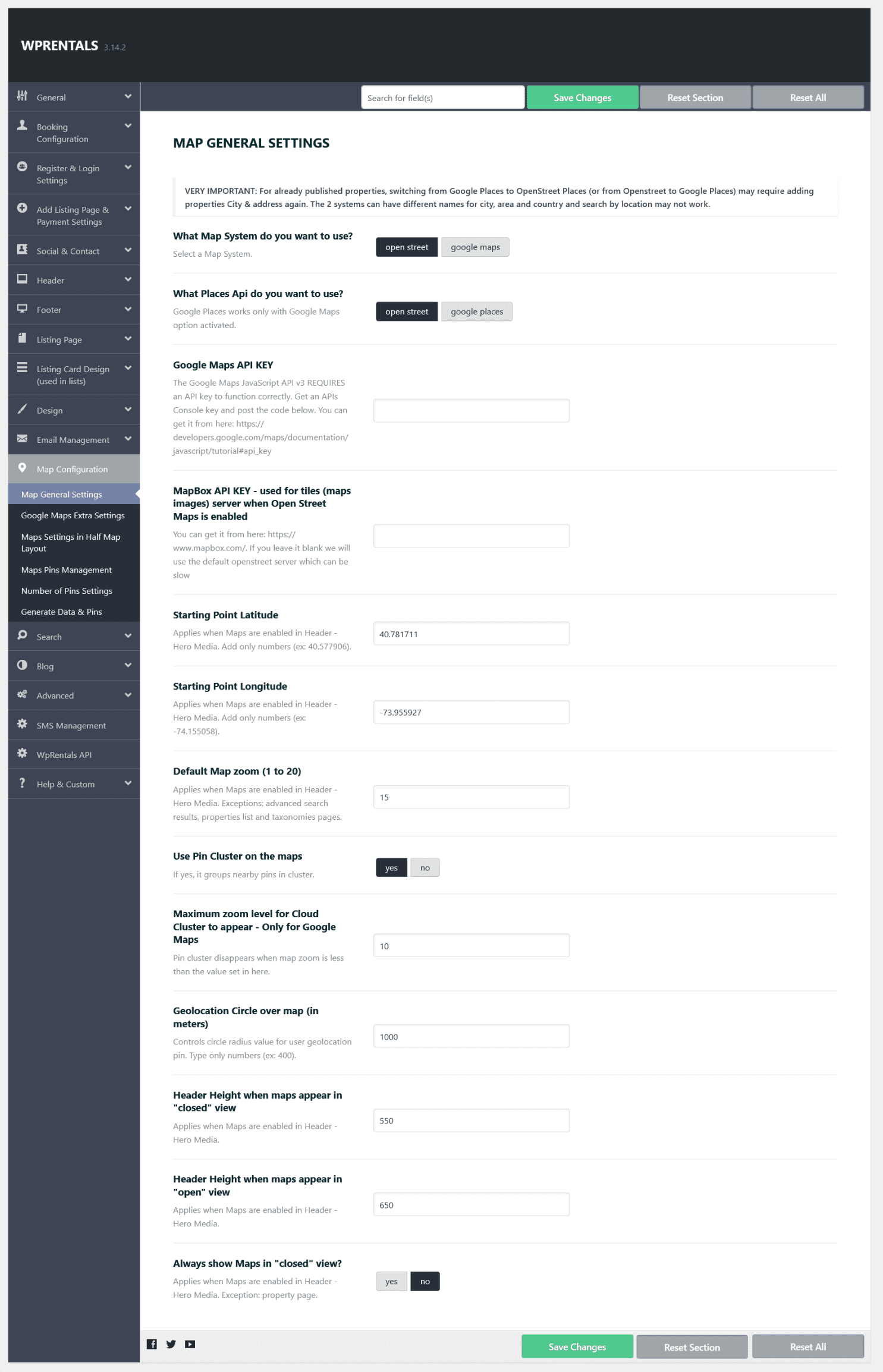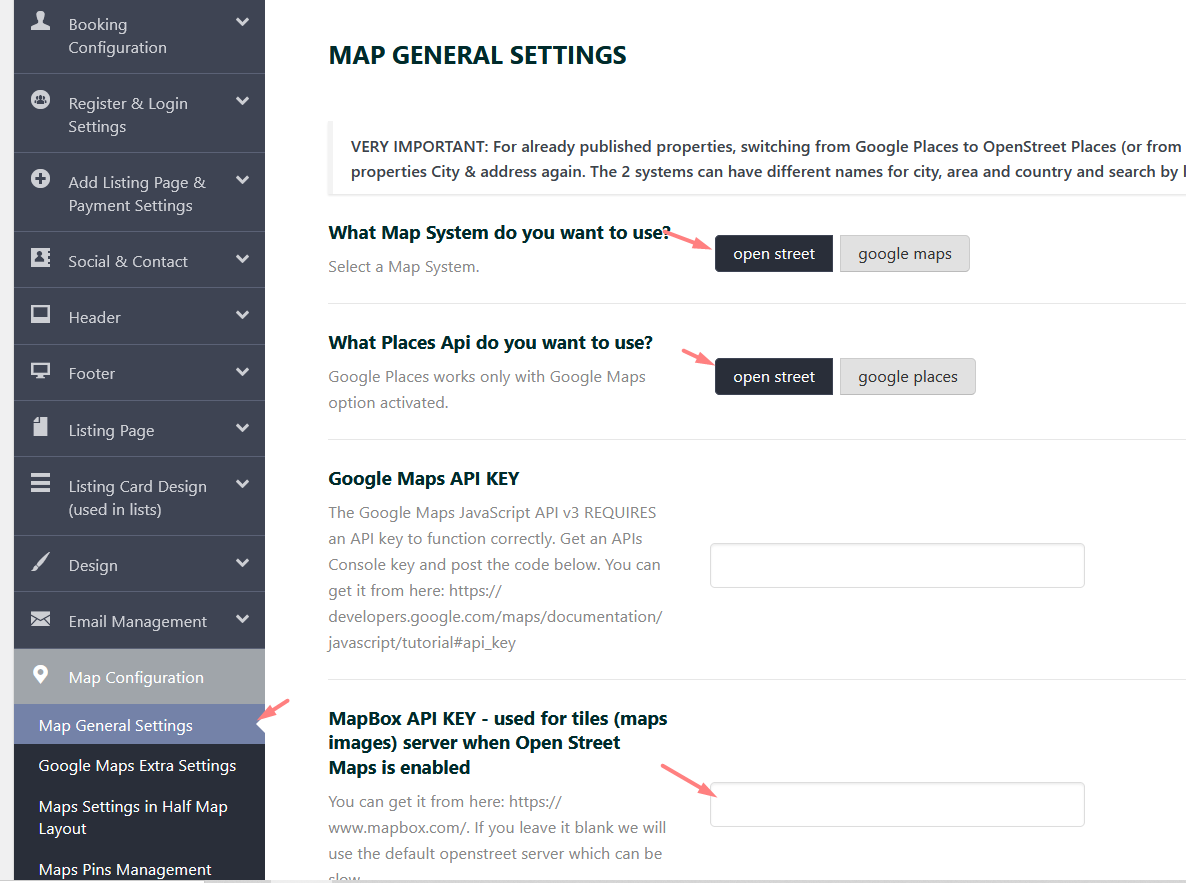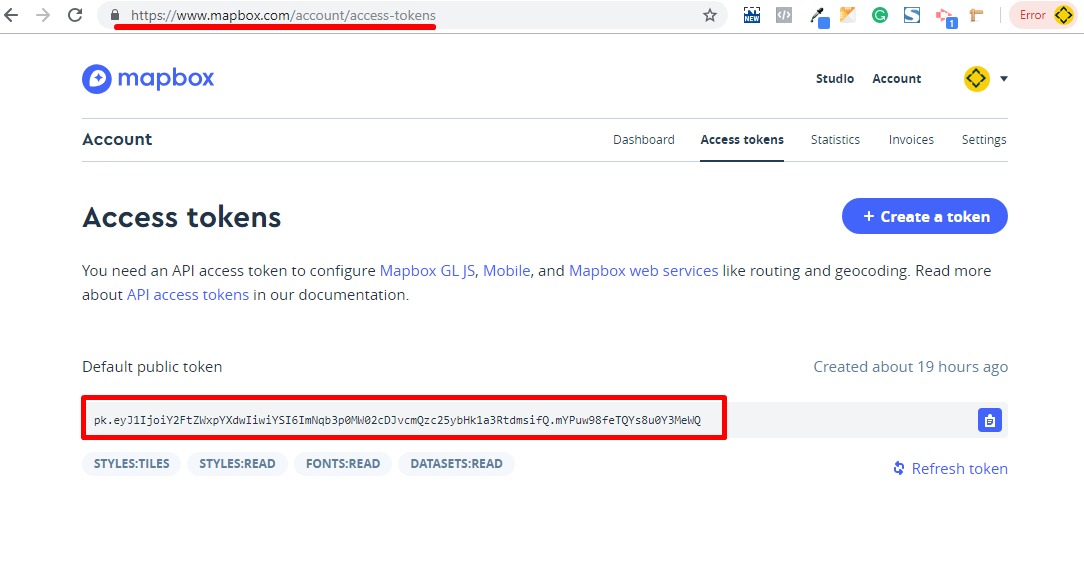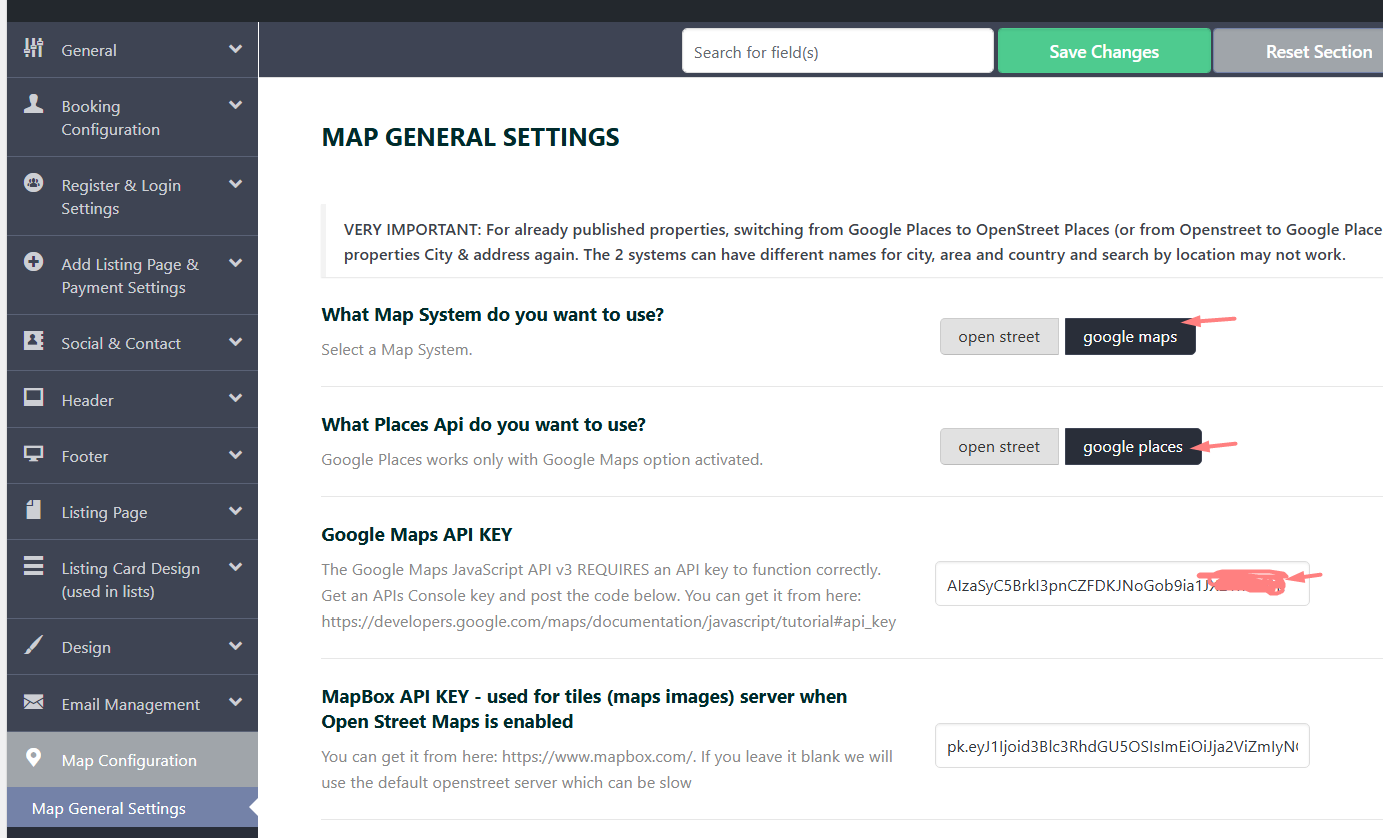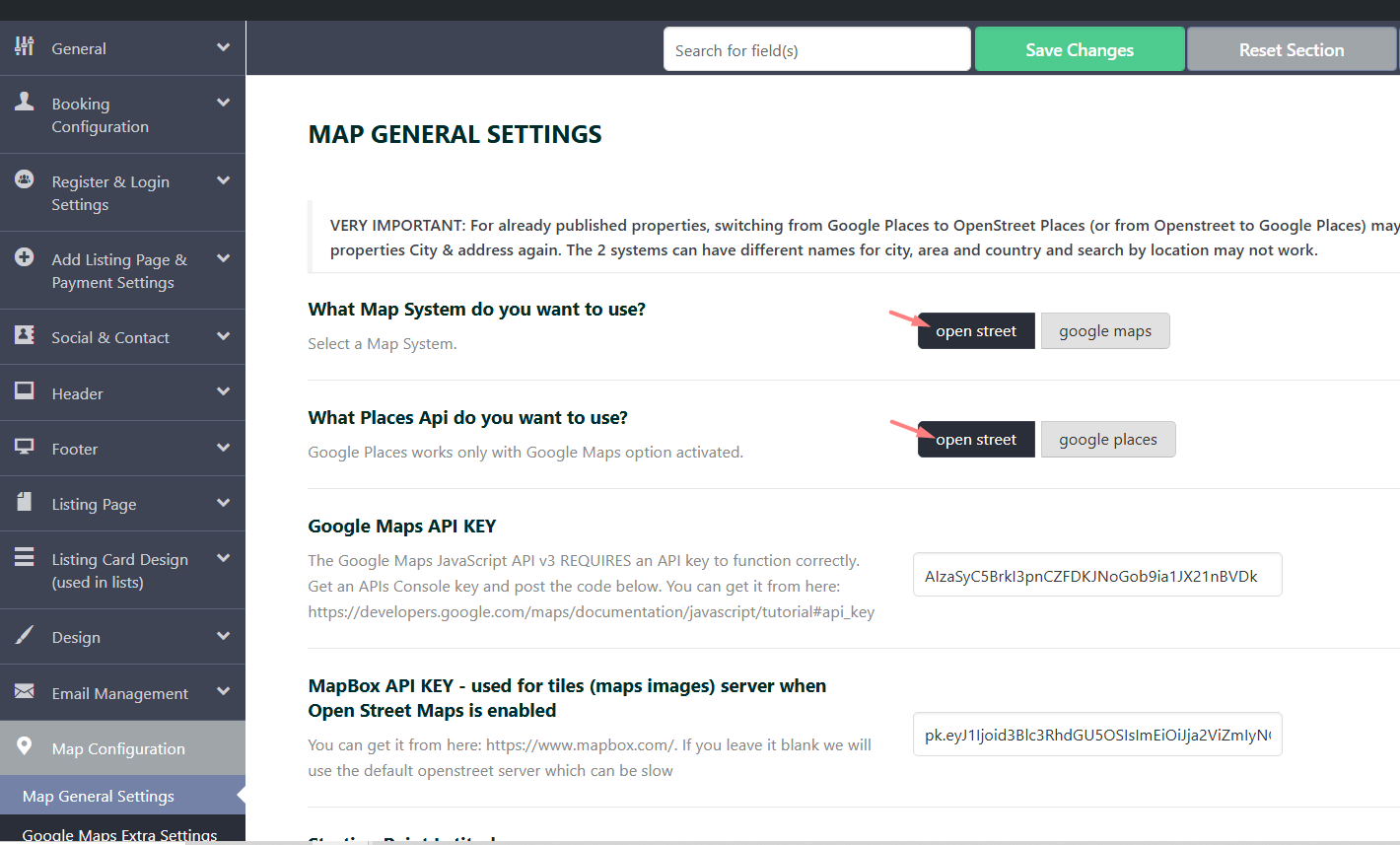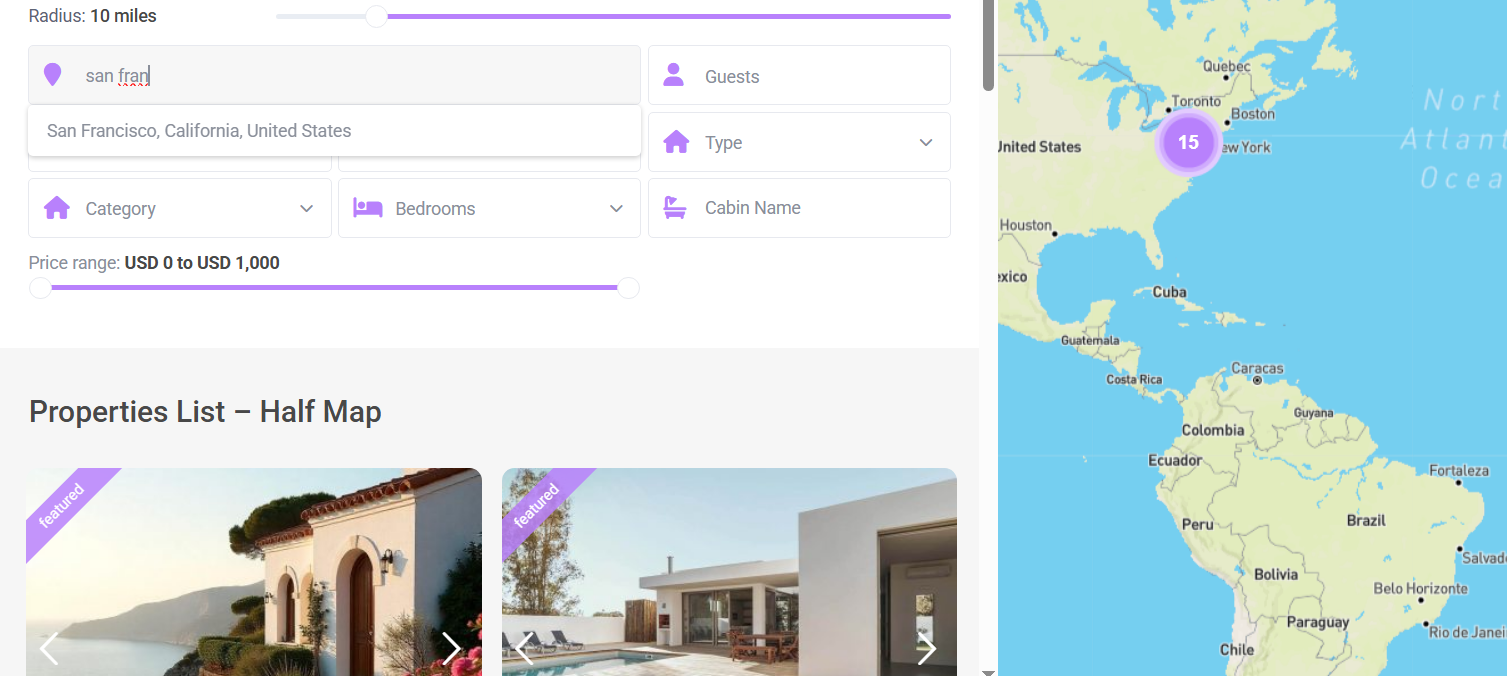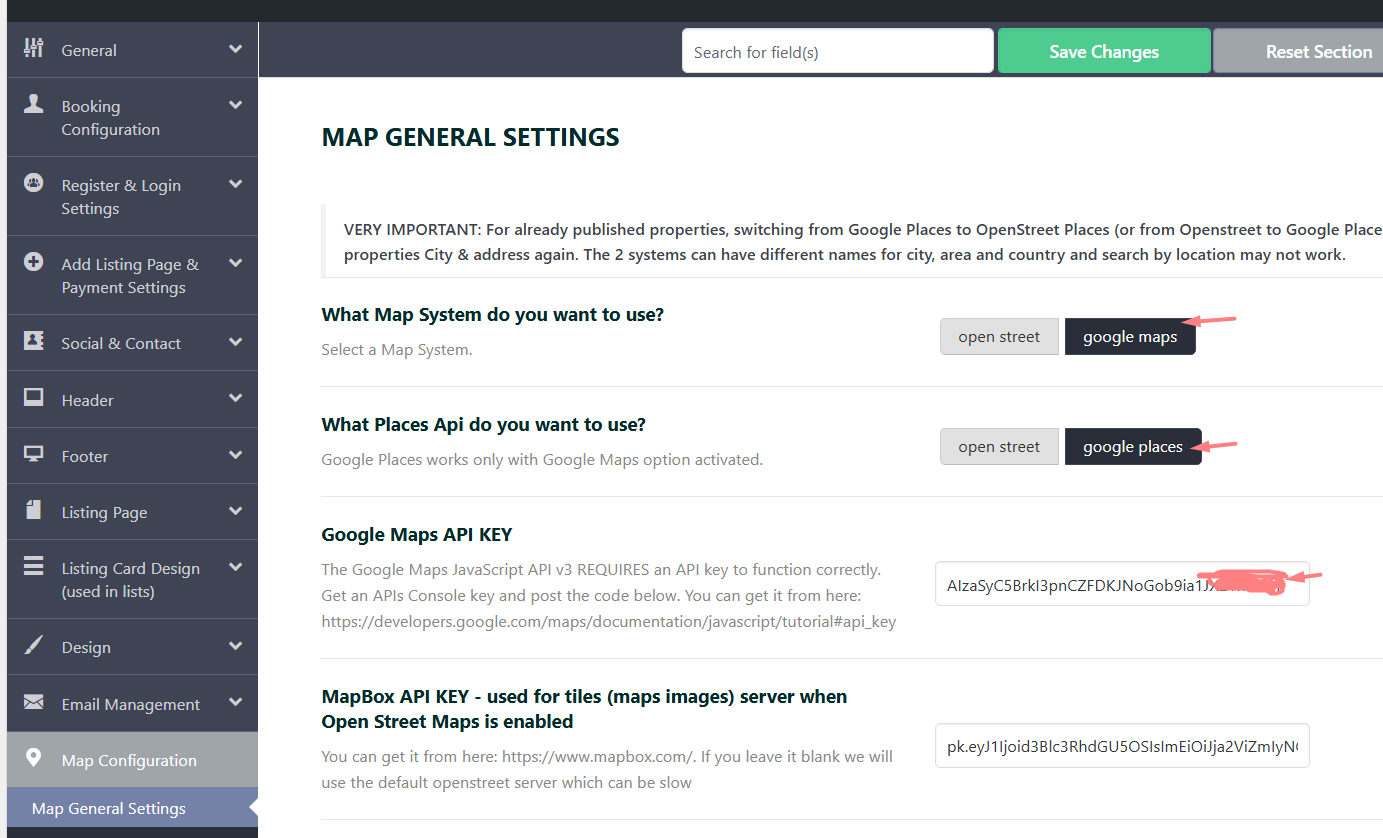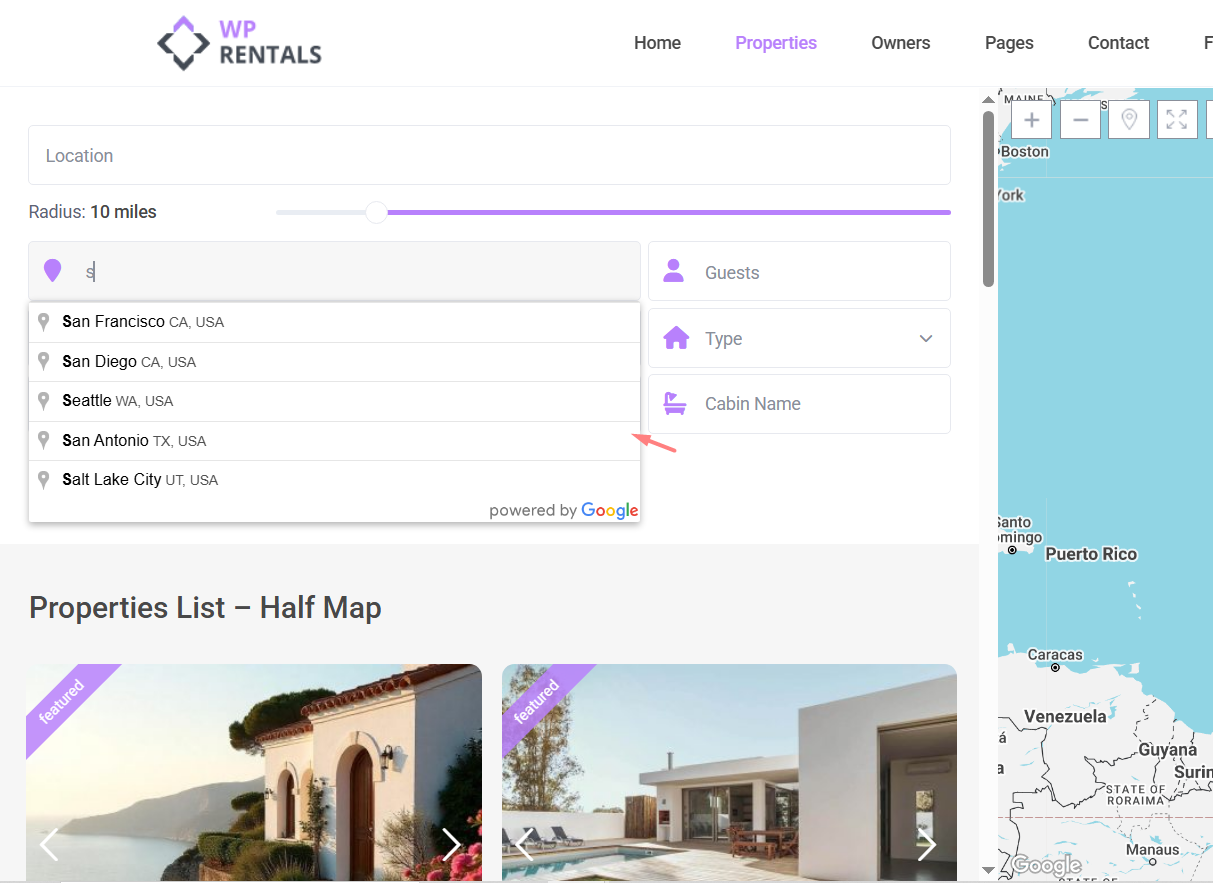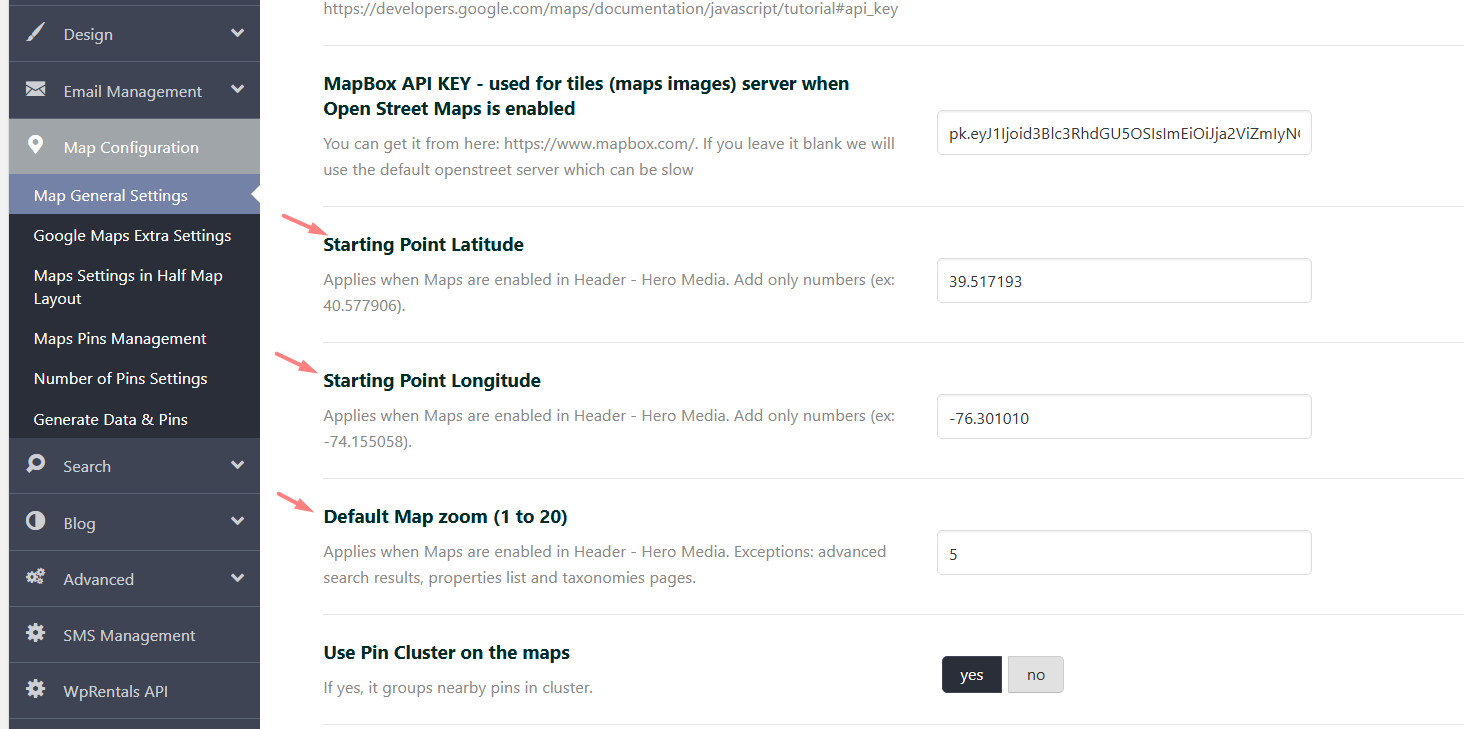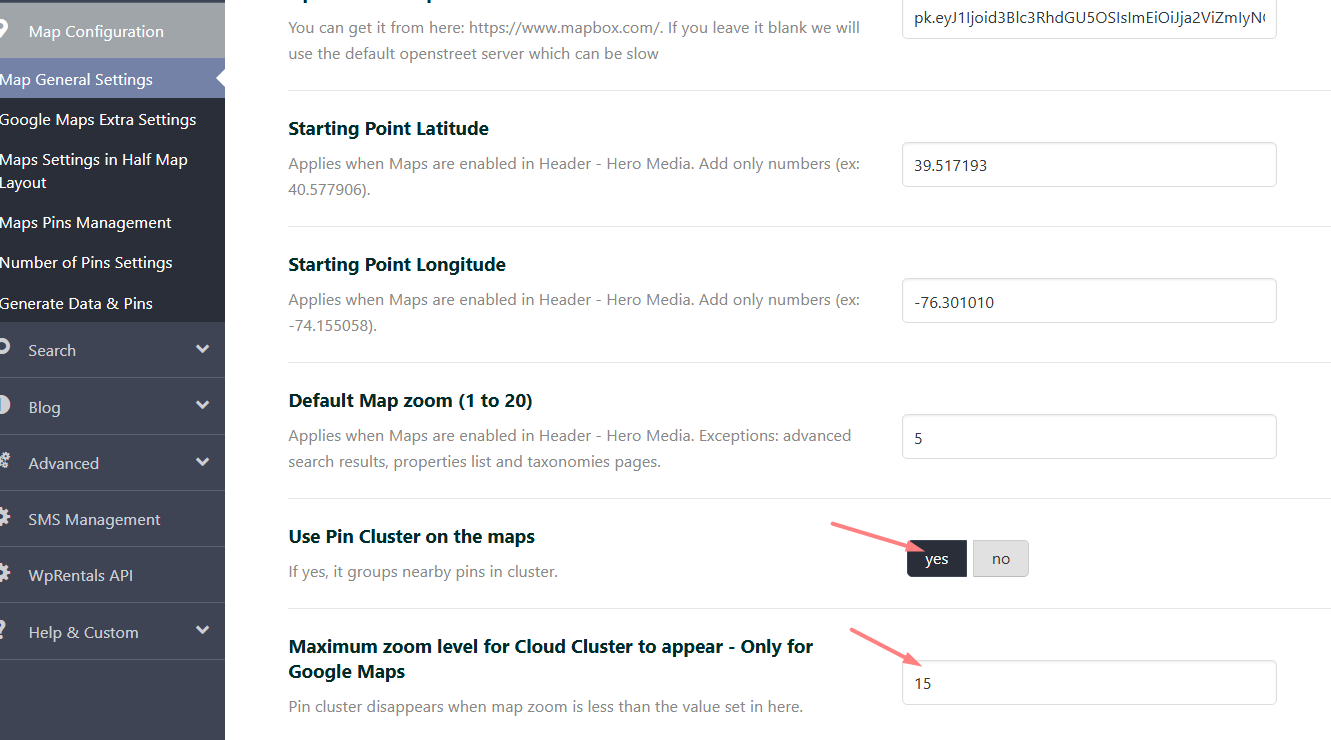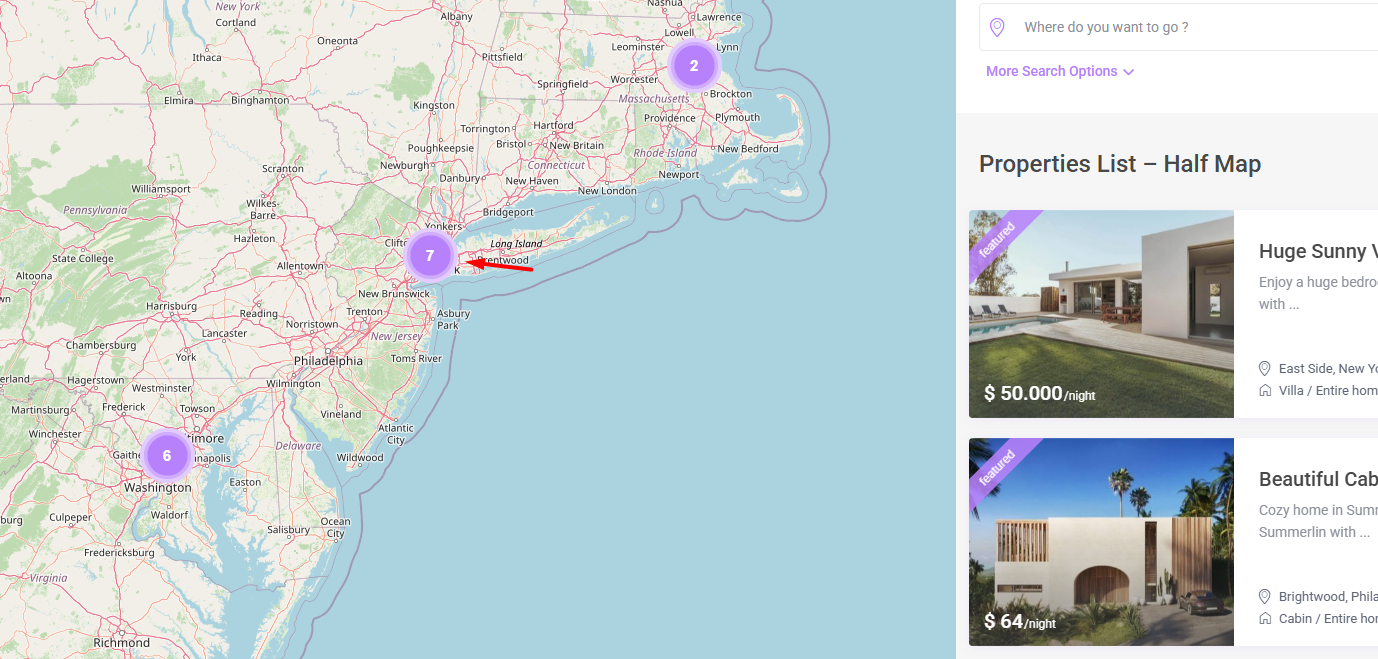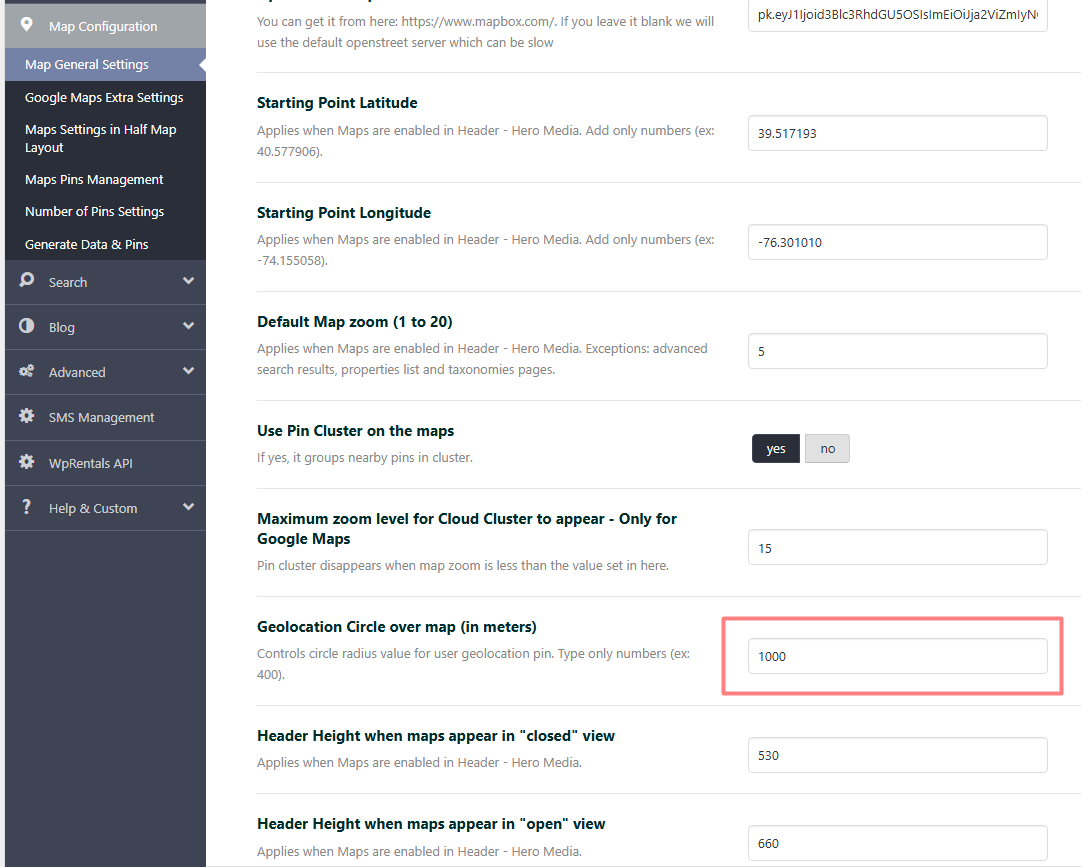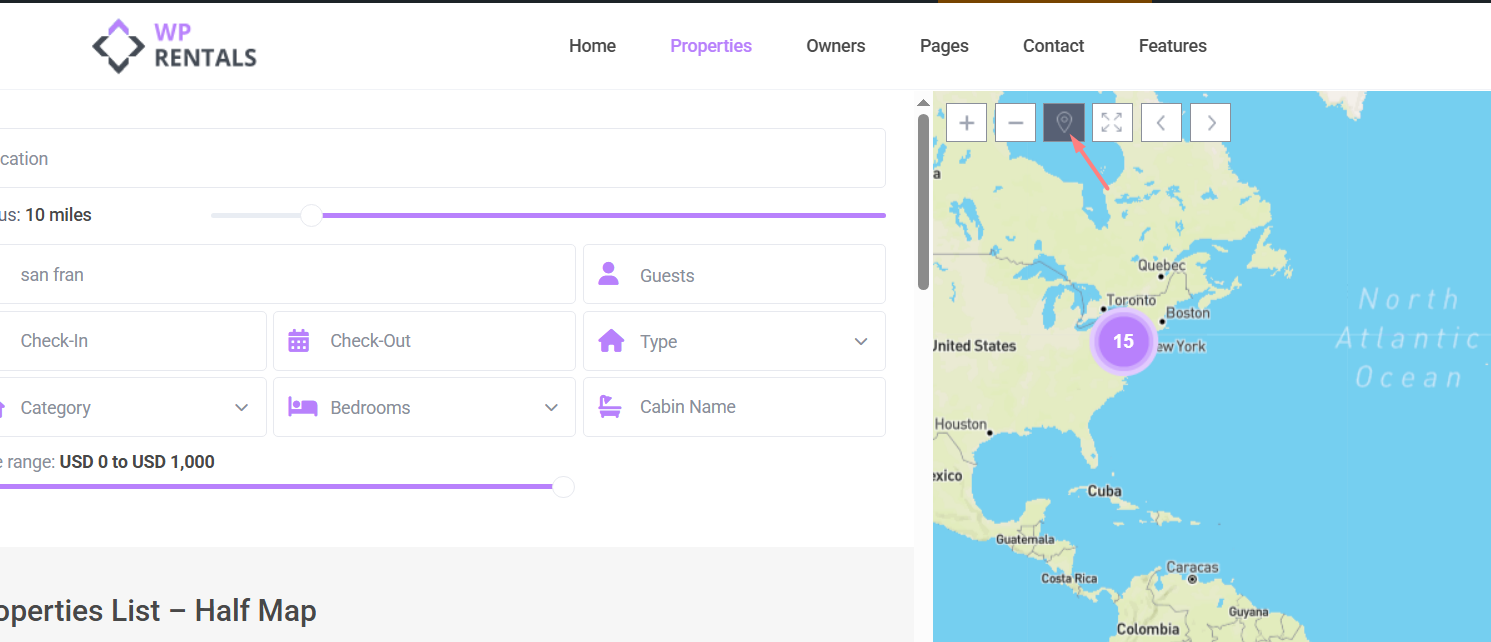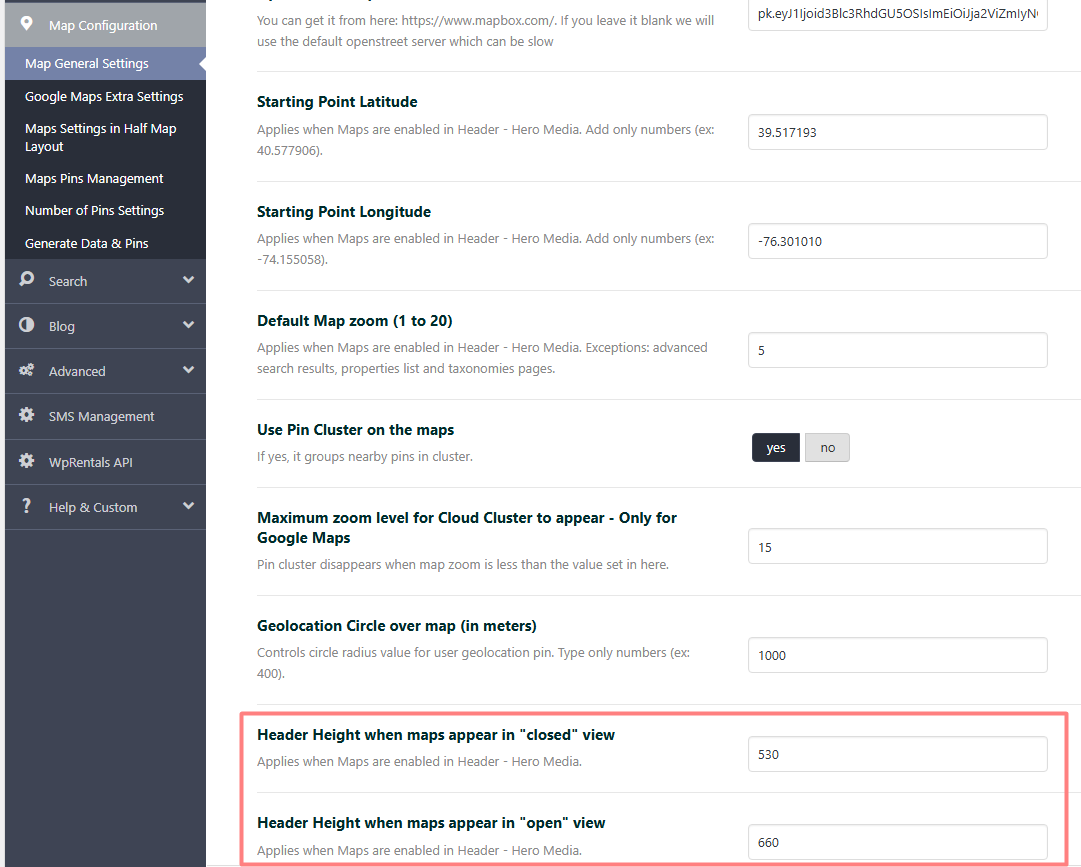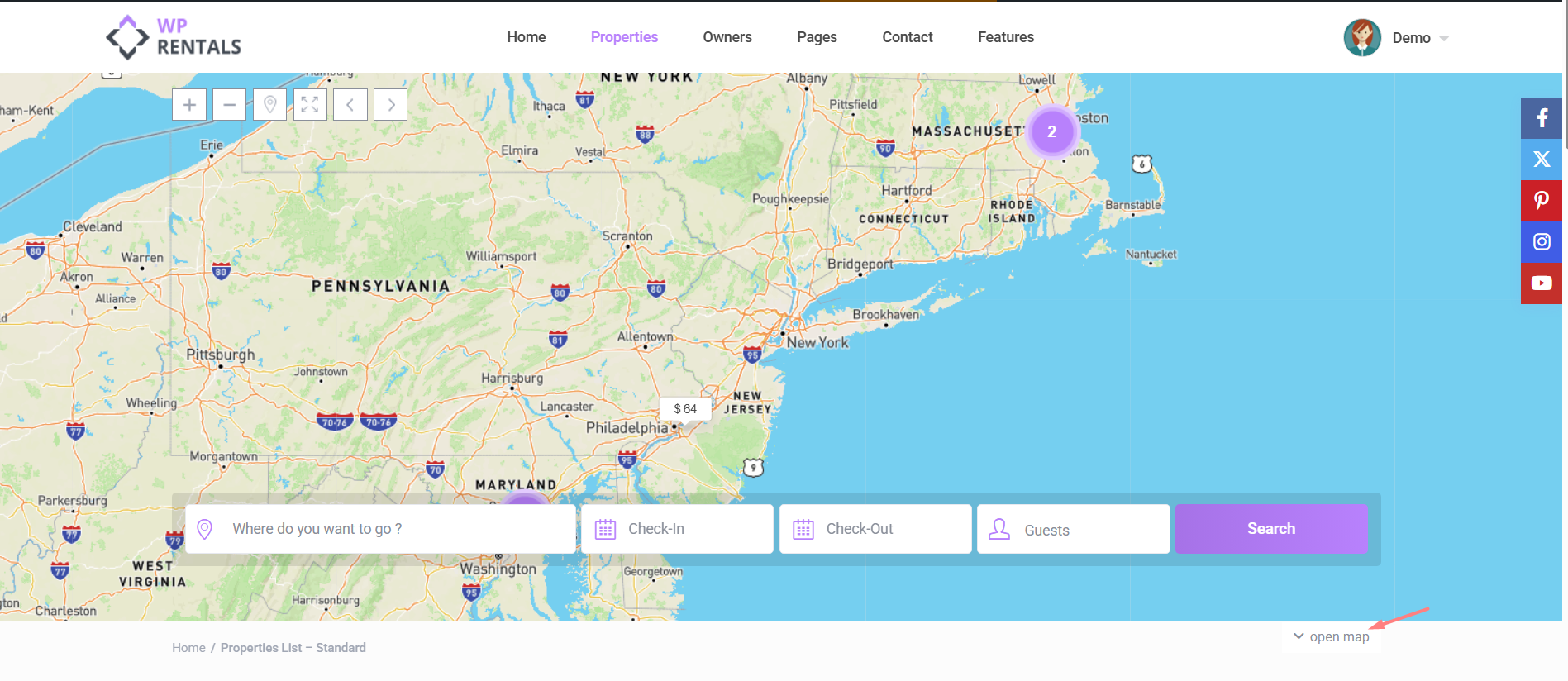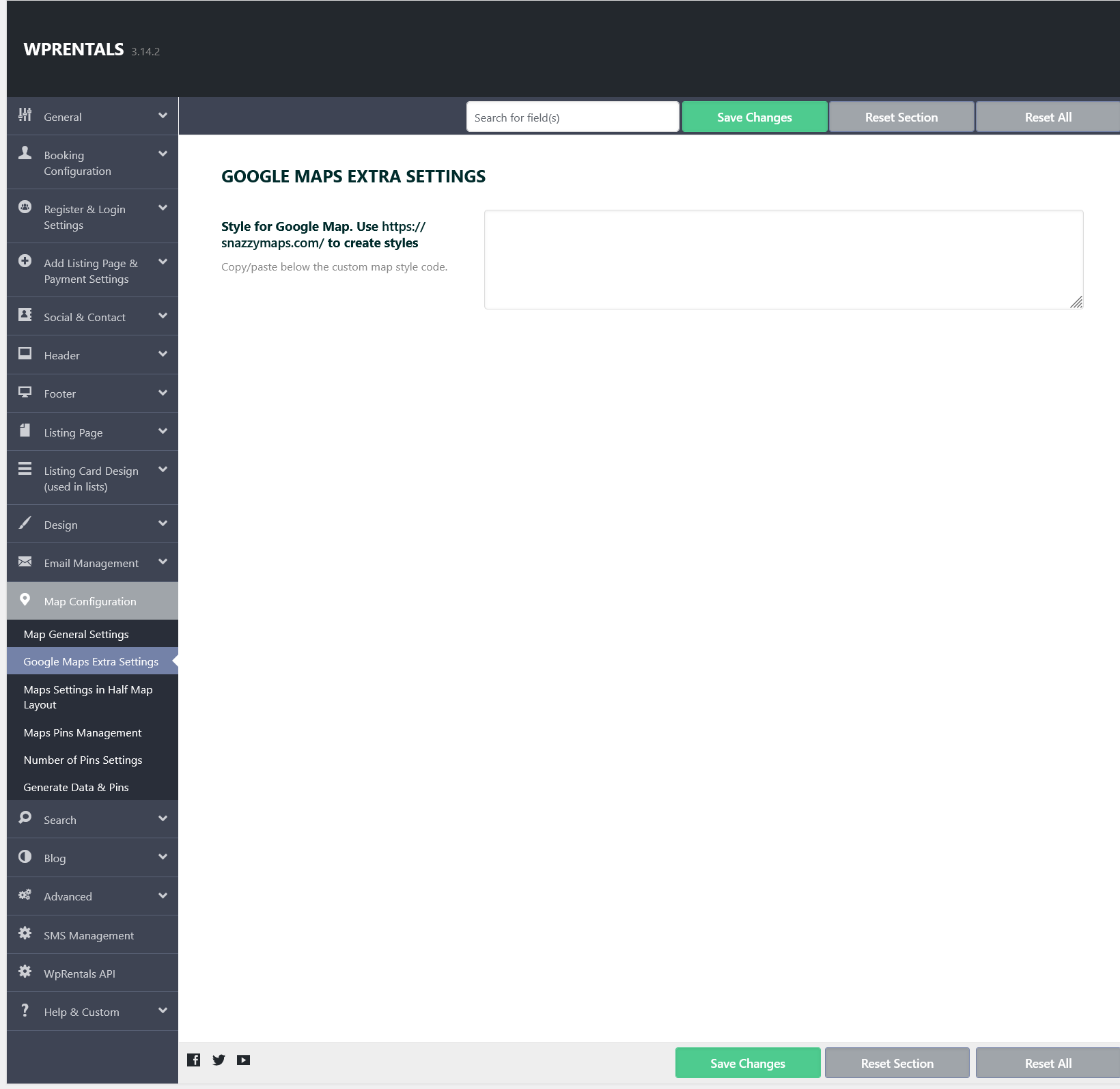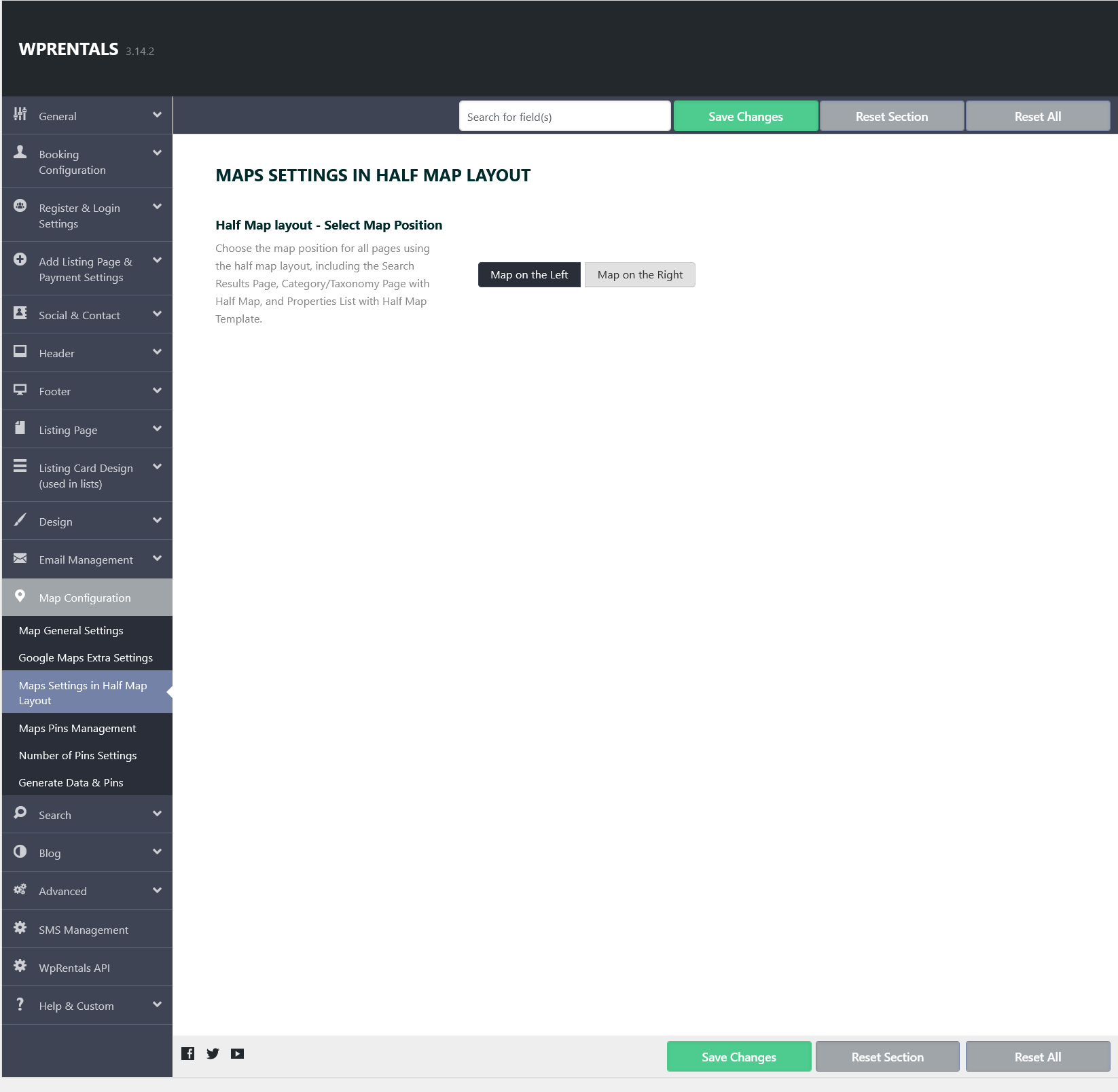Please see below a short description of all options in Map General Settings to understand how to work with these.
Map System Type
Choose the map system you want to use: Open Street Map or Google Maps.
🟢 Open Street Maps
- No API key is required (it is a free service)
- Optionally, you can use a MapBox API for faster map tile loading.
- If no MapBox API is provided, the default OpenStreet tile server will be used, which may be slower.
- ⚠️ Limitations: Street View and Places features on the property page are not supported.
- Get MapBox API:
Register at https://www.mapbox.com/, then copy your Public Token.
🔵 Google Maps
- Requires a Google Maps API Key.
- A Google Cloud account is required with billing details. Google offers a $200/month free usage.
- 📘 Help guide to get your key:
https://help.wprentals.org/article/google-maps-api-unable-to-load-the-map-and-shows-error-this-page-didnt-load-google-maps-correctly-see-the-javascript-console-for-technical-details-2/
Places API Type
Choose the provider for the auto-complete search system: Open Street Places or Google Places.
🟢 OpenStreet Places
- Available starting with theme version 3.3 (replaces the deprecated Algolia Places).
- Just enable the option — it’s free and ready to use.
- The autocomplete will return full results based on OpenStreet’s capabilities.
🔵 Google Places
- Requires the Google Maps API Key with the Places Library enabled.
- Google Places are also covered by the $200/month free credit.
- Only works when using Google Maps as your map system.
Map Coordinates
Set the starting latitude and longitude for your map.
-
These settings define the default center point for the global map header when used for Global Hero Media.
-
📘 How to get coordinates:
https://help.wprentals.org/article/how-to-find-latitude-and-longitude-how-to-set-google-maps-coordinates/
Default Map Zoom (1–20)
Controls the default zoom level for maps in the global header media on pages and posts.
⚠️ Note: It does not apply to Advanced Search Results, Property List, or Taxonomy archive pages.
Enable Pin Clustering
Turn this on to group nearby property pins into a single cluster for better map usability and performance.
Max Zoom Level for Cloud Cluster
When the map is zoomed in beyond this level, clustering will be disabled, and individual pins will appear.
Geolocation Circle (in meters)
Displays a radius around the user’s location on the map.
🔐 Google requires HTTPS for accurate geolocation since June 2016.
-
If your site uses HTTPS (SSL), Google Geolocation API will be used.
-
If your site is HTTP-only, we fall back to
http://ipinfo.io/, which may be less accurate.
Map Height Settings
Controls the height of the Google Map in the global header area.
Styling Google Maps (Snazzy Maps)
You can customize Google Maps appearance using styles from Snazzy Maps.
-
Go to: https://snazzymaps.com/
-
Choose or create a style.
-
Copy the JSON code provided.
-
Paste it into Google Maps Extra Settings -> Style for Google Map. Use https://snazzymaps.com/ to create styles
-
Click Save Settings, then clear the theme cache.
Half Map Layout – Select Map Position
Choose where the map will be displayed on all pages using the Half Map layout, including:
-
Search Results Page with Half Map Layout
-
Category/Taxonomy Pages with Half Map Layout
-
Properties List pages using the Half Map template
Available options:
-
Map on the Left – Display the map on the left side of the screen.
-
Map on the Right – Display the map on the right side of the screen.