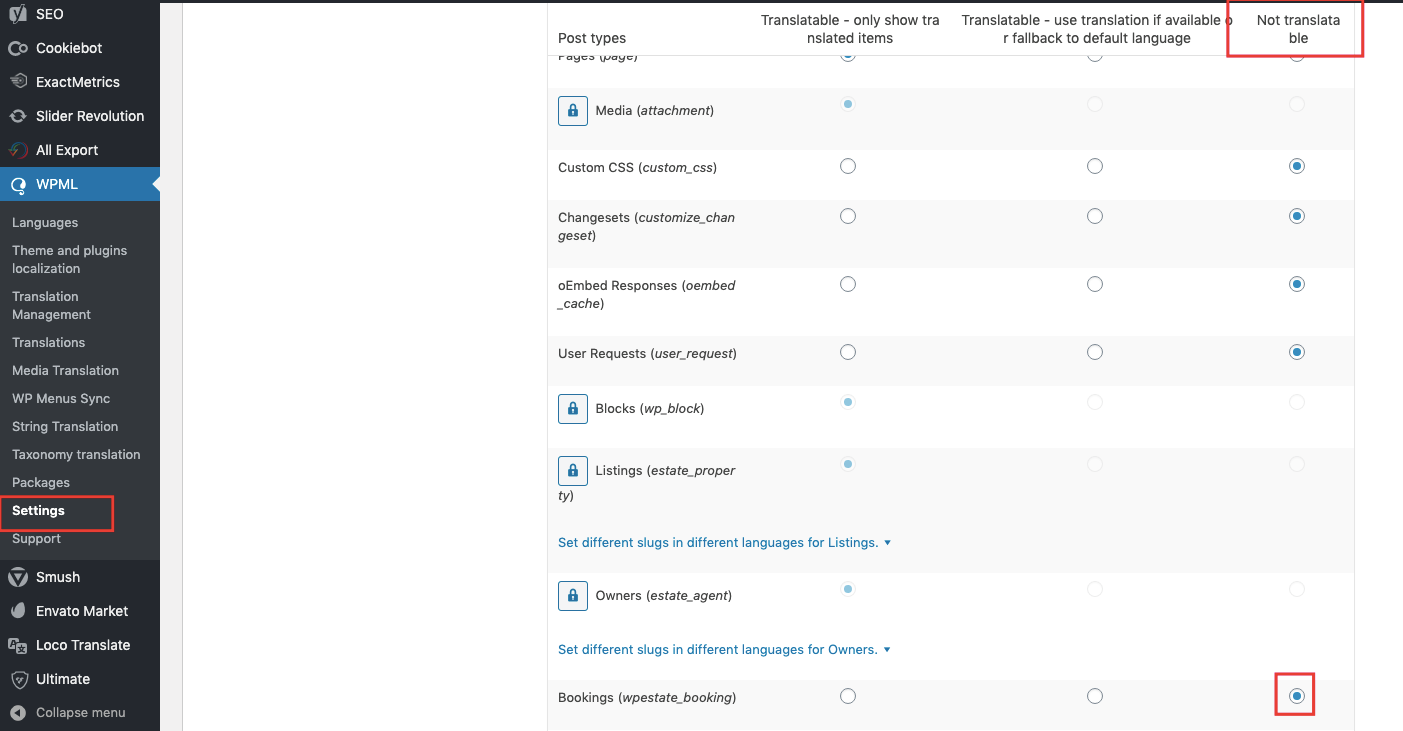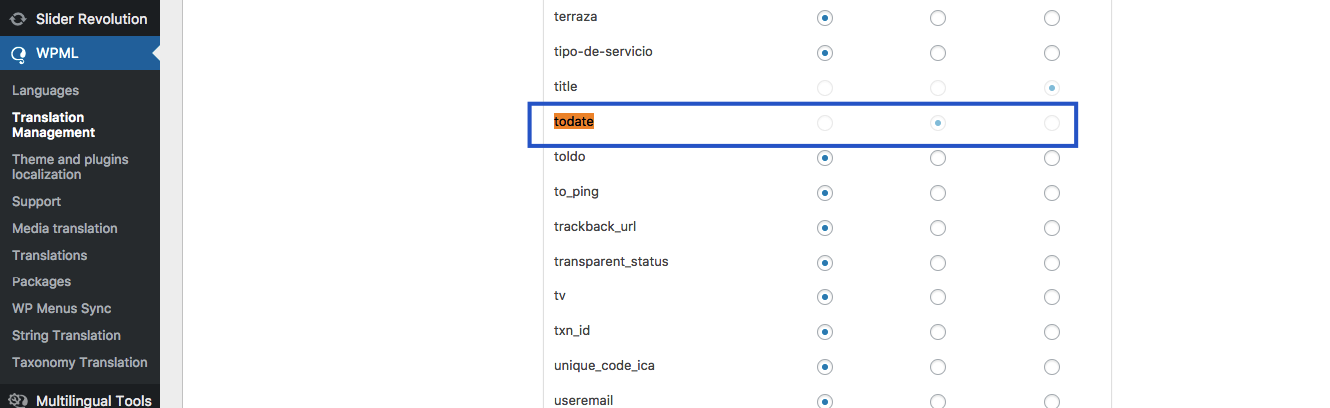For the bookings to sync, the below options need to be ticked as Copy from original to translation in WPML-
Translation Management – Multilingual content setup
Please make sure that you duplicate the property when you translate it.
For the booking to appear for all languages, the property needs to be updated from admin (after the bookings are made)
Scenario one: booking is added before translation.
a. Submit property in front end.
b. Add booking in front end
c. Translate property from admin and info syncs
—-
Scenario 2: booking is added after translation.
1. Add a booking to default language property in front end
2. Translation of the property must be edited and saved in admin