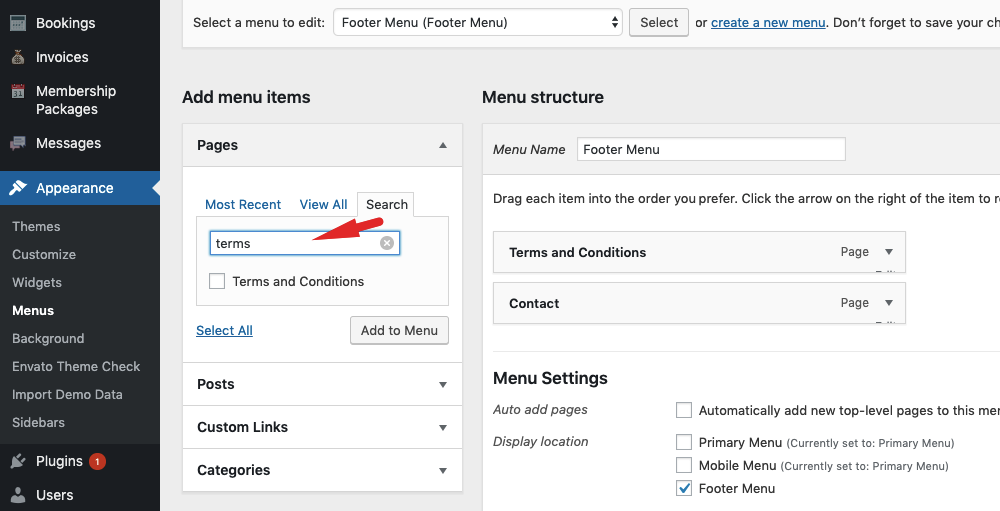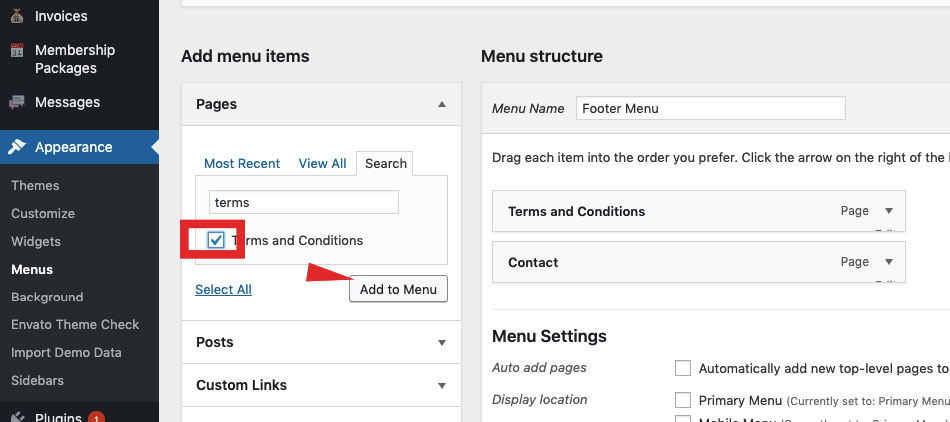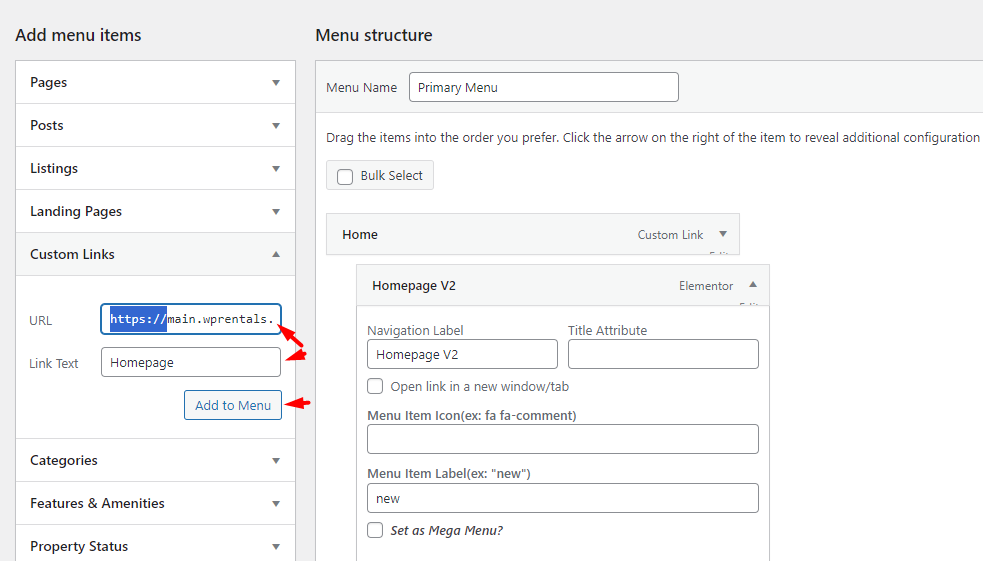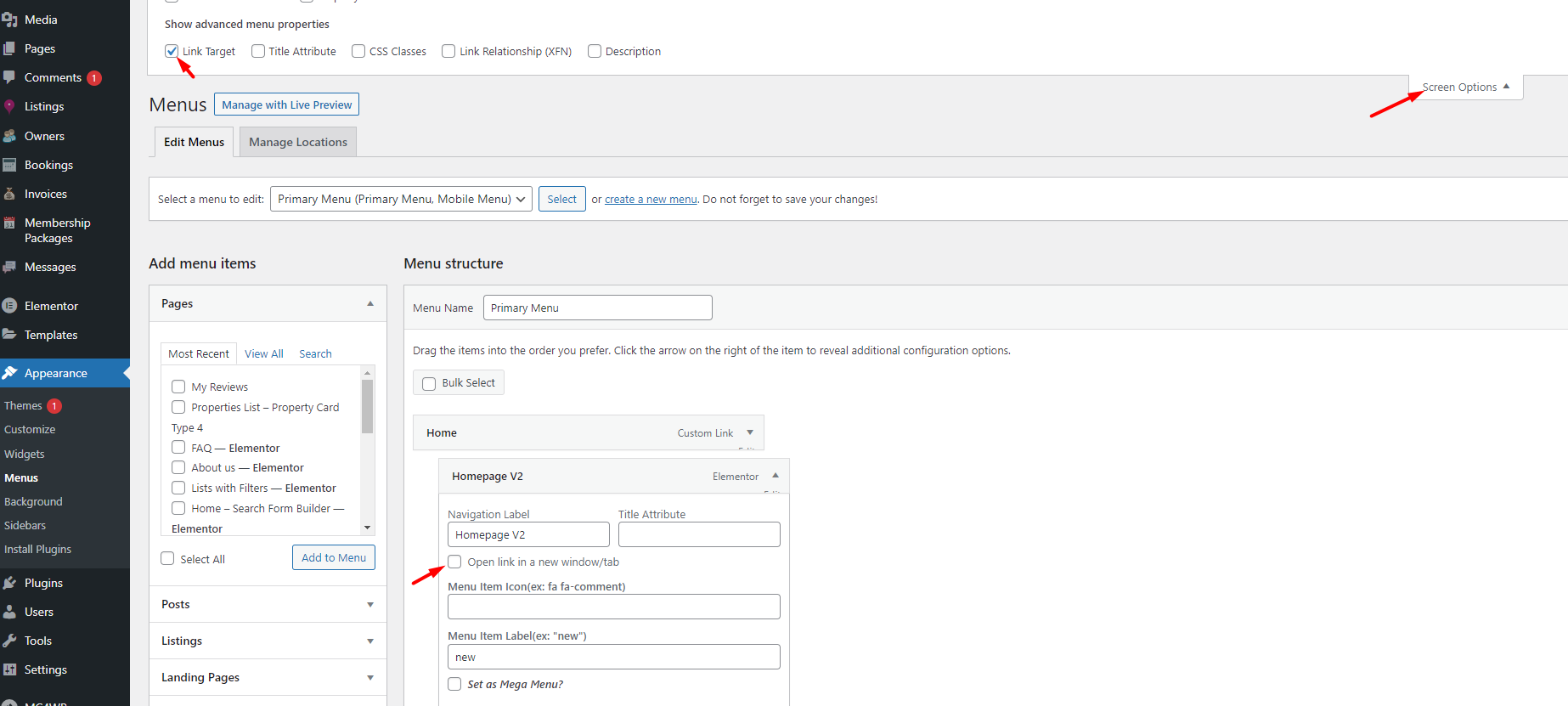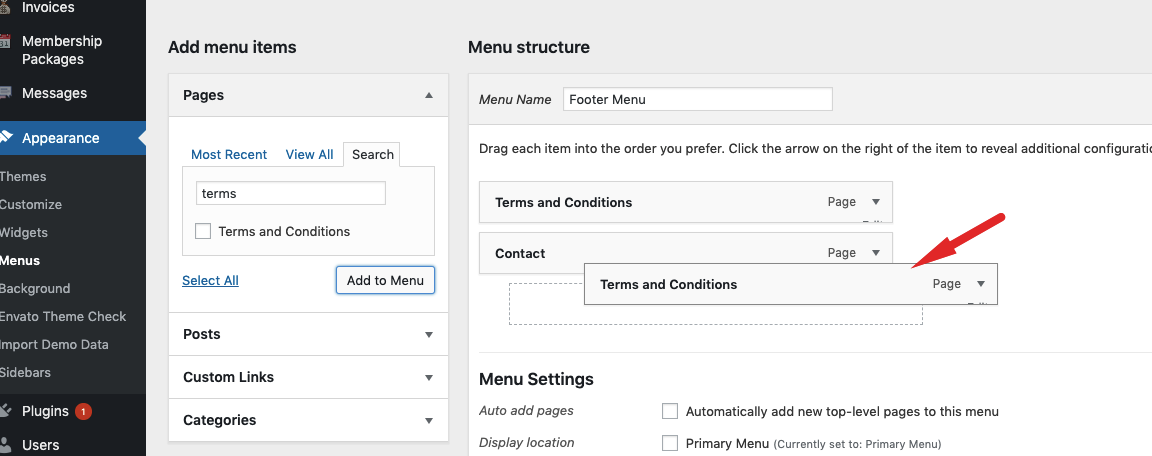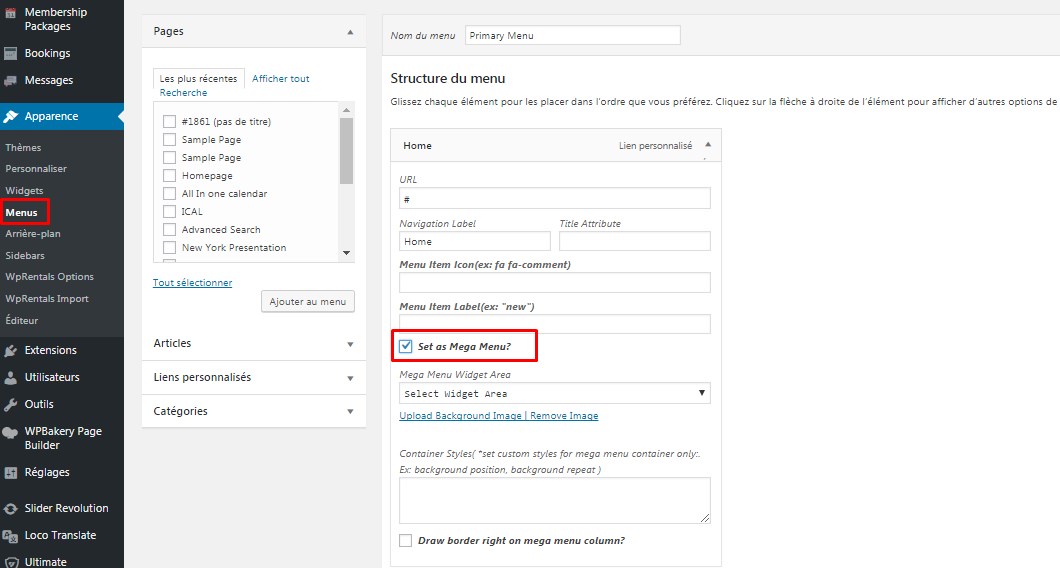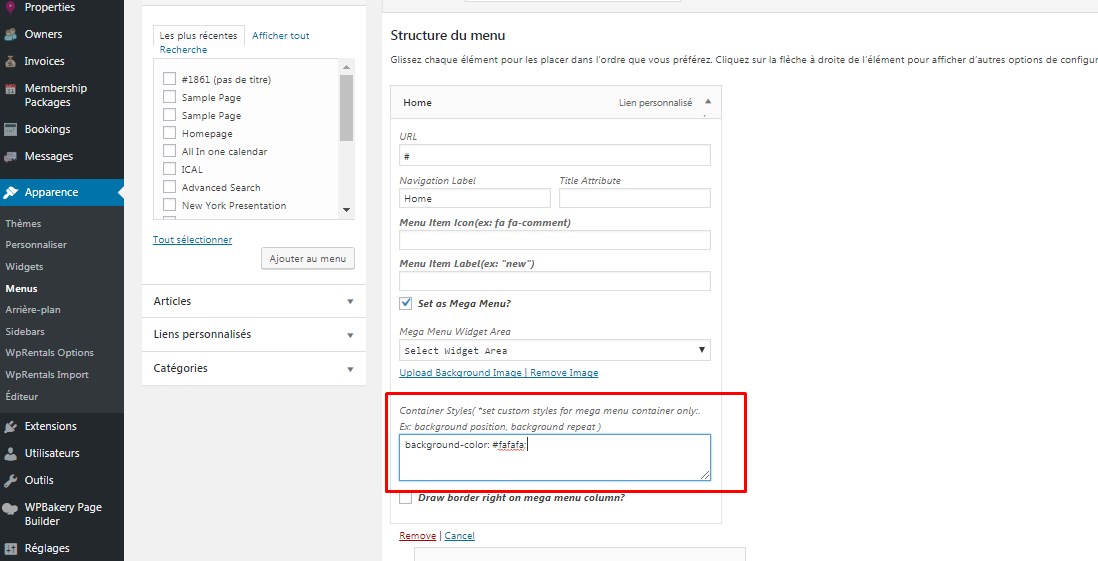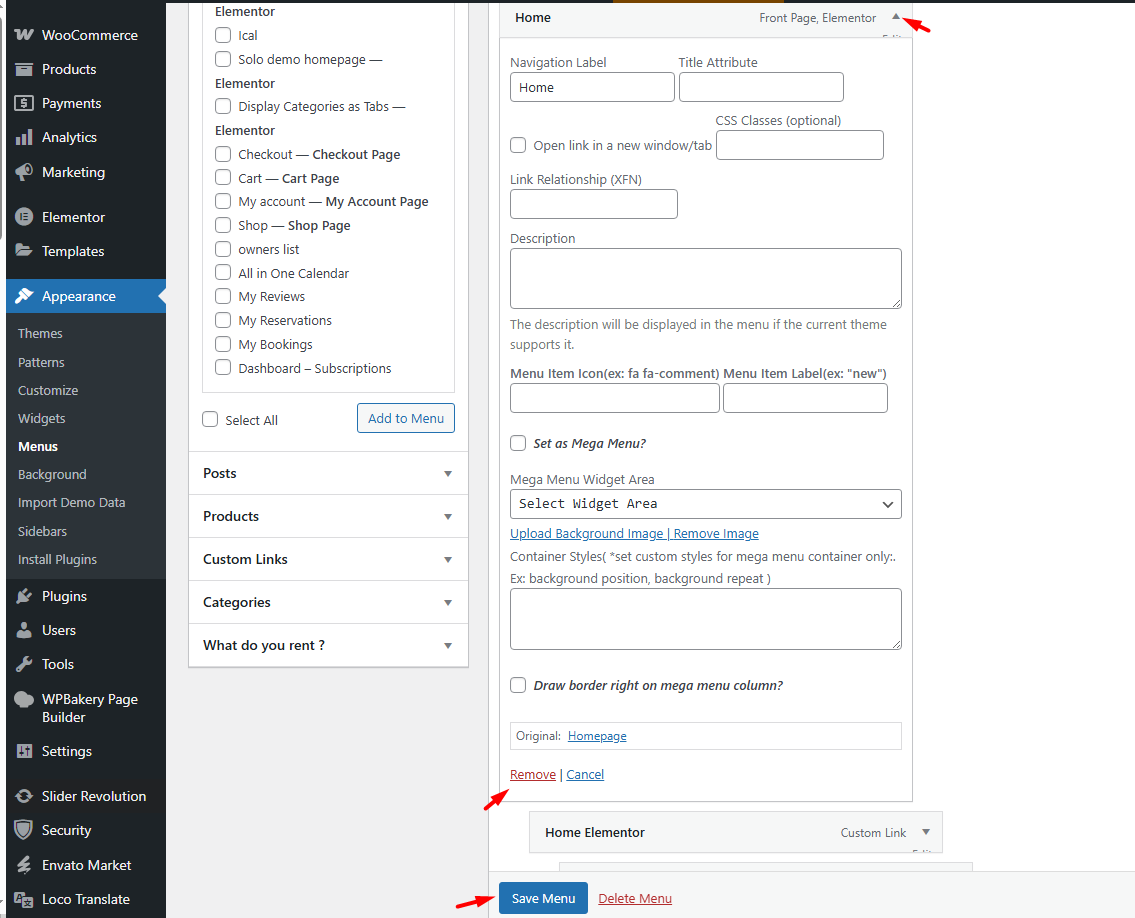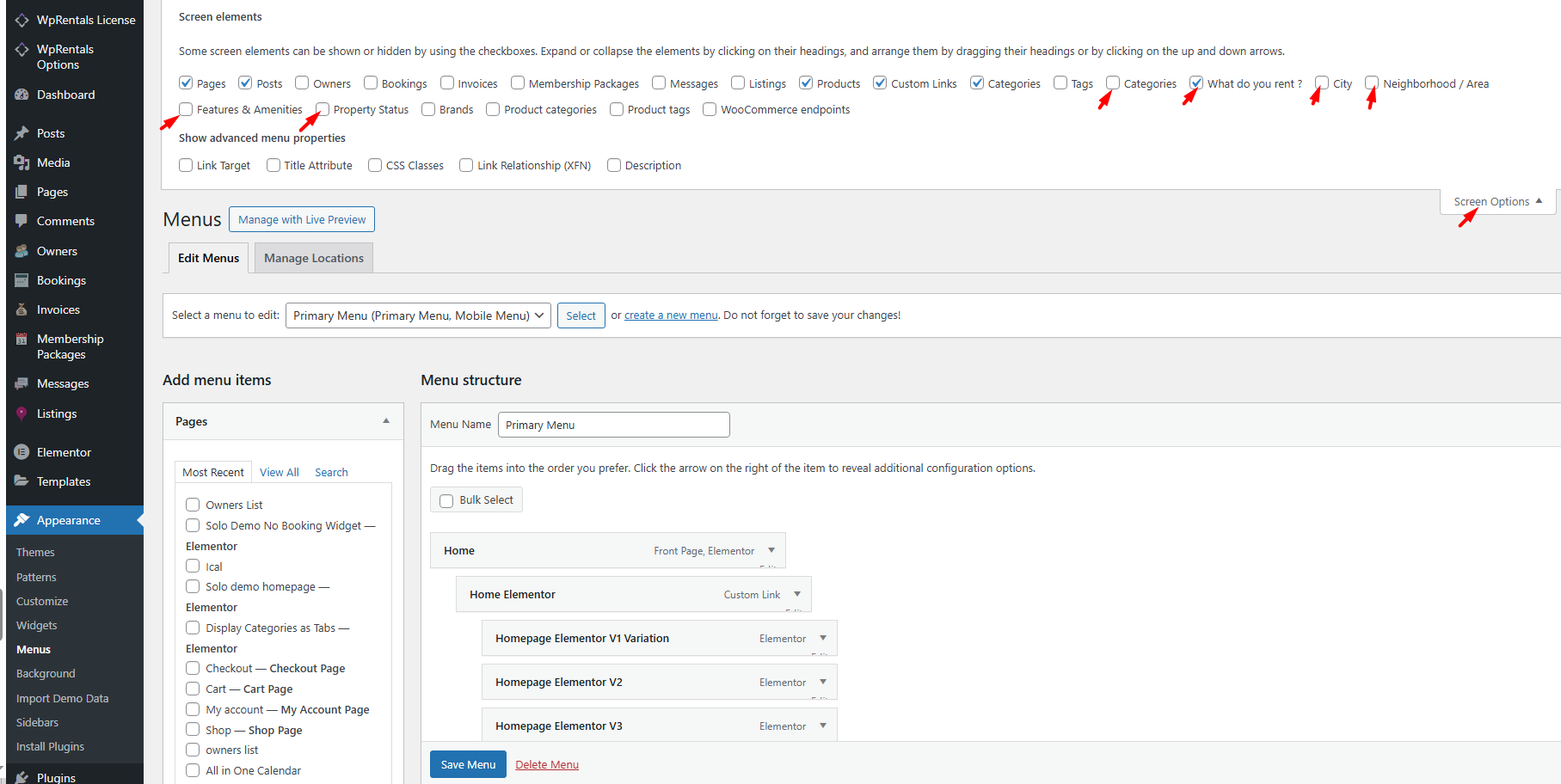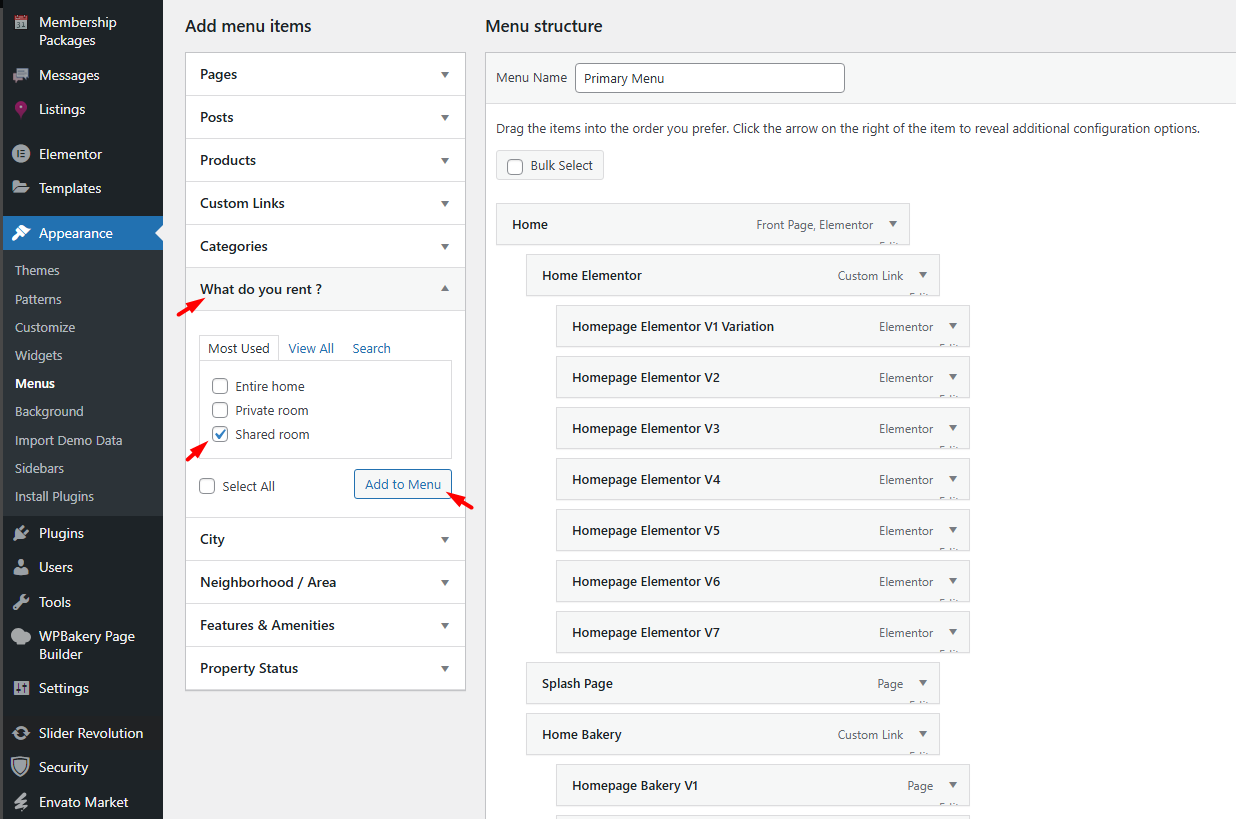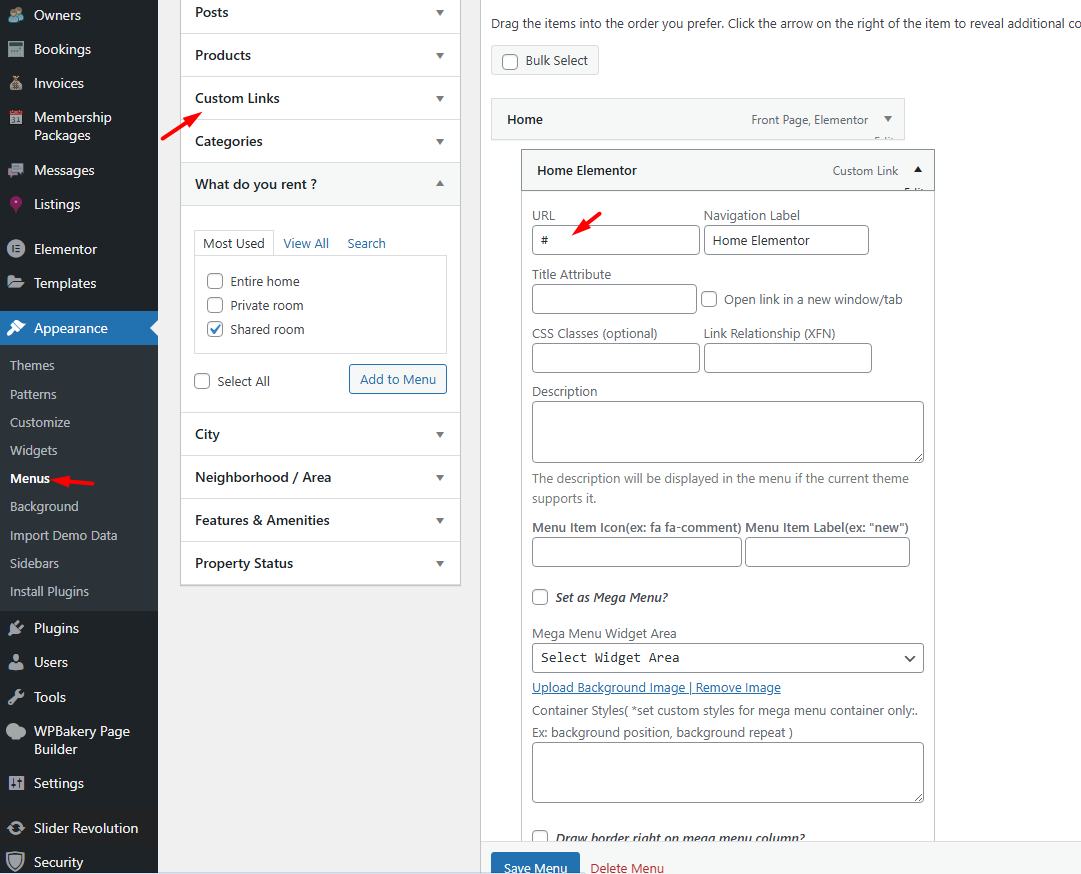WpRentals offers flexible menu options, supporting multiple dropdown levels, a built-in Mega Menu feature, and separate menus for desktop, mobile, and footer areas.
Overview
-
Supports one main menu with up to 3 levels of dropdown sub-menus.
-
Built-in Mega Menu support for advanced, multi-column layouts.
-
Allows creation of separate menus for:
-
Primary (Main) Menu
-
Footer Menu
-
Mobile Menu
-
How to Create a New Menu
-
Go to Appearance → Menus in your WordPress dashboard.
-
Click “Create a New Menu” and give it a name.
-
Use the panels on the left to add menu items:
-
Pages – Add existing pages.
-
Custom Links – Add any external or custom link.
-
Categories, Actions, Areas, and Cities – Add filtered property listing pages.
-
-
Use drag-and-drop to reorder or nest items.
-
Assign the menu to a location:
-
Primary Menu
-
Footer Menu
-
Mobile Menu
-
-
Click “Save Menu.”
How to Add Menu Items
Add a Page:
- Find the desired page in the Pages panel.
- Check the box and click “Add to Menu.”
Add Custom Links:
- Open the Custom Links panel.
- Enter the URL and link text, then click “Add to Menu.”
Open in New Tab/Window:
- Expand a menu item by clicking the dropdown arrow.
- Check “Open link in a new tab.”
Save the menu.
Select the page and Click add to Menu
Or add custom links to menu
Set menu items to open in new windows
Use drag and drop to re-order the menu where you want
How to Enable and Use the Mega Menu
In WpRentals, a mega menu allows you to create advanced, multi-column dropdown menus—ideal for showcasing a large number of links, categories, or custom elements in a structured and visually appealing way.
Go to Menus
-
In your WordPress dashboard, navigate to
Appearance > Menus
Create a Top-Level Menu Item
-
Add a custom link or page that will act as the mega menu parent item
-
This parent item must have sub-items underneath it (the columns and links in the mega menu)
Add Submenus
-
Add menu items under the parent — these will be the column headers
-
Under each of those, add more nested items — they will be the links inside the columns
Enable Mega Menu Format
-
Click on the parent menu item (top level)
-
In the WpRentals custom menu fields (visible only when WpRentals is active), check the box: “Set as Mega Menu”
Save the Menu
Assign the Menu
Make sure this menu is assigned to the Main Menu location under Menu Settings
How to Add a Background Color to the Mega Menu
To add background color to the mega menu content, use CSS. See example below. Change the color code to your color code.
background-color: #fafafa;
How to Edit an Existing Menu
-
Go to Appearance → Menus.
-
Use the dropdown at the top to select an existing menu.
-
Click “Select.”
-
Add, remove, or reorder items as needed.
-
Click “Save Menu.”
How to Add Categories, Areas, Actions, and Cities to Your Menu
-
At the top-right of the Menus page, click Screen Options.
-
Check the boxes for:
- Categories
- Action / What do you rent?
- City
- Area / Neighborhood
- Property Status
- Features & Amenities
-
Panels for these items will appear on the left.
-
Select the items you want and click “Add to Menu.”
-
Use drag-and-drop to organize them, then click “Save Menu.”
How to Make Sub-Menus Open on Mobile Devices
To make sub-menus responsive for iPads and phones:
- Create a parent menu item with a # as the custom link URL.
- Add sub-menu items under the parent menu item.
- Save the menu.