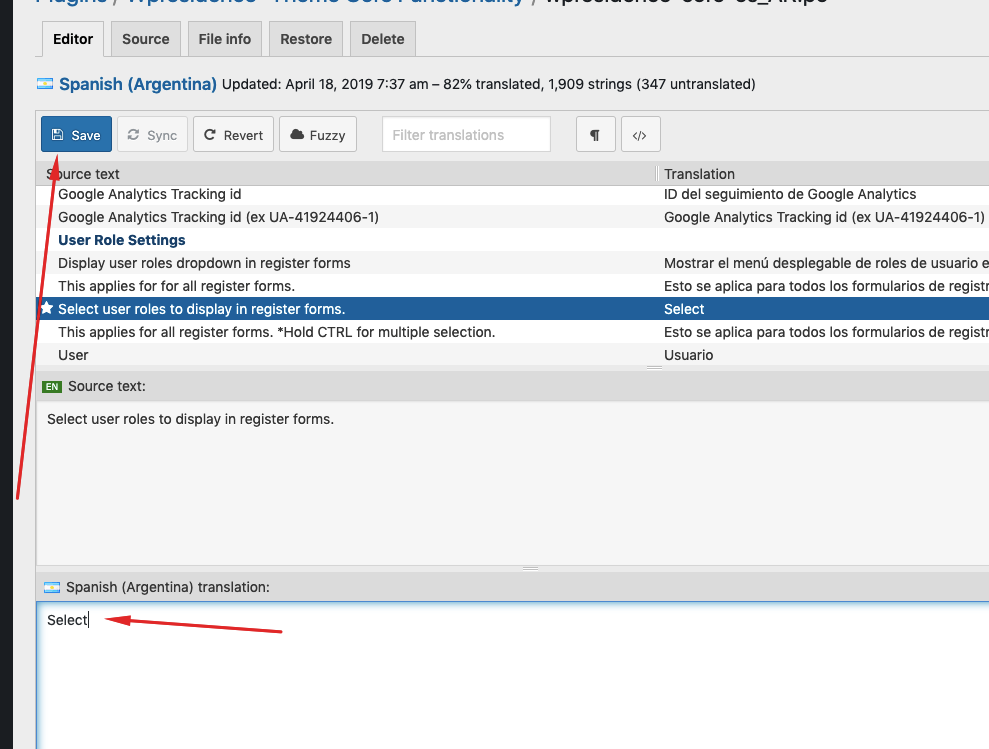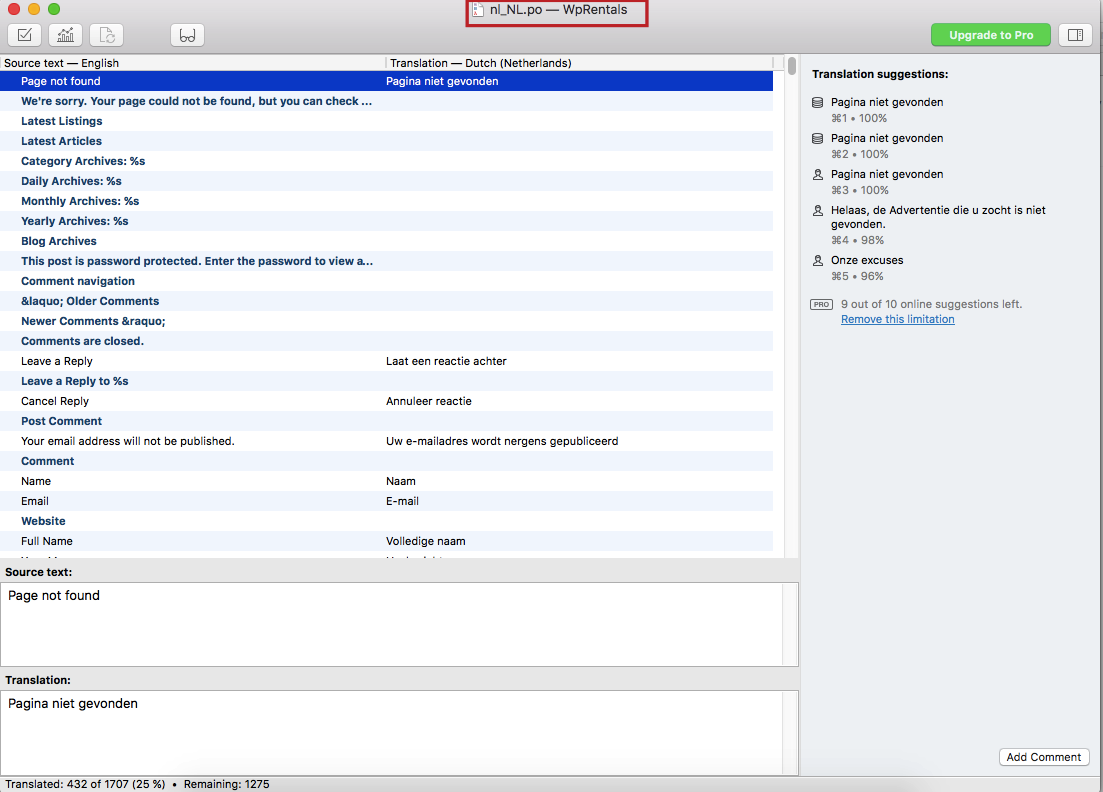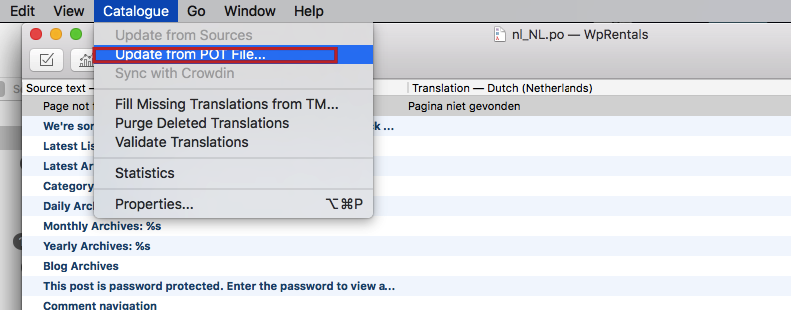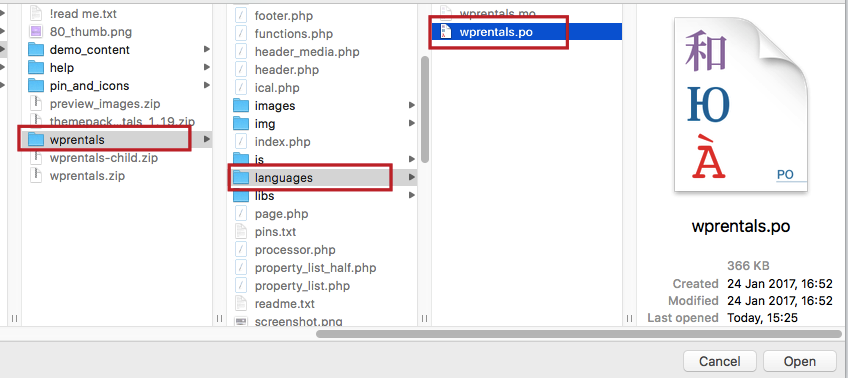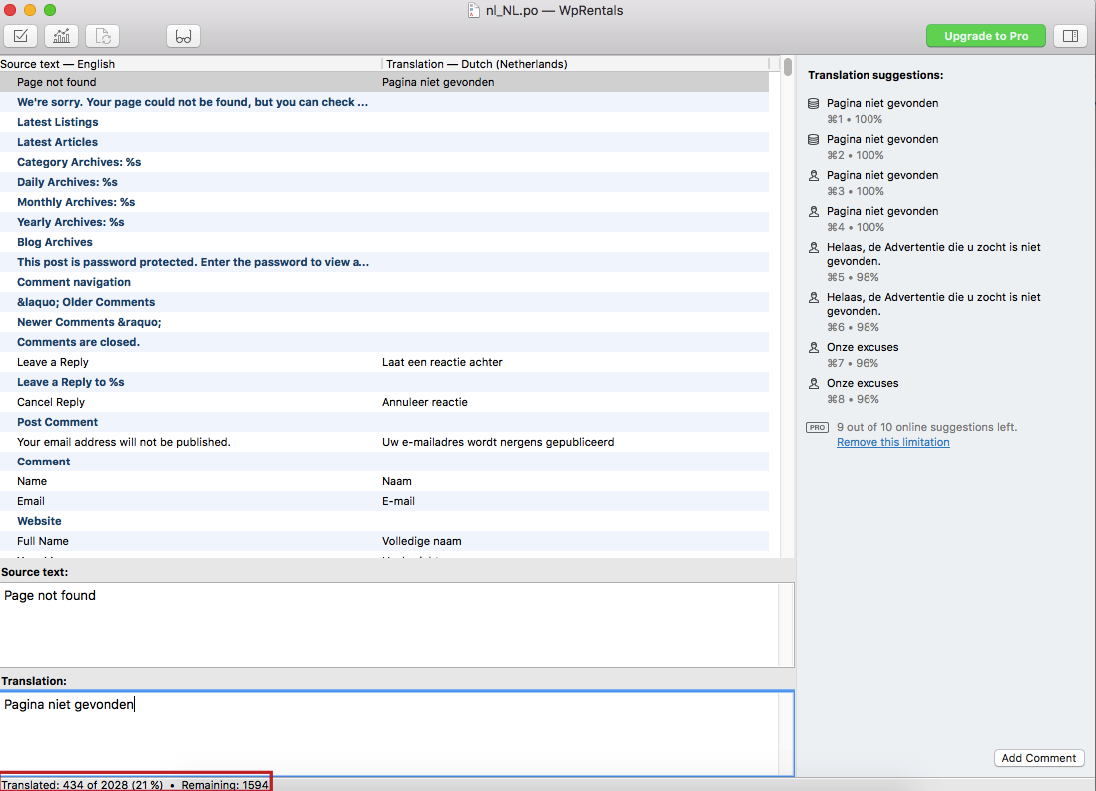Update with Loco Translate Plugin the WpRentals Theme Language Files
- Go to Plugins > Add New, search for Loco Translate, install and activate it.
Ensure You’re Using the Child Theme
-
Install and activate the WpRentals Child Theme before starting translation.
Find the WpRentals Theme Translation you wish to update
-
Go to Loco Translate > Themes.
-
Click on WpRentals Child Theme from the list.
- Check the configuration settings for language match the screenshot below
- Project name – WpRentals Child theme
- Text domain – wprentals
- File Prefix – wprentals
- Template file – languages/wprentals.pot
- Domain path – languages
- Source file paths – blank
Edit Your Language
-
If your language exists, click it (e.g., Danish (da)) -> Edit
- Sync the translation with the SYNC button
- Search for the new terms, translate, and save
Find the WpRentals Core Functionality plugin languages files
- Go to Loco Translate – Plugins
- Select WpRentals -Theme Core Functionality
- Check the Template File in Loco Translate -> Advanced to match the below screenshot
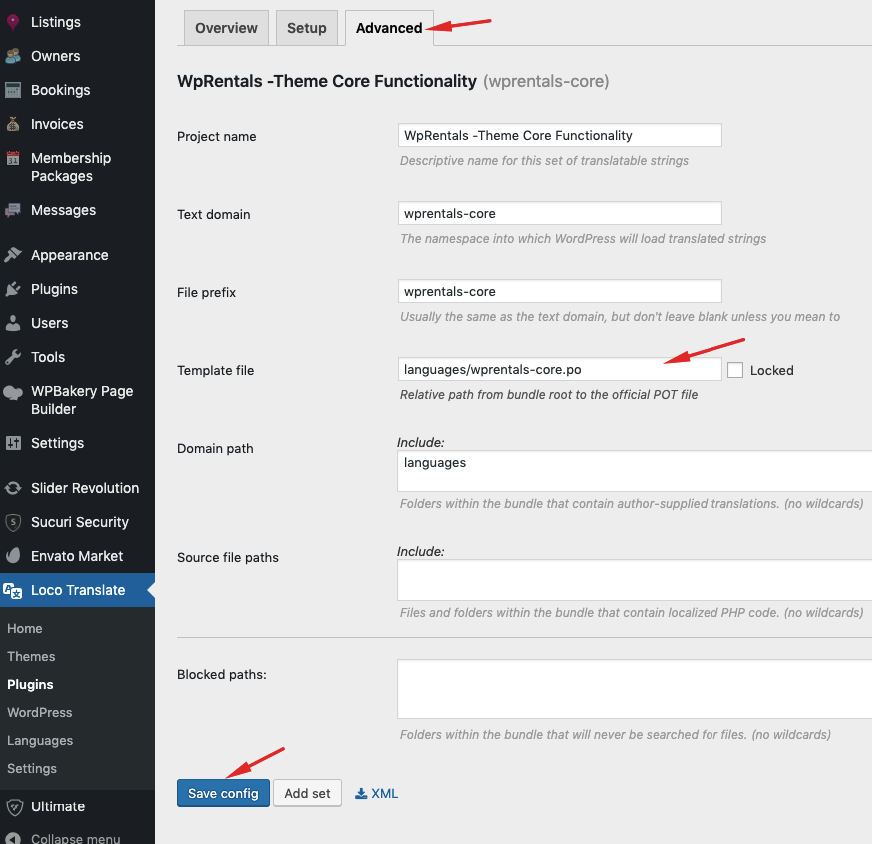
- Edit, Sync and Save translations
- Translate the new terms and save
How to backup and upload custom translations with Loco Translate
Before starting a theme update, you can backup your custom translations, especially those you make in Plugins/WpResidence-Core/Languages folder
These are the steps
1. Find and Download the .po from Loco Translate plugin
2. Complete the WpRentals theme update and the WpRentals Core Plugin update. Help https://help.wprentals.org/article/how-to-update-the-theme-and-plugins/
3. Upload your backup po to the updated theme
Update with POEDIT (free version)
Download and install Poedit.
Open existing .po files:
- wp_content/themes/wpresidence/languages/wprentals.po
- wp_content/plugins/wpresidence-core/lanaguages/wprentals-core.po
Go to Catalog → Update from POT file
Change file type to All Files and select:
- the new wprentals.po PO file from wprentals/languages/wprentals.po
- the new wprentals-core.po PO file from plugins/wprentals-core/lanaguages/wprentals-core.po
All new strings will reflect in your language po.
Translate new strings and save.
- wp_content/themes/wprentals/languages/wprentals.po – theme language file
- wp_content/plugins/wprentals-core/lanaguages/wprentals-core.po – plugin language file