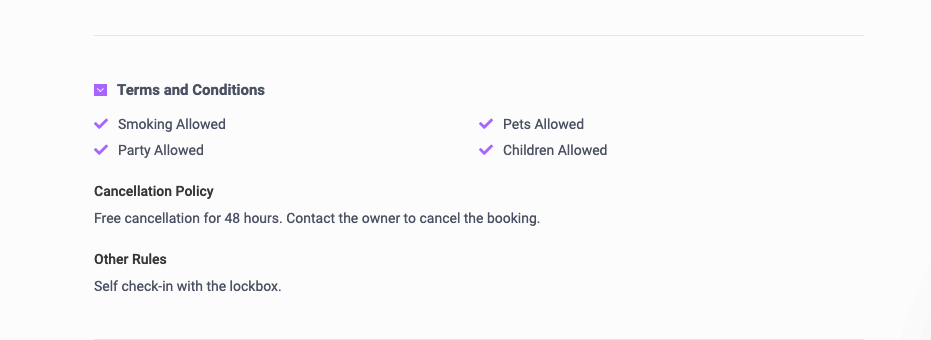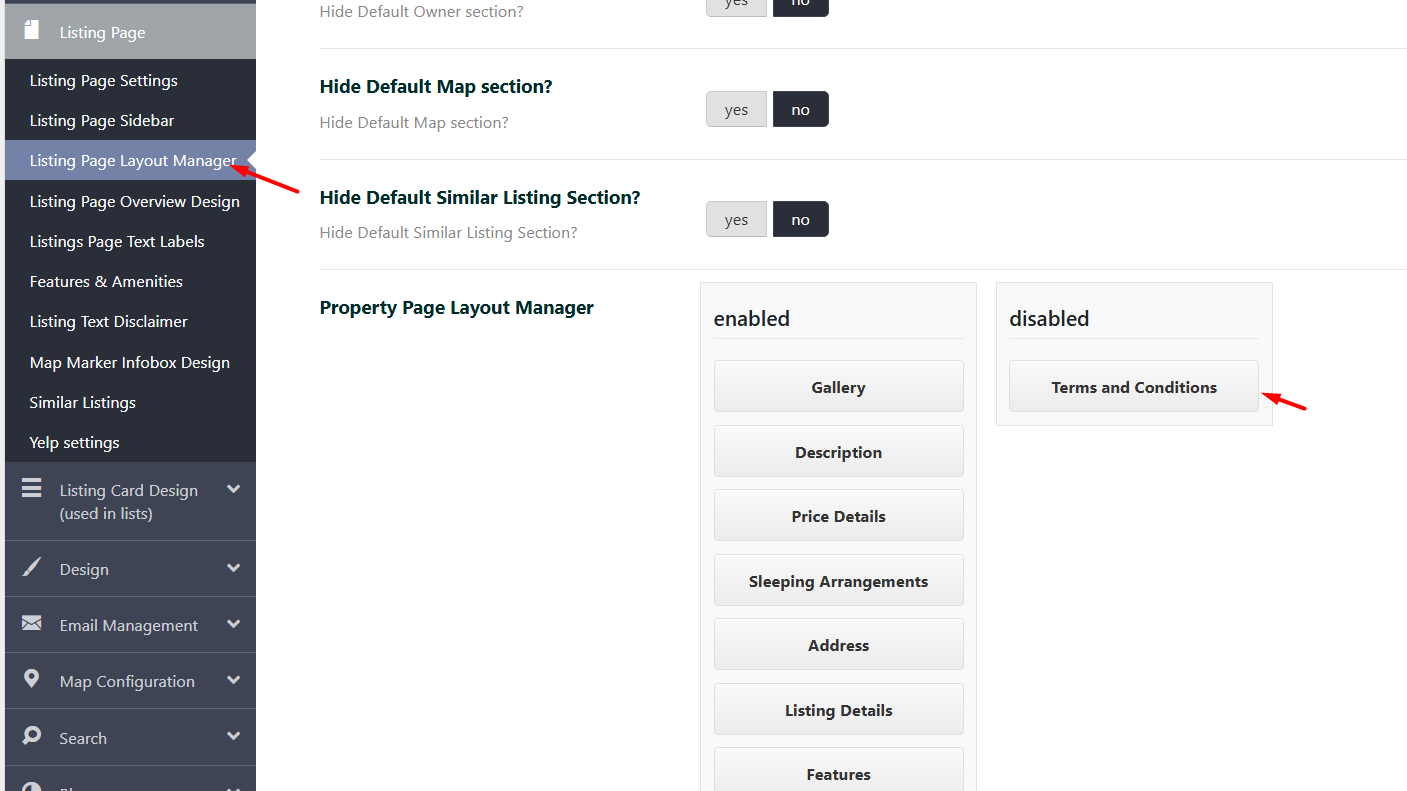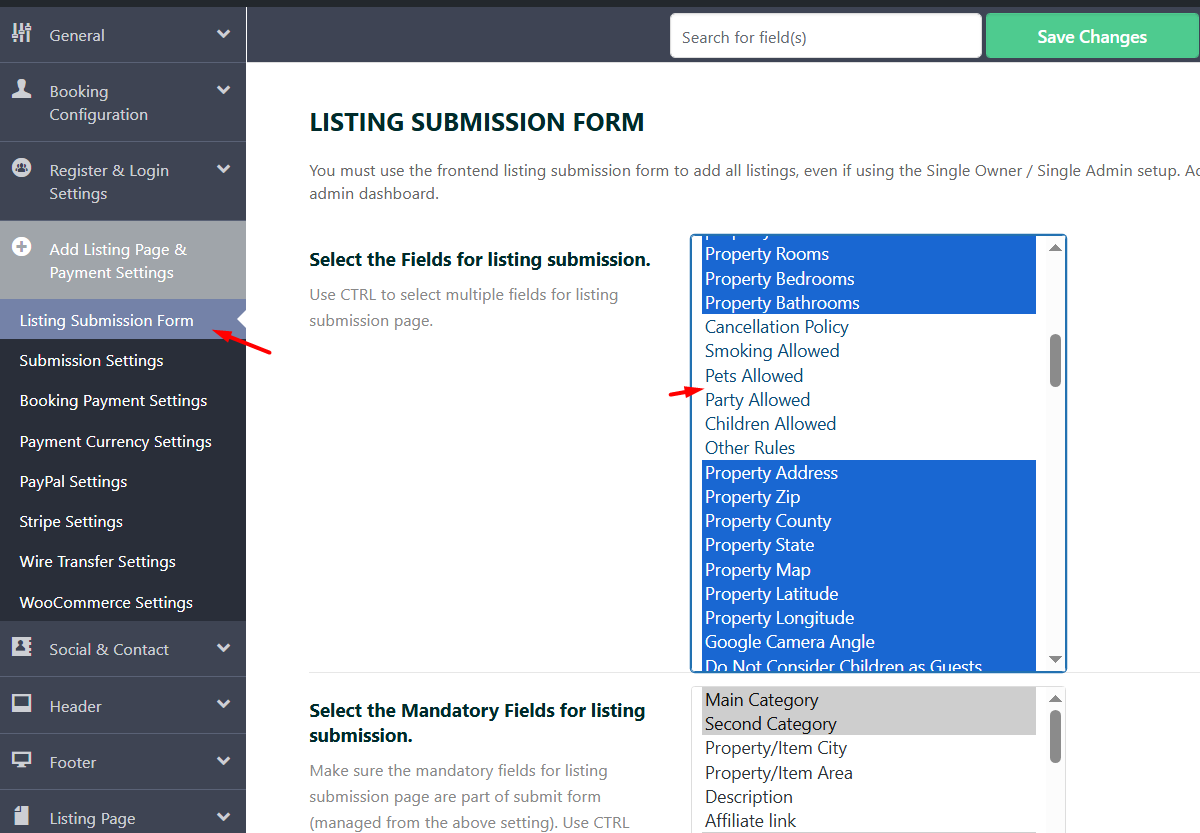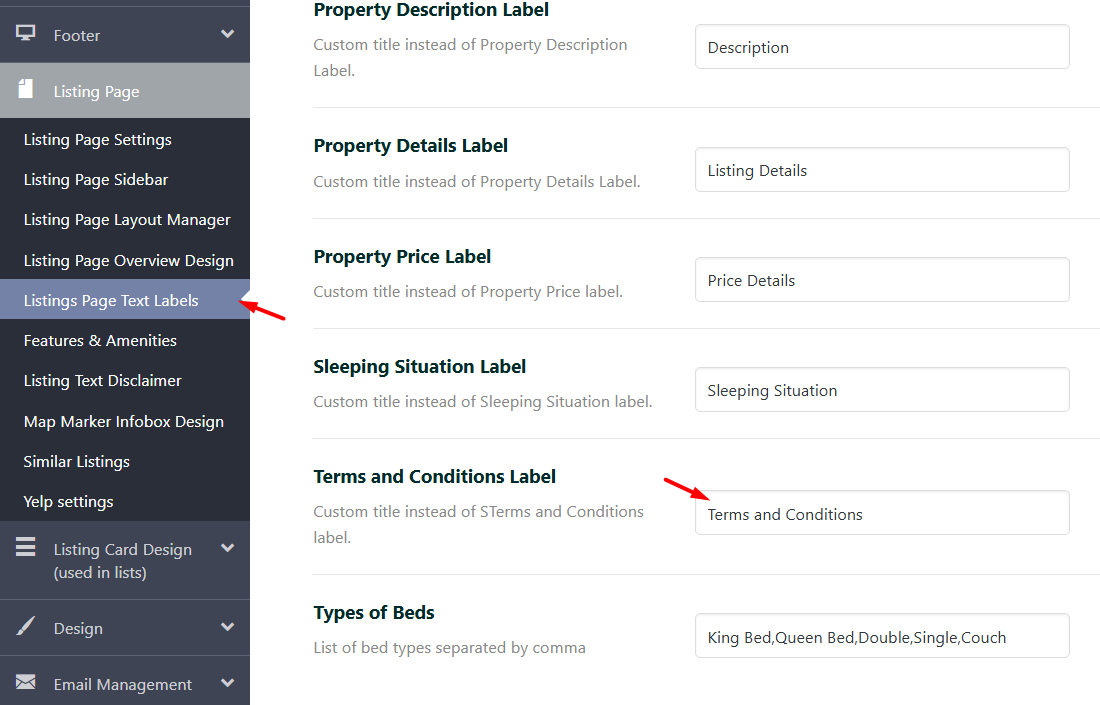This guide explains how to enable, disable, edit, and customize the Terms and Conditions section on a property’s listing page.
The Terms and Conditions Section
The Terms and Conditions Section is displayed on the Property Listing Page.
This section provides property owners with space to outline specific terms, policies, or cancellation rules for the property.
Note: This section is informational only. It does not connect to the booking system or affect actual booking terms.
How to Enable or Disable the Section
- Go to Theme Options → Listing Page → Listing Page Layout Manager.
- Manage the Terms and Conditions Section
- Locate the Terms and Conditions section in the layout manager.
- To disable the section: Drag and drop it into the DISABLED column.
- To enable the section: Drag and drop it into the ENABLED column.
- Click Save Changes to apply the updates.
How to Show Related Fields in the Submit Form
You can enable or disable the virtual tour field in:
-
Theme Options → Add Listing Page & Payment Settings -> Listing Submission Form → Enable / Disable the fields related to Terms and Conditions
- Use CTRL or Command to check or un-check the fields
-
-
Cancellation Policy
-
Smoking Allowed
-
Pets Allowed
-
Party Allowed
-
Children Allowed
-
Other Rules
-
These fields will appear in:
Submit Form → Details Section -> Terms and Conditions
How to Rename the Section Title on the Property Page
- Go to Theme Options → Listing Page → Listing Page Text Labels -> Terms and Conditions Label
- Enter your custom title (e.g., “House Rules” or “Rental Terms”).