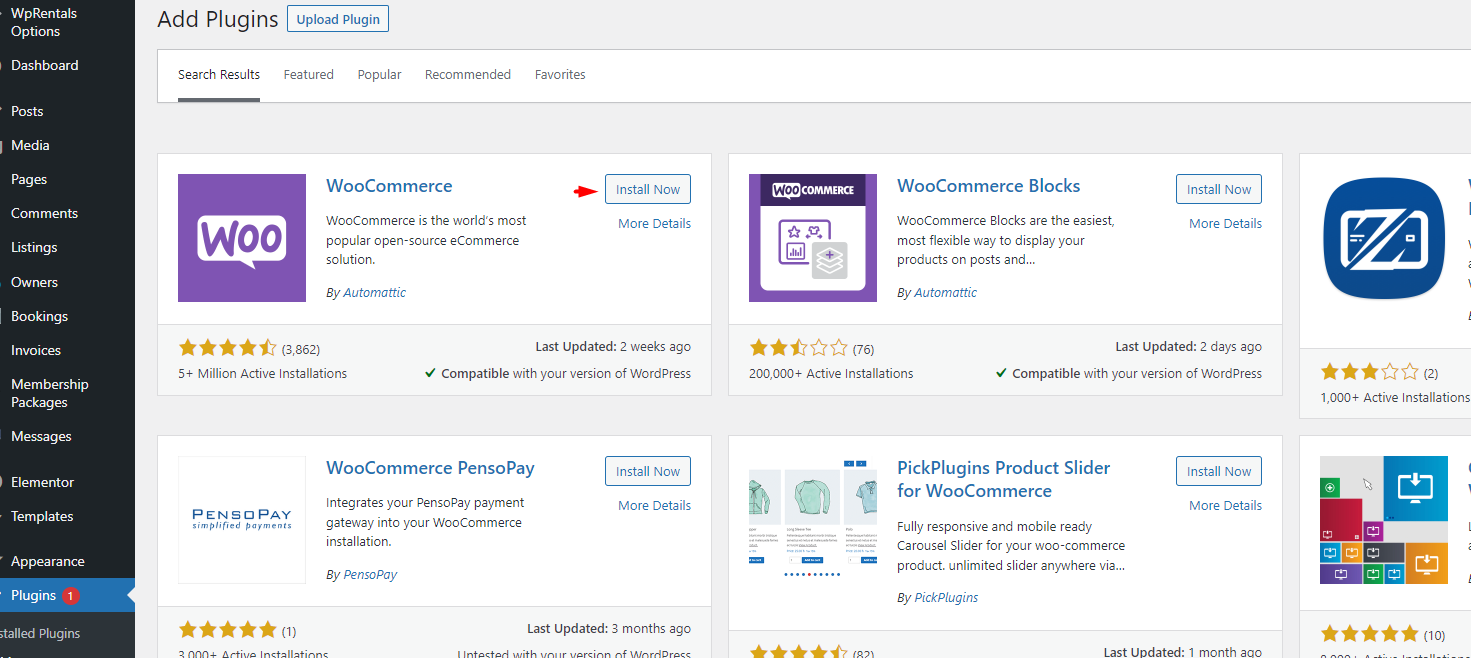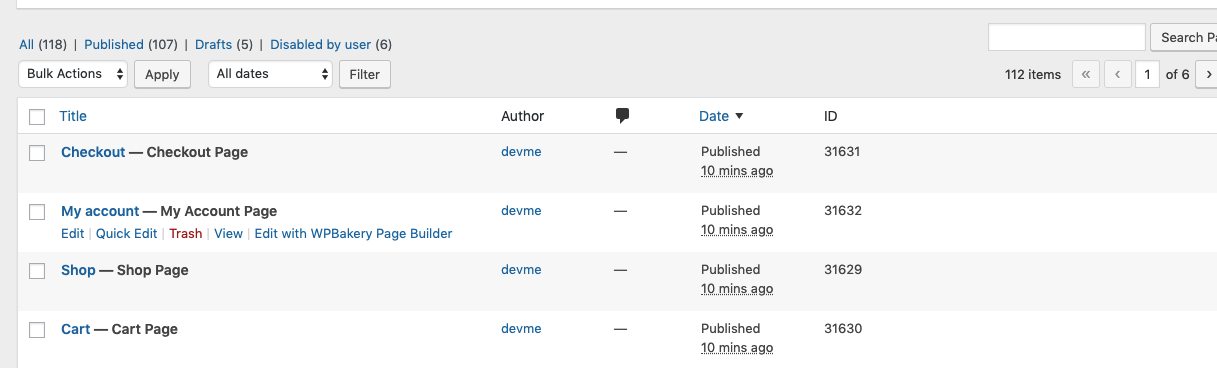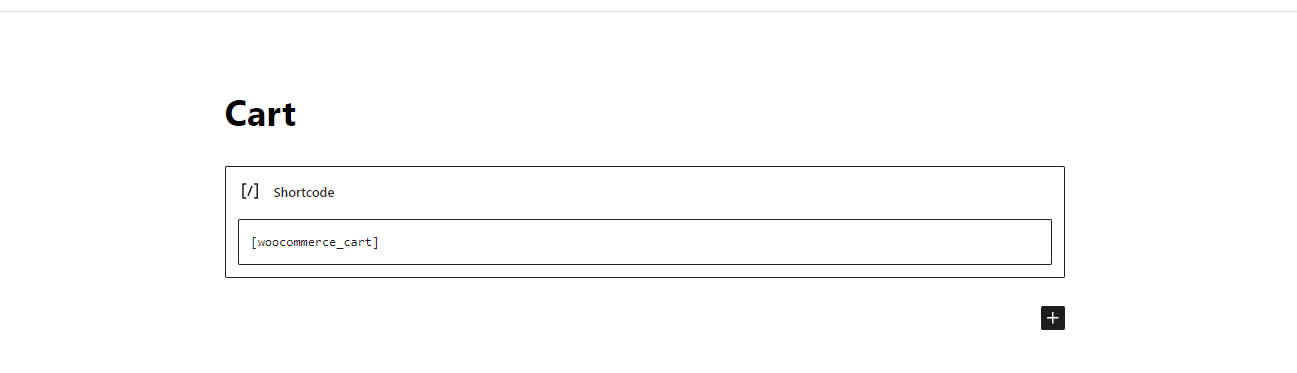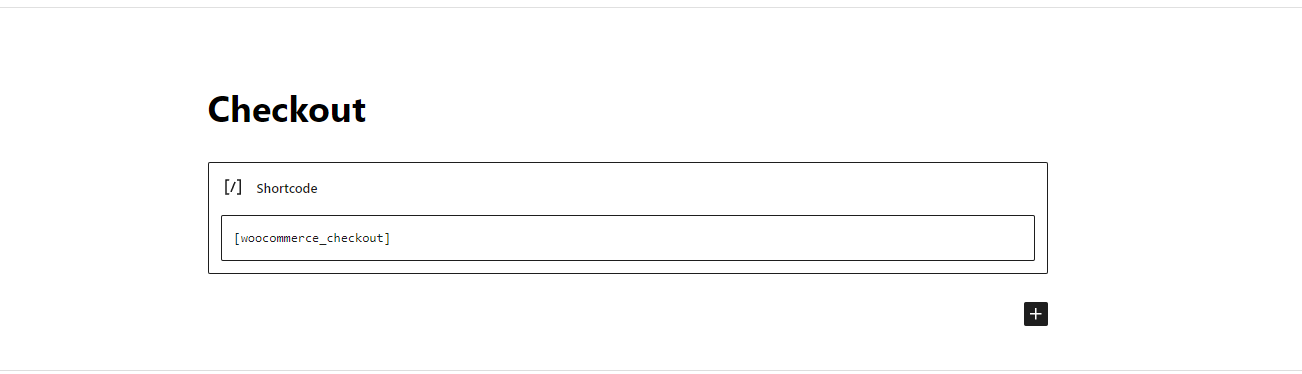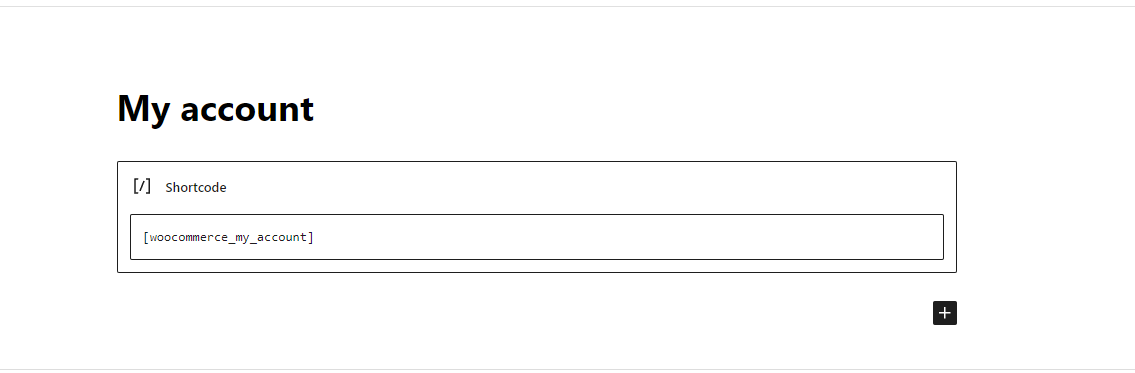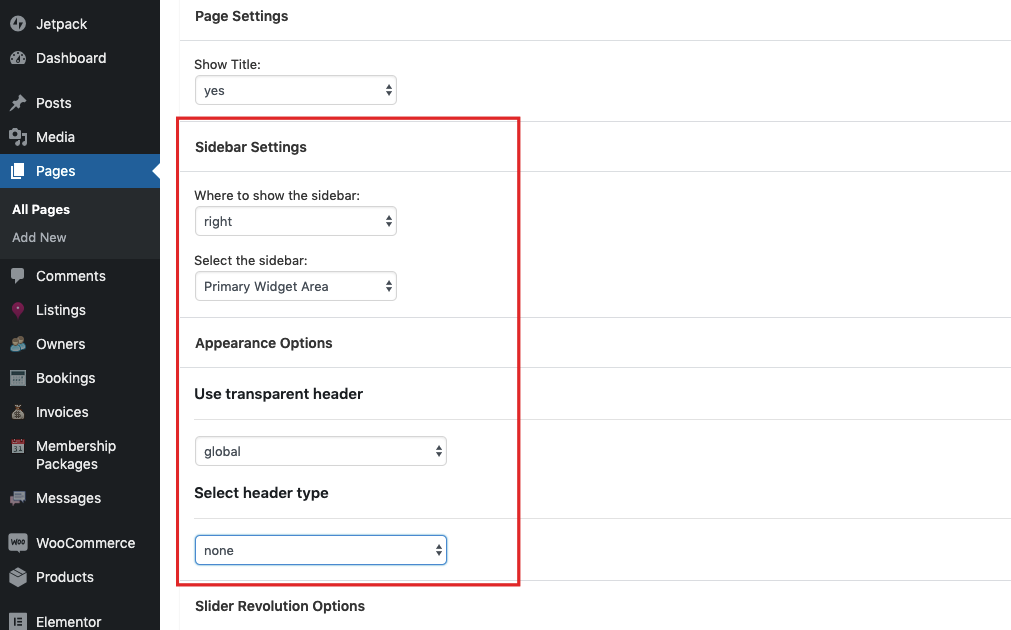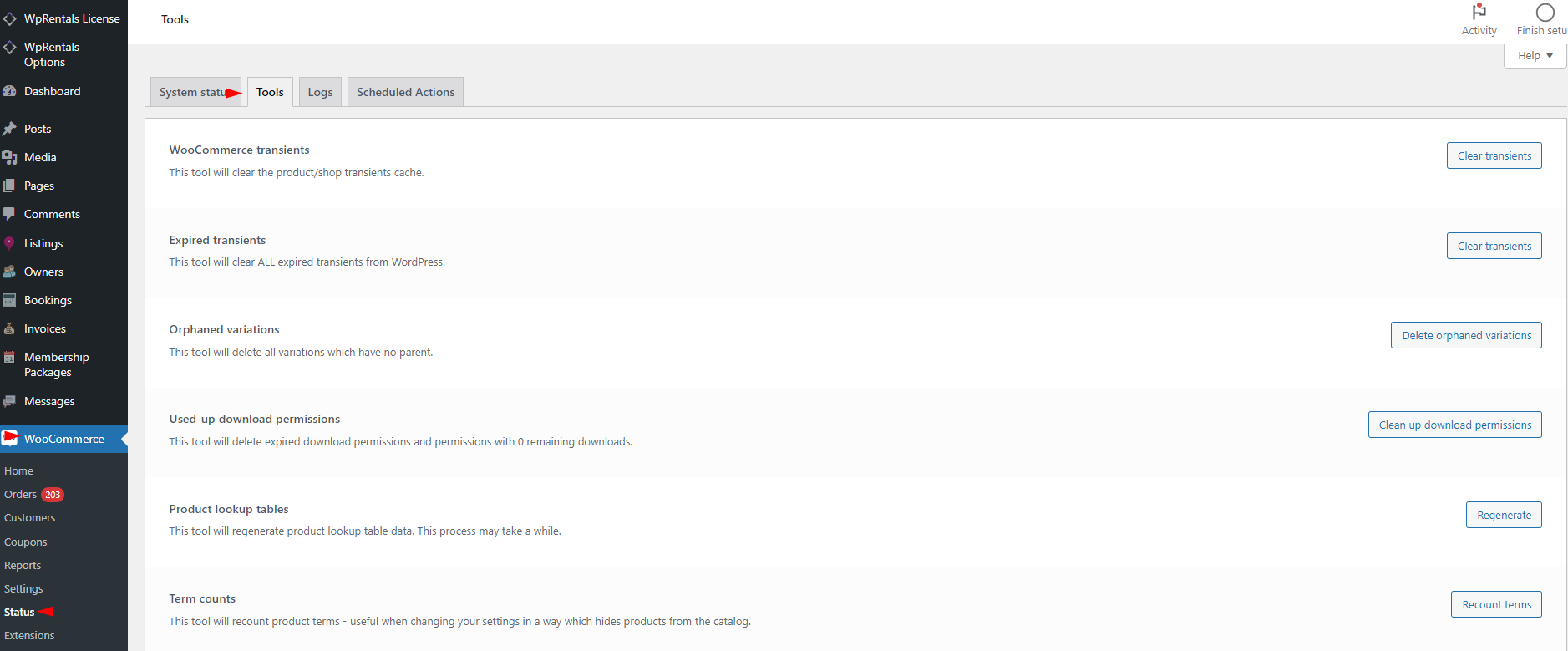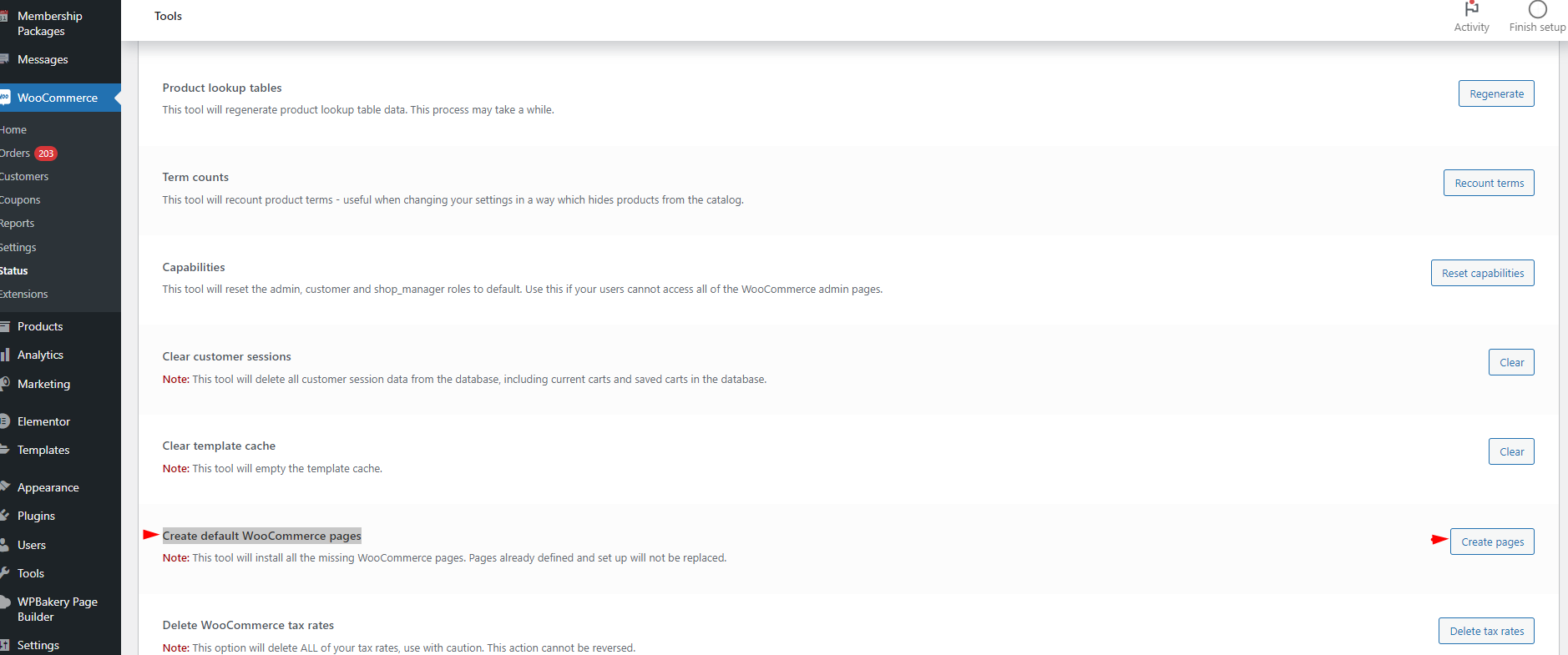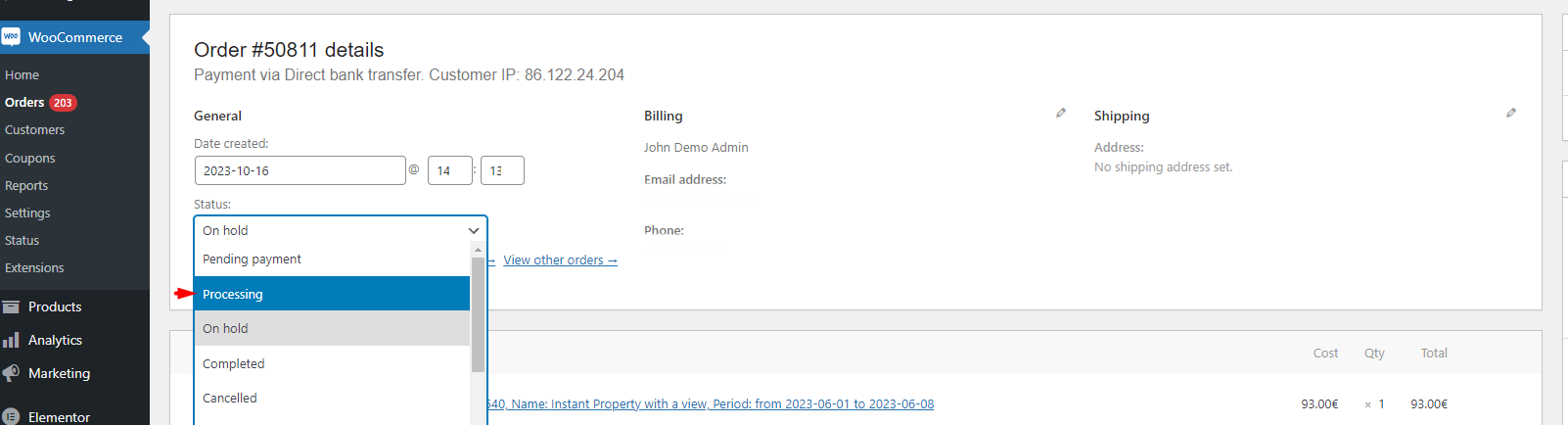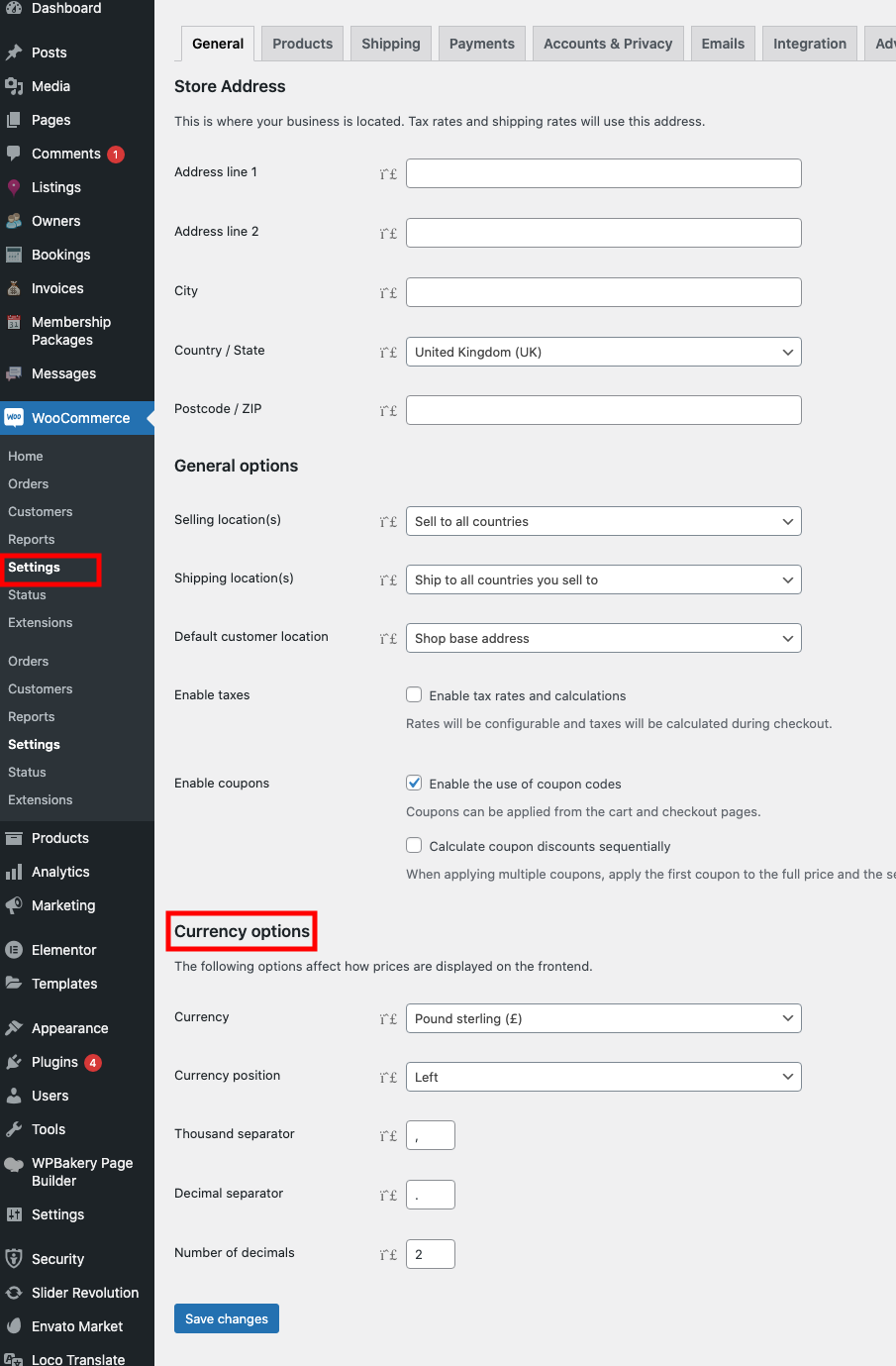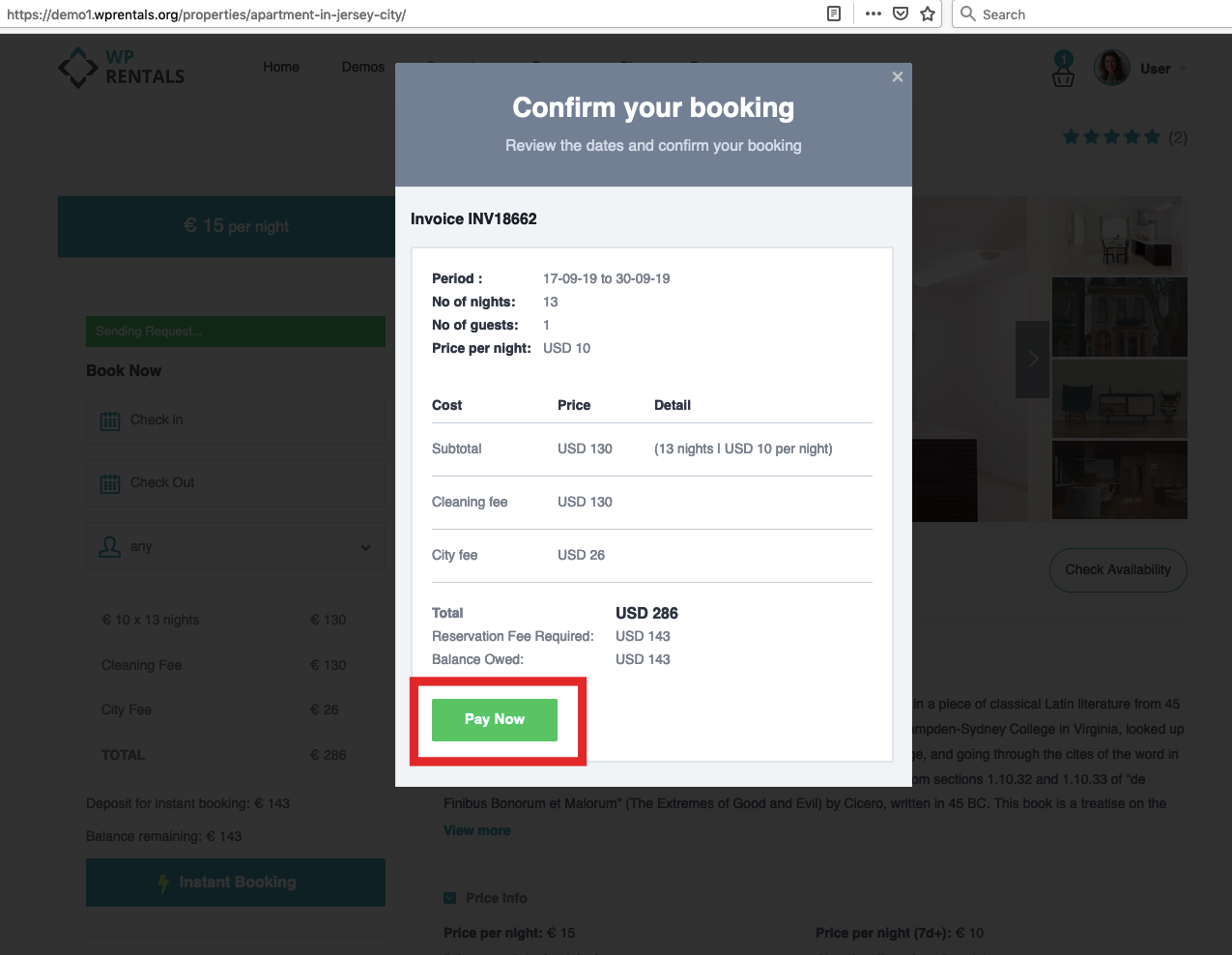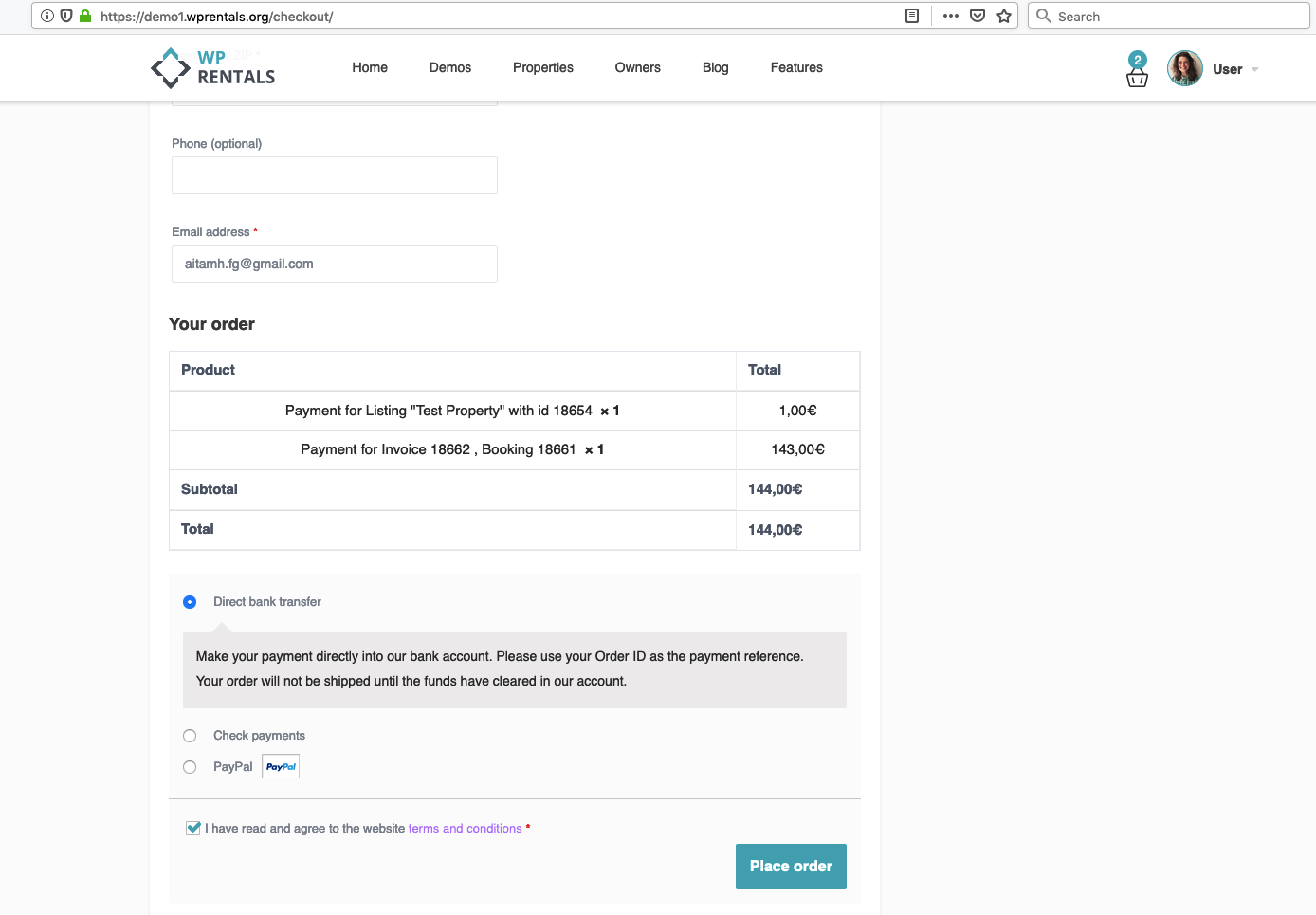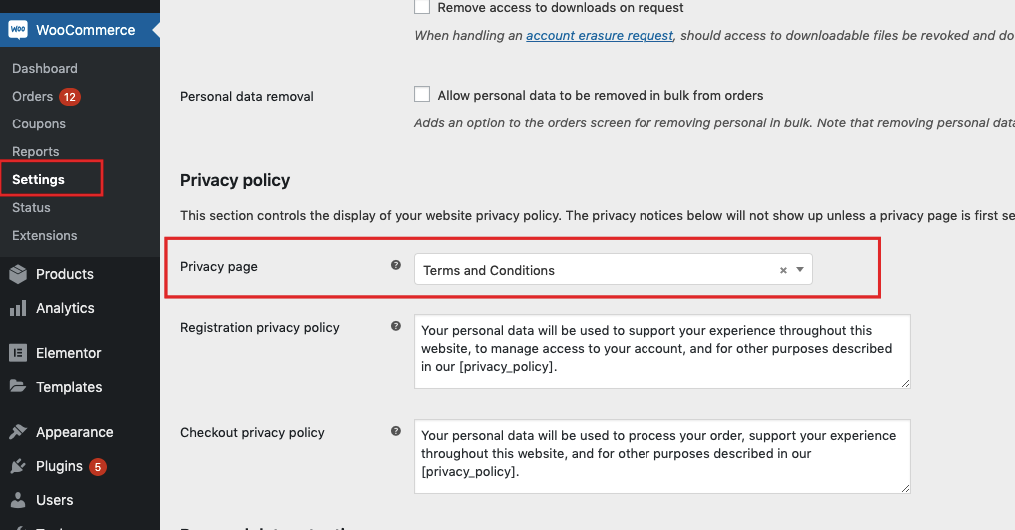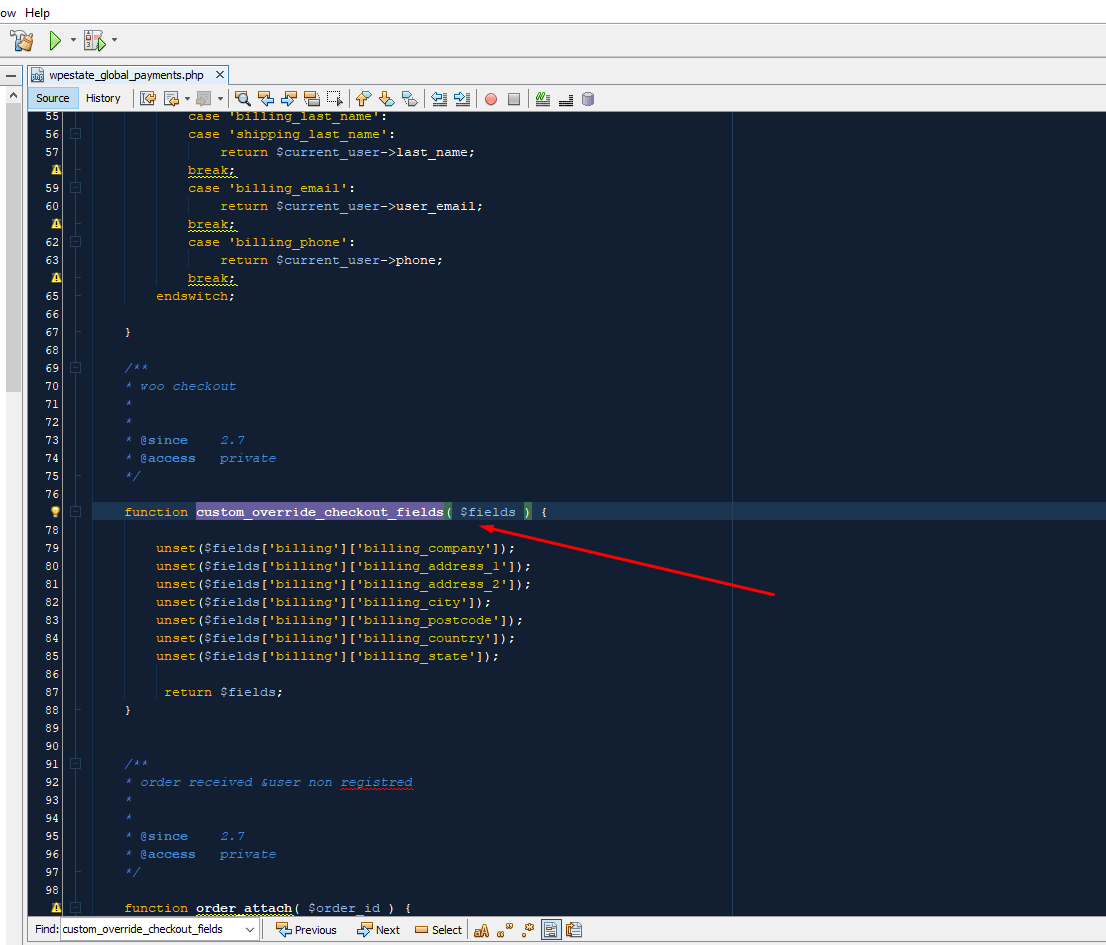WooCommerce is supported for the following options:
- Paid Submission (pay for a listing to be published and separately for a listing to be marked as featured)
- Pay for bookings (deposit and the remaining balance can be paid through WooCommerce payment methods)
- Pay for bookings with Instant Booking checked WITHOUT HAVING TO LOGIN first
- Pay for membership based subscription (does not apply to recurring payments) starting theme version Version 3.9.0
How to install WooCommerce
Install the Plugin:
- Go to Plugins > Add New.
- Search for WooCommerce and click Install Now.
- After installation, click Activate.
Set-up WooCommerce payments:
- WooCommerce will prompt you to go through a quick setup. Complete the setup as instructed.
- You do not need additional plugins for basic WooCommerce functionality.
- Disable shipping if you are only using digital products.
When WooCommerce is activated, it automatically creates essential pages under Admin > Pages:
- Cart Page
- Checkout Page
- My Account Page
You can edit these pages and customize their headers. If you don’t see the WooCommerce shortcodes on these pages, you can regenerate them from WooCommerce settings:
- Go to WooCommerce > Status > Tools.
- Scroll to Create Default WooCommerce Pages and click Create Pages.
Checkout page
My account page
You can edit these pages and set custom header
Re-generate WooCommerce Pages:
If the pages do not have the shortcode you can regenerate the pages from Woo Commerce settings:
Step 1 Go to Woo Commerce – Status – Tools
Step 2 Scroll down to Create default WooCommerce pages and press Create pages
Set the merchants in WooCommerce
WooCommerce supports over 100 payment gateways. You can explore the list of supported gateways here:
WooCommerce Payment Gateways.
Some gateways are free, while others require a paid extension. After selecting a gateway, ensure it is configured according to WooCommerce’s instructions.
Direct Bank Transfer (BACS) Specifics:
- Instant Booking Compatibility: Direct Bank Transfer does not work with Instant Booking.
- Payment Confirmation: After a payment is made via Direct Bank Transfer, admins need to manually confirm it by changing the order status from On Hold to Processing in the admin dashboard.
New orders will have the ON HOLD status and to confirm payments the order status will need to be changed to Processing
Currency & Timezone Settings:e
- Set the Currency in WooCommerce by navigating to WooCommerce > Settings > General.
- Ensure you set the Timezone to Universal Timezone in WooCommerce settings for consistent processing.
Set WooCommerce Timezone to Universal Timezone for bookings to match correctly the availability calendar
Enable the option to use WooCommerce Payments
Go to Theme Options -> Add Listing Page & Payment Settings ->WooCommerce Settings
How it works
The “Pay Now” button will appear when paying for:
- Instant booking deposit (deposit must be greater than 0)
- Regular booking deposit
- Remaining balance payment
- Paid submission fee for listing creation (including fees for marking listings as featured)
Example with Instant Booking enabled
Clicking on “Pay Now” will redirect user to WooCommerce Check-out Page.
The payment will be processed through WooCommerce merchants and those you set from WooCommerce settings.
The check-out page can show “Terms and Conditions” check as well as other profile information which you will save in WooCommerce plugin reports.
Enable “terms and conditions” on checkout page
Go to Settings -> Account & Privacy and select the page you wish to show for “Privacy page”
How to use Booking without login
Live demo – https://demo1.wprentals.org/properties/condo-in-liberty-state-park/
The user login can be bypassed when a booking is placed by using Instant Booking and WooCommerce,
Settings to make in WooCommerce
- Account account creation
- Enable Send Password setup link (for users to receive the account details by email
How to manage checkout fields
WP Rentals hides some default fields during checkout that aren’t required to process payments. If you encounter duplicate checkout pages when purchasing WooCommerce products, you may need to adjust the fields:
- Remove unnecessary fields using the file located at:
plugins/wprentals-core/classes/wpestate_global_payments.php
Note: You might have duplicate checkout pages if you try to buy WooCommerce products as the checkout process can’t be completed because of missing fields.
You can delete all the lines for the fields you wish to show (and not use any plugin) – file path plugins/wprentals-core/classes/wpestate_global_payments.php
For additional customization of checkout fields, you can use WooCommerce-compatible plugins like Flexible Checkout Fields.
Handling Shipping in WooCommerce:
For products marked as non-virtual, you can enable shipping details by following this guide:
Enable Shipping for Non-Virtual Products.
How to use WooCommerce to collect extra taxes on Check-Out
To set up taxes at checkout in WooCommerce, you need to configure the tax settings within the WooCommerce plugin.
Follow this guide from WooCommerce for detailed instructions on setting up taxes: Setting up Taxes in WooCommerce.
WooCommerce also offers additional tax-related add-ons, which may be useful if you need special tax collection or invoice generation for country-specific regulations. You can explore all available tax extensions here: WooCommerce Tax Extensions.
In the WooCommerce Tax section, you can define multiple tax rates, and these can be applied based on the customer’s billing address. Be sure to set the tax calculation to use the customer’s billing address for accurate tax application.
You can add customer billing fields for addresses in the Checkout page using the Flexible Checkout Fields
In checkout, the taxes will be displayed only when the user fills in all address details set for tax settings