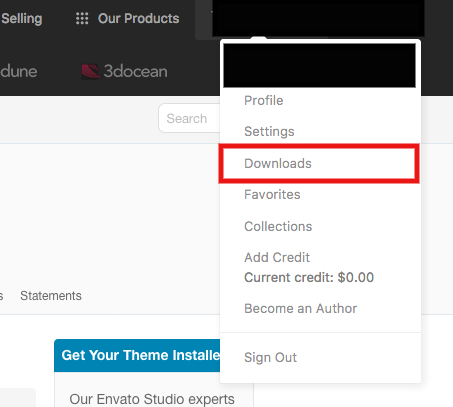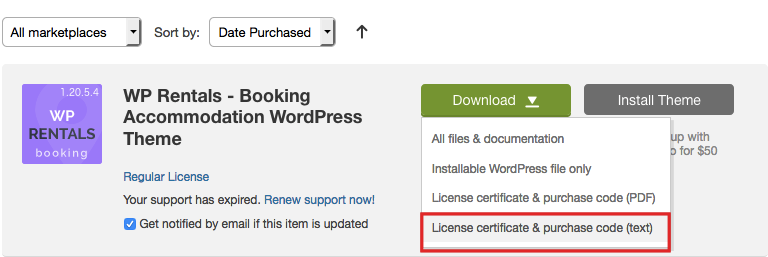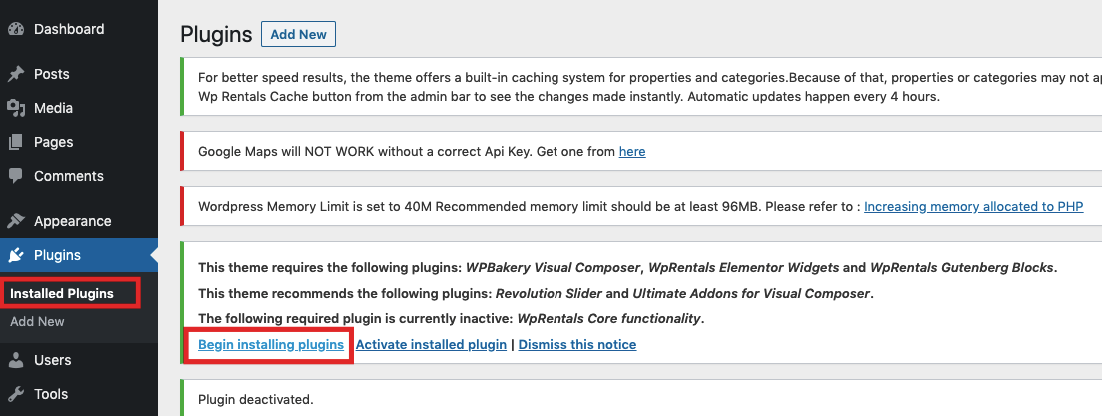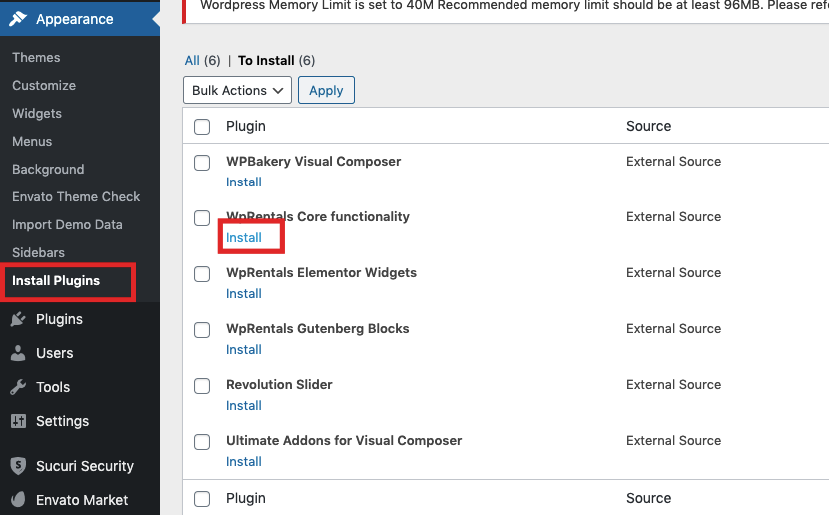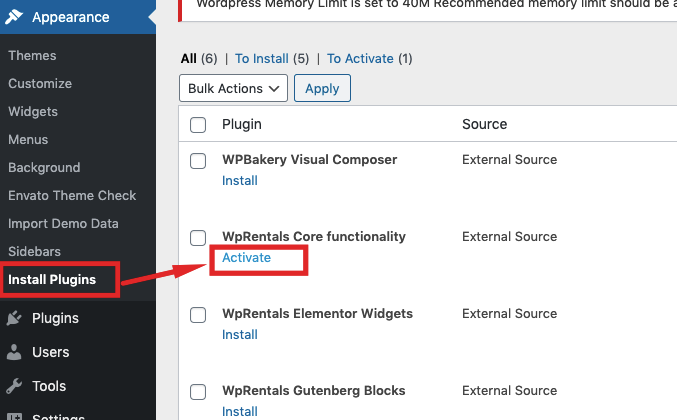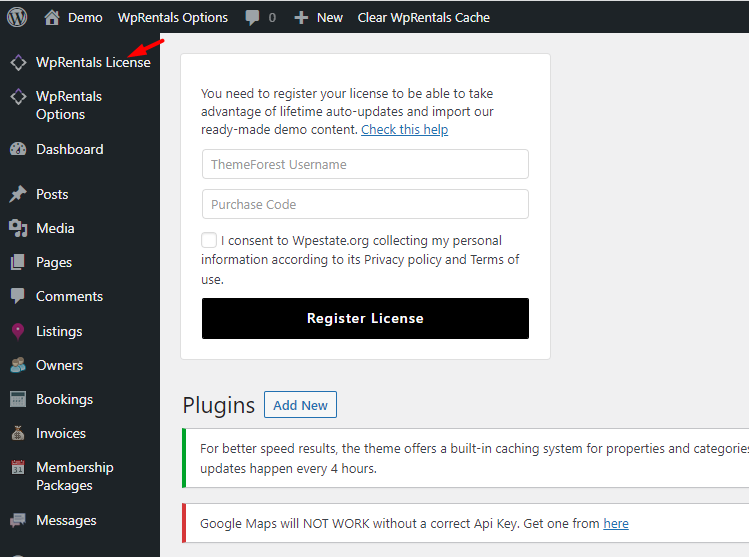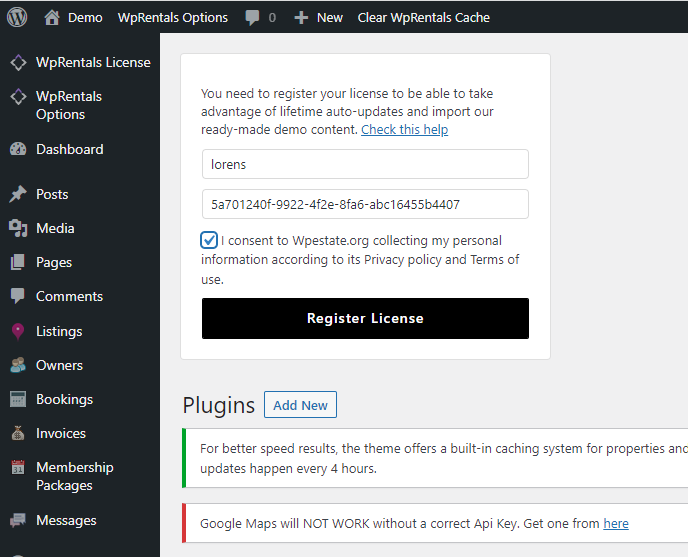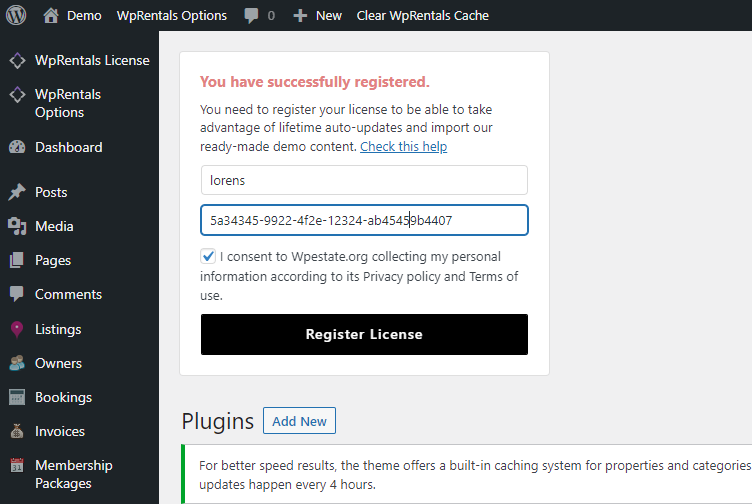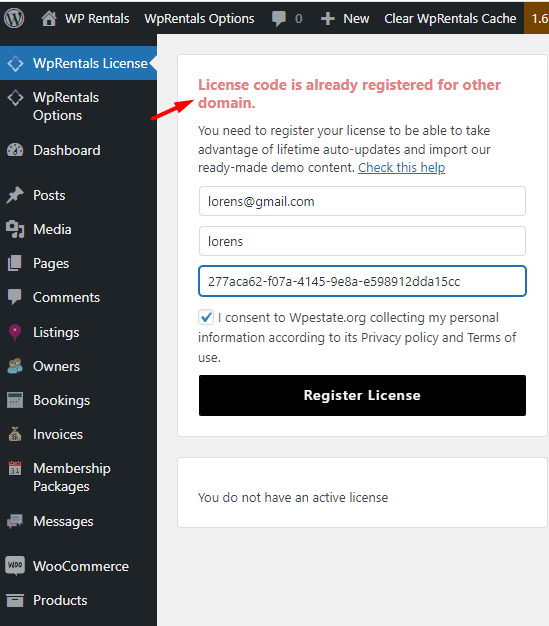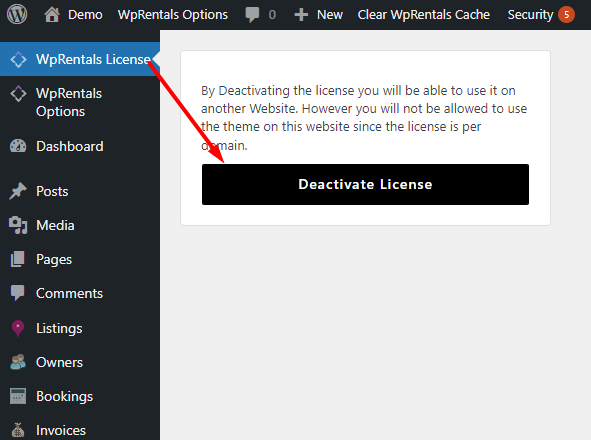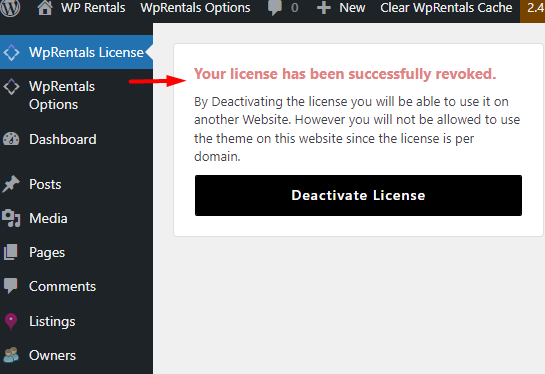How to Get Your License Code
To find your license code:
- Log in to ThemeForest with your buyer account: ThemeForest Login
- Navigate to the Downloads section: ThemeForest Downloads
- Locate your WpRentals purchase and select “License Certificate and Purchase Code.”
- Open the downloaded text file and copy your buyer code (license key).
How to register your license code
Install the theme and the WpRentals Core Functionality Plugin.
Activate the WpRentals Core Functionality Plugin.
Refresh the page and go to the WpRentals License section in the WordPress admin panel.
Fill in the form with your ThemeForest buyer username and license code.
Click Register License.
If successful, you will see the message:
“You have successfully registered.”
Once registered, you can proceed with importing the demo content:
Demo Import Video Tutorials
License Code is Already Registered for Another Domain
If you try to use the same license on multiple domains, you will receive this error:
“License code is already registered for another domain.”
How to Fix:
- Log in to the WordPress admin panel of the original domain where the license was activated.
- Go to WpRentals License and De-register the license.
- Now, you can re-use the license on a different domain.
⚠️ Important: Always de-register your license before deleting a website.
How to De-register Your License Code
- Log in to the domain where the license was first activated.
- Go to wp-admin → WpRentals License and click De-register License.
- You will see the message: “Your license was successfully revoked.”
- You can now re-use the license on another domain.
Register for Client Support with Your License Code
Your ThemeForest license code and buyer username are required to register for support.
👉 Register for support here: WpEstate Support System