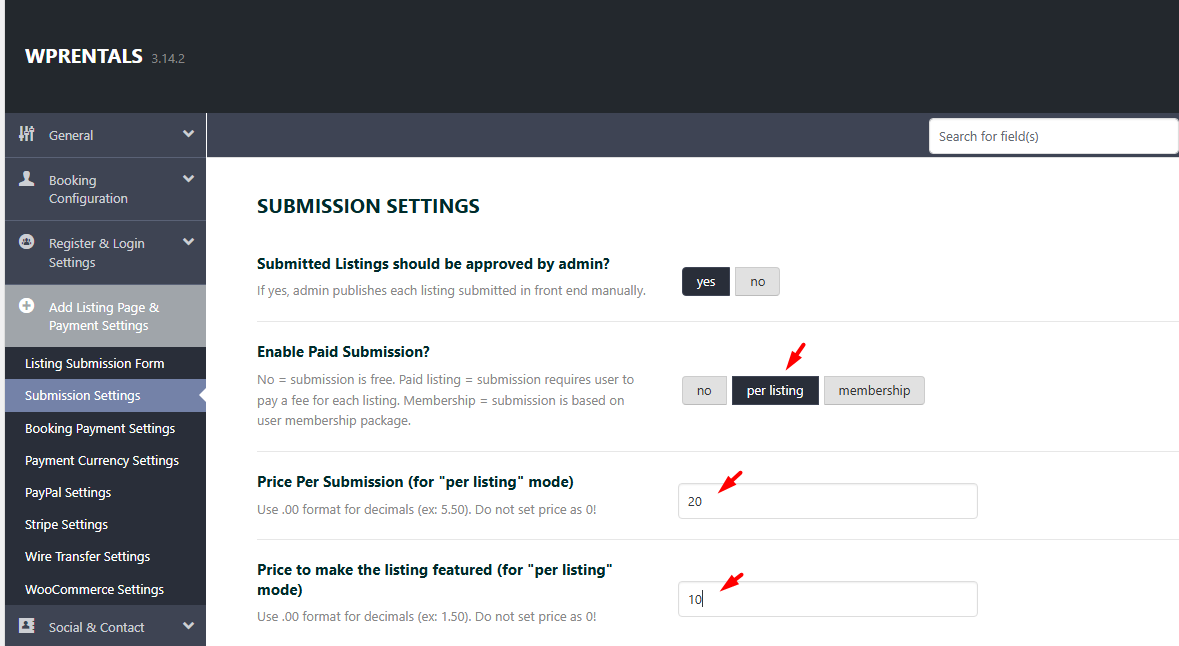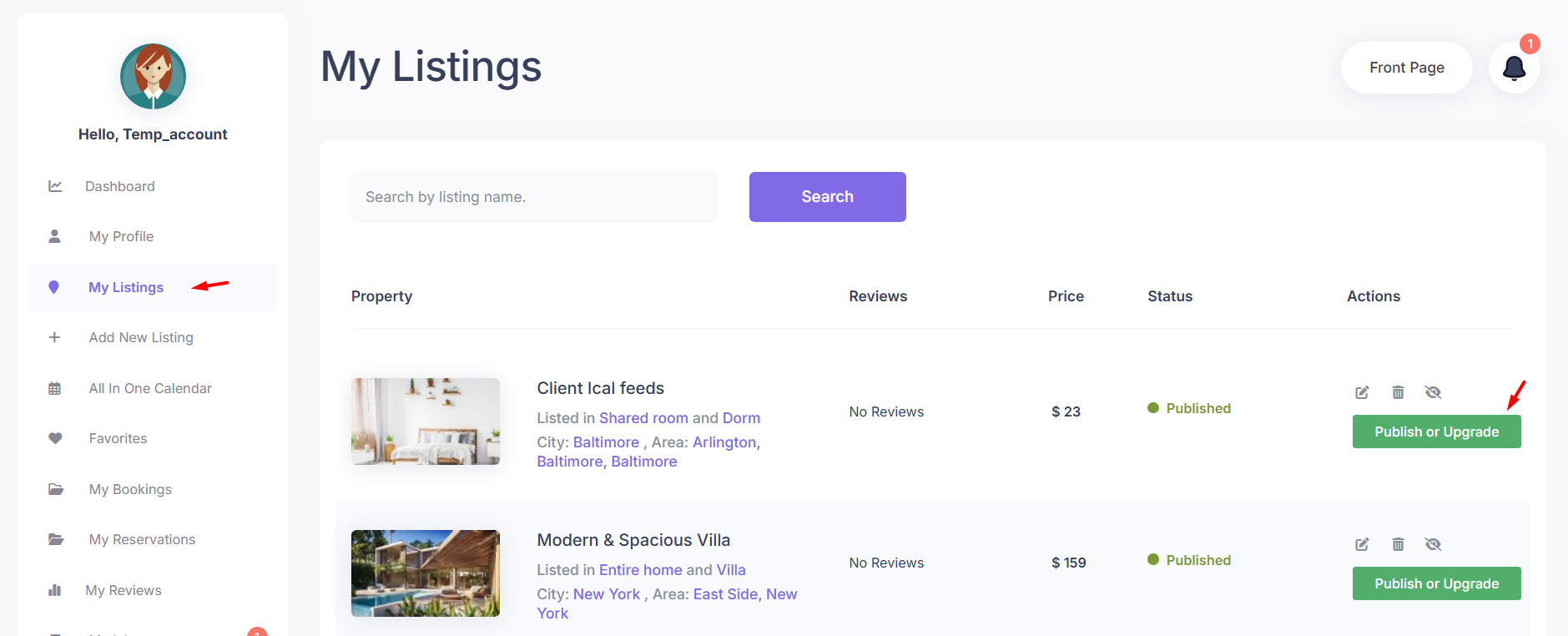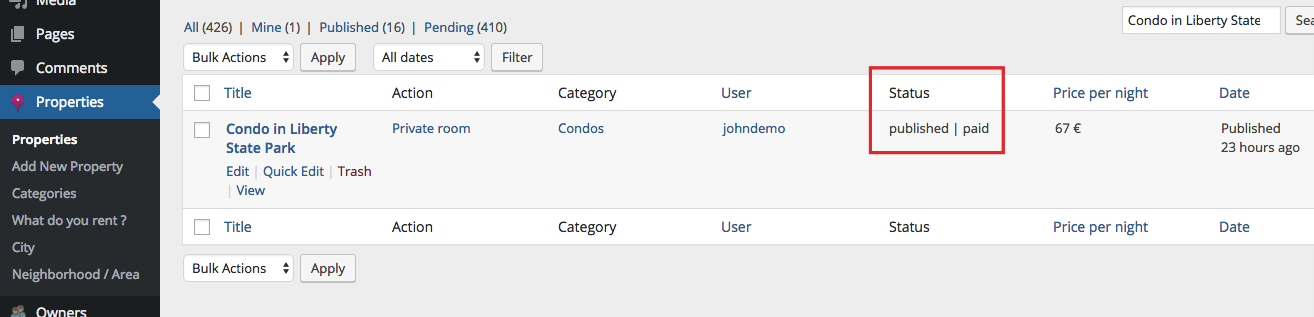If you want users to pay per listing (instead of using membership packages), configure the Paid Submission option in your website settings.
Paid Submission Rules:
-
Decide from the beginning if you want to use Paid Submission or Membership Packages — switching later is not recommended.
-
Changing the submission model after users have already registered and submitted listings can cause listing count or payment inconsistencies. The new settings only apply to new users and future submissions.
-
Each listing must be paid for individually.
-
Paid listings do not expire — they remain active unless manually removed by the user or the admin.
-
Users can see submission pricing and payment options in their User Dashboard > My Properties.
-
Paid listings will show the status “PAID” in the admin area under Properties > All Properties and on the Edit Property screen.
How to Enable Paid Submissions
- Go to Theme Options -> Add Listing Page & Payment Settings -> Submission Settings -> Enable Paid Submission -> Select “per listing”
- Add the Price Per Submission (for “per listing” mode) Use .00 format for decimals (ex: 5.50). Do not set price as 0! and use only numbers
- Price to make the listing featured (for “per listing” mode)Use .00 format for decimals (ex: 1.50). Do not set price as 0! and use only numbers
Currency for Payments Admin Receives
For WpRentals Included merchants, you can control whether to enable Sandbox or LIVE mode for payments:
-
Sandbox – Used for testing the API.
-
Live – Used for the LIVE API.
For WpRentals Included merchants, select the Payment Currency:
You can also set the Payment Currency for WpRentals included merchants:
Note: PayPal and Stripe support a limited number of countries and currencies.
-
Check PayPal supported currencies:
https://developer.paypal.com/docs/classic/api/currency_codes/ -
Check Stripe supported currencies:
https://support.stripe.com/questions/which-currencies-does-stripe-support -
See Stripe supported countries:
https://stripe.com/global
Set Payment Options
WpRentals supports multiple payment methods for processing property submissions:
1. Direct Theme Payment Methods
These methods are built into the theme and allow users to pay for memberships or individual property submissions.
PayPal (Supports Recurring Payments)
- Users can pay via PayPal for one-time or recurring payments.
- Supports automatic subscription renewals.
- Users must cancel subscriptions from their PayPal account if they enable recurring but do not want automatic renewals anymore.
🔗 PayPal Setup Guide
Stripe (Supports Recurring Payments)
- Allows users to pay using credit or debit cards.
- Supports automatic subscription renewals.
- Users can cancel Stripe subscriptions directly from their WpRentals user dashboard.
🔗 Stripe Setup Guide
Wire Transfer (Manual Payment Processing)
- Users receive payment instructions and must manually send a bank transfer.
- The admin must manually approve the payment before activating the package.
🔗 Wire Transfer Setup Guide
2. WooCommerce Payment Integration (Optional)
- Enable WooCommerce to use any WooCommerce-supported payment method (e.g., Stripe, PayPal, Authorize.net, local bank payments, etc.).
- WooCommerce does NOT support recurring payments for membership packages.
- Payments processed via WooCommerce are handled entirely through the WooCommerce system.
🔗 How to Install WooCommerce & Use WooCommerce Payments
How Users Buy with Paid Submission
Users manage properties with Paid Submission from the User Dashboard -> My Properties List.
They will pay the property only once.
They will pay for featured property only once.
For site Administrator, paid submissions will have status PAID in admin – Properties and in Edit Property view.
How Submission & Approval Works with Paid Submission
1. User Submits a Property
-
The user fills out the property form and clicks “Submit Property”.
-
The property is saved as a pending
2. User Pays for the Listing
-
After submission, the user is taken to the payment step (PayPal, Stripe, Wire Transfer, or WooCommerce).
-
Once payment is completed:
-
The property gets the “PAID” status in admin.
-
If automatic publishing is enabled in Theme Options, the listing is published right away.
-
If manual approval is required, the listing will stay in “pending” status until an admin approves it.
-
3. Admin Approval (if required)
-
If manual approval is active:
-
Go to Admin > Properties > All Properties.
-
Find the listing with status Pending.
-
Click Edit, review it, and click Publish.
-
4. Listing Goes Live
-
After approval (or automatically, if set), the listing appears on the website.
-
It will never expire unless the admin or user removes it.