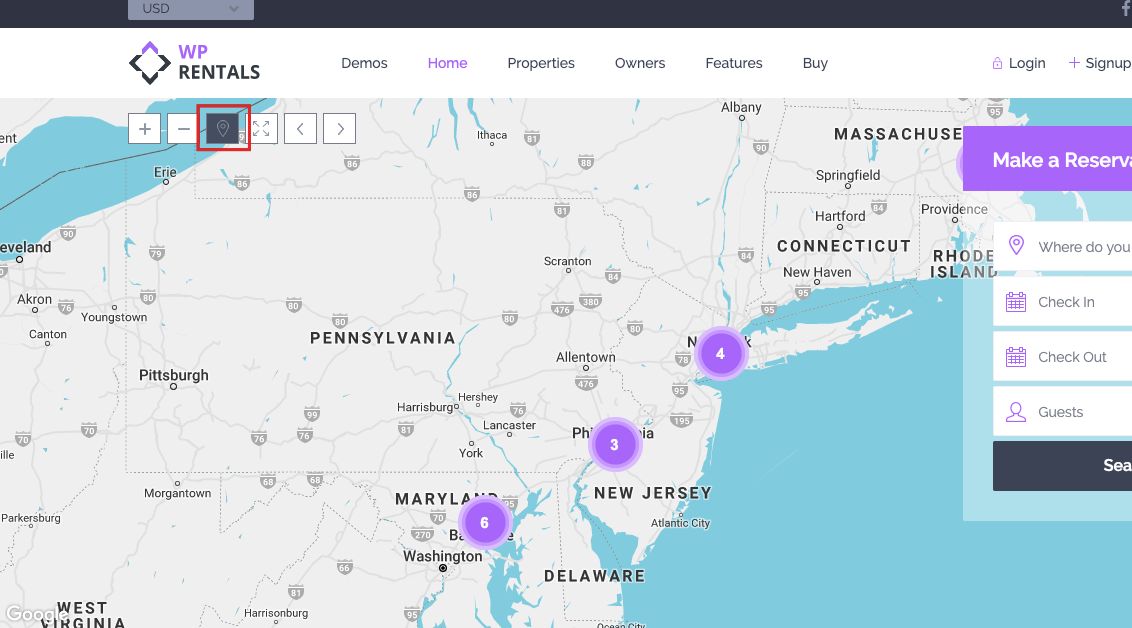About Geolocation Search
Geolocation is a specific search feature for map locations (not property locations). It allows users to search for a specific location on the map and view properties within a defined radius around that location. This feature is only available in the Half Map layout, which is commonly used for advanced search results, properties list with a half-page map, and taxonomy half-page views.
Set the Map System
- Go to Admin > WpRentals Options > Map Configuration > Map General Settings
- Choose What Map System do you want to use? and Select Google Maps or OpenStreetMaps.
- If using Google Maps:
- Generate a Google Maps API Key. Click to see the help for how to generate a google api key.
- Enable Google Places.
- If using What Map System do you want to use? -> OpenStreet
- Enable OpenStreet Places.
- Click Save Changes.
Set Geo Location Search by Typing Location:
Users type a specific location into the Half Map Location field. Then, they can use the Radius slider to narrow the search results to a specific distance around that location.
To enable and configure Geo Location Search for the Half Map layout, follow these steps:
- Go to Search Settings – Geo Location Search
- enable/disable this option entirely,
- show the radius in miles or km,
- set the minim and maxim radius value as well as the initial radius value.
Optional: Limit Use Google Places or Open Street Places to a specific country
Go to Search -> Location Field Search Settings -> Limit Use Google Places or Open Street Places to a specific country -> Yes -> Select Country
To see how it works go to a Half Map page template
Use Geo Location Filtering Based on User Location:
This option is triggered by the user, who activates it from the Google Map settings in their browser.
When enabled, the user’s location is automatically detected by the browser, and properties near the user’s location are filtered and shown on the map.
A blue radius circle will appear around the user’s location, showing available properties if they exist within that radius.