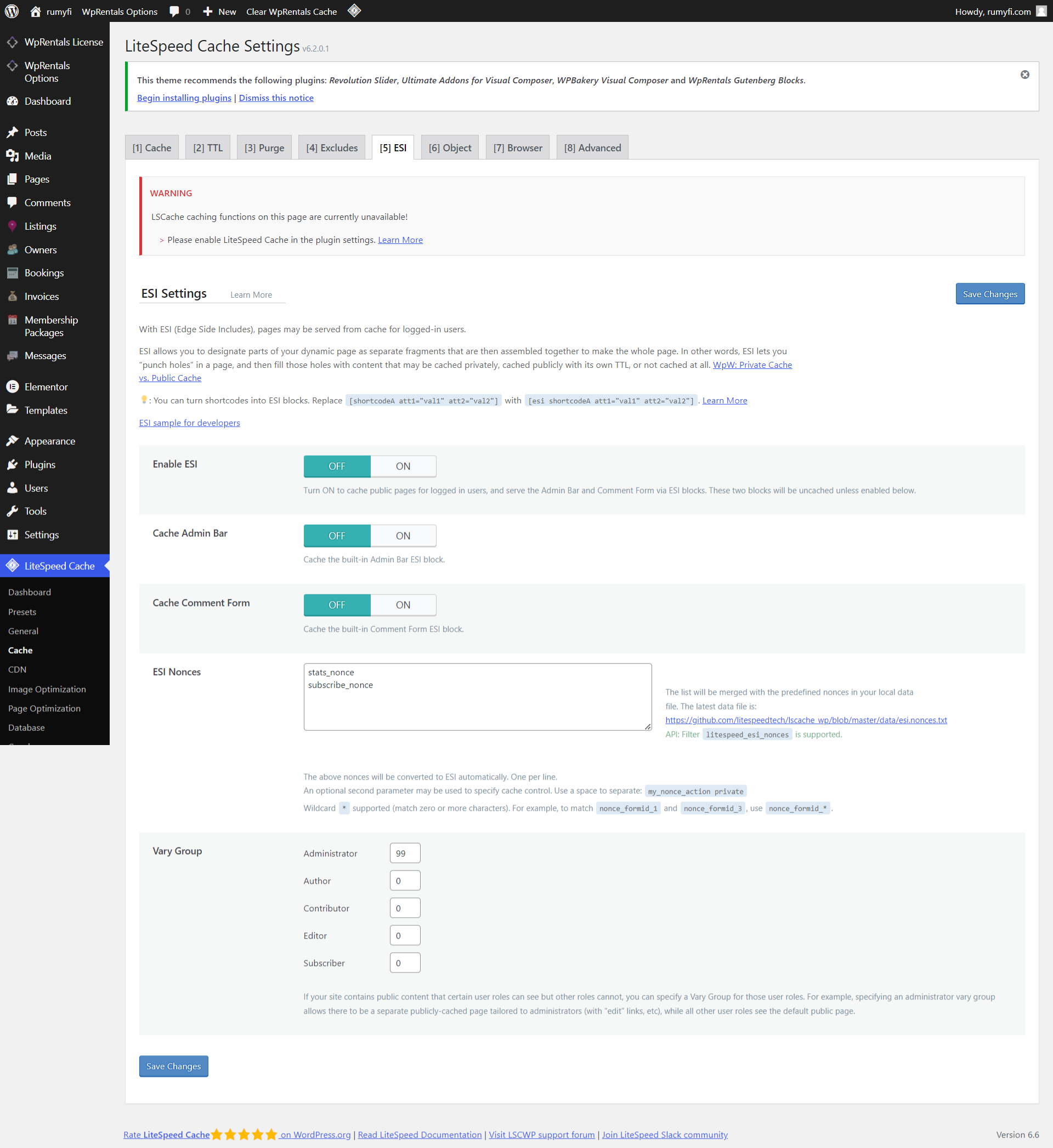⚠️ Important: Disable LiteSpeed Cache Before Demo Import
❗ Why This Matters
If your hosting provider (such as Hostinger) automatically installs the LiteSpeed Cache plugin, it is critical to disable all caching features before importing the demo or working on your site. Failure to do so can lead to:
-
Missing images or content
-
Incomplete demo import
-
Broken functionality
-
Page builder or widgets not loading
-
❌ JavaScript errors that block front-end login/register forms and other essential JS actions
Before Installing the Theme or Demo Content
-
Login to your WordPress Dashboard
-
Go to LiteSpeed Cache > Settings
-
In each tab:
-
General
-
Cache
-
Page Optimization
-
And any other tab with optimization settings
👉 Turn OFF all settings
-
-
Click Save Changes in every tab
After Installation (If You Already Installed the Theme with LiteSpeed Active)
If you already installed the theme or demo content with LiteSpeed Cache turned on, follow these steps to fix it:
Do a full site reset
Here is a helpful video tutorial https://help.wpresidence.net/article/demo-import-video-tutorials/#clear_wpestate_id
Turn Off LiteSpeed Cache Settings
-
Go to LiteSpeed Cache > Settings
-
Turn OFF all options in:
-
General
-
Cache
-
Page Optimization
-
Any other active optimization tab
-
-
Save after each tab
Purge All Caches
-
In LiteSpeed Cache > Dashboard or Toolbar. Click “Purge All” or “Clear Cache”
Clear Browser Cache
-
Open your site in an incognito window or
-
Clear your browser cache to make sure you’re seeing the updated version
Start again with license activation and demo import
Help https://help.wpresidence.net/article/where-is-my-purchase-code/
Recommended
Caching is not required during development. So Deactivate the LiteSpeed Cache plugin entirely before site is live
This prevents:
-
Conflicts with JS-based features
-
Errors in front-end login and register forms
-
Stuck widgets or page builders
Especially avoid JavaScript optimizations (minify, combine, defer, etc.) until the site is finalized — they are known to cause JavaScript errors that block interactive site features.
Enable JS when the site is live and test thoroughly in Incognito Browser mode to be sure there are no errors generated by the 3rd party cache plugin.