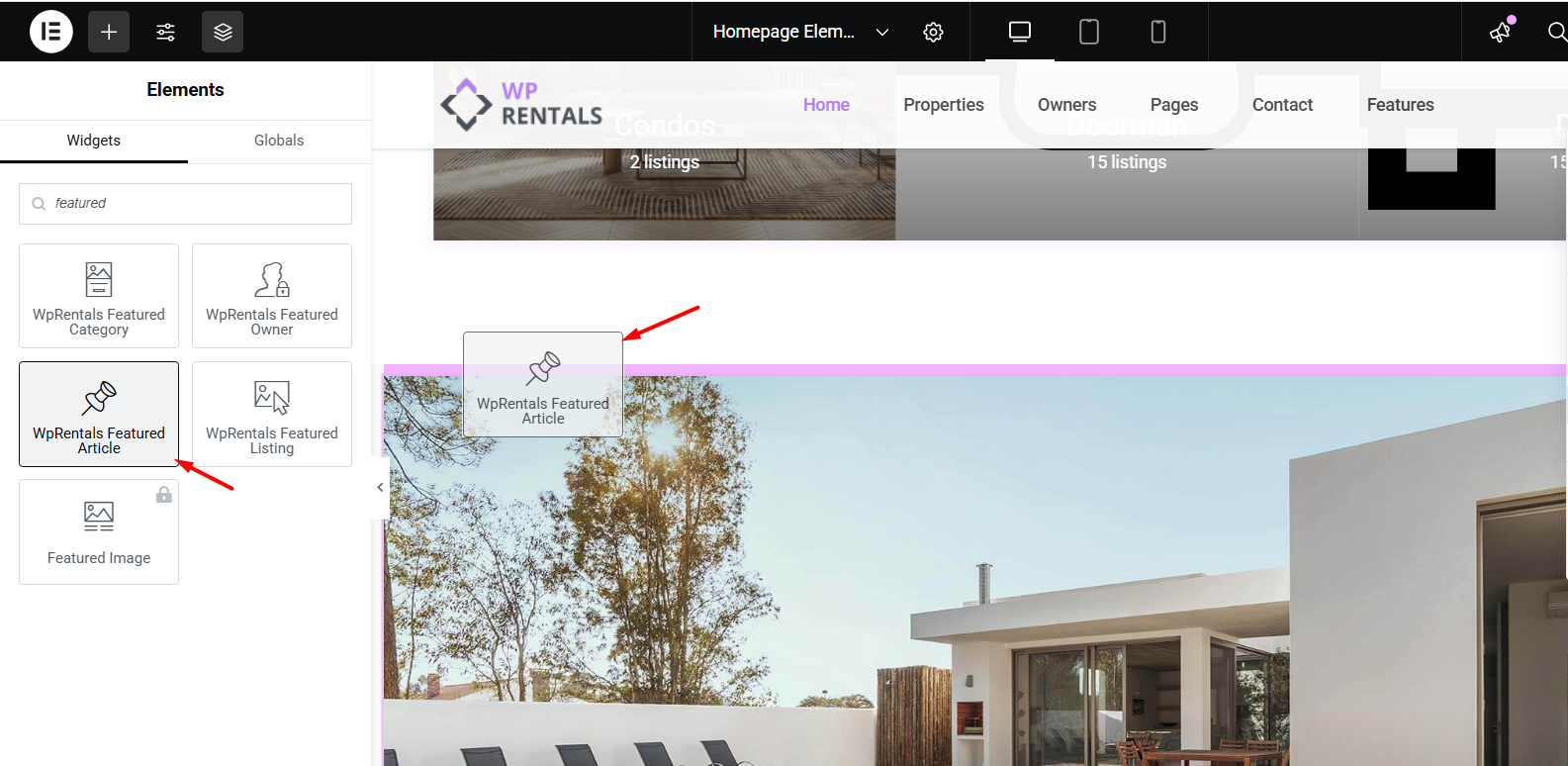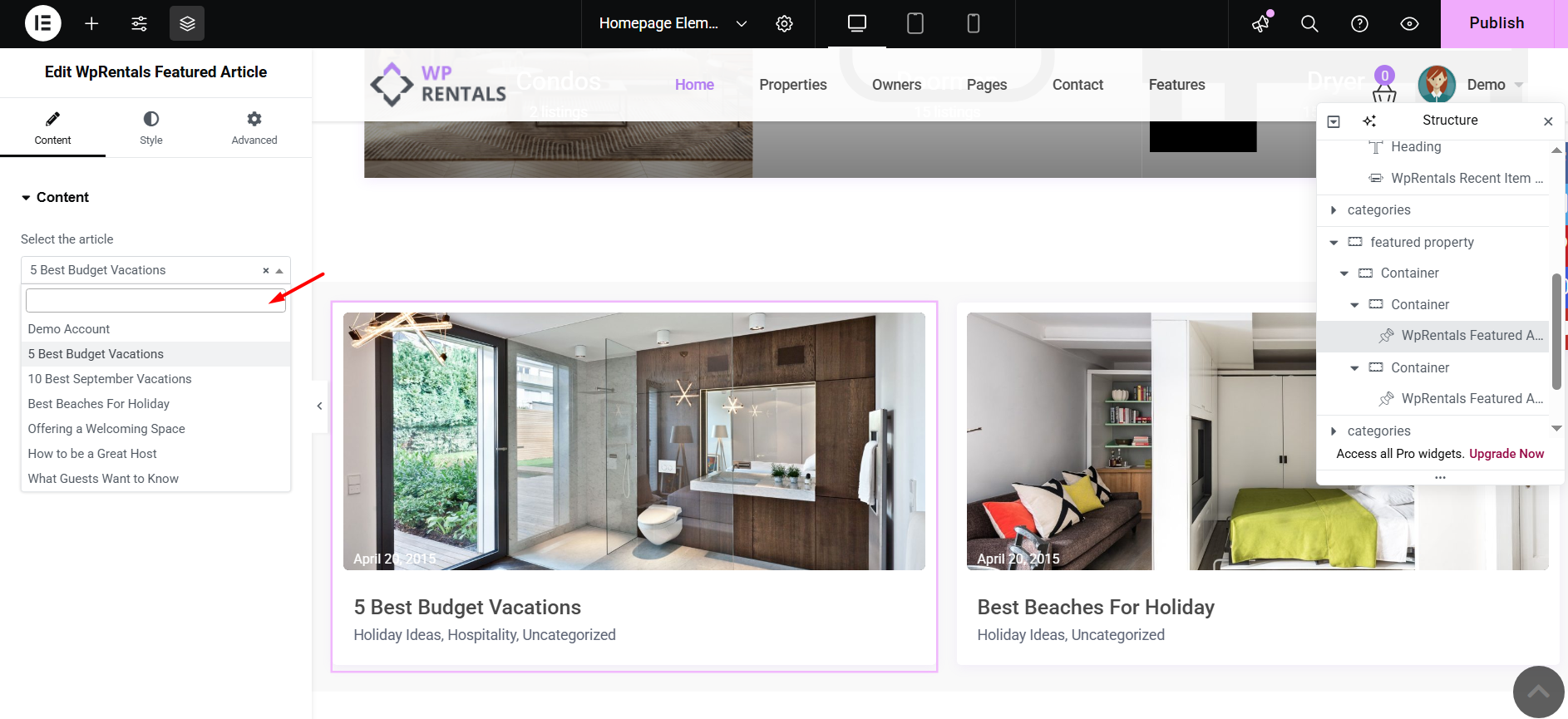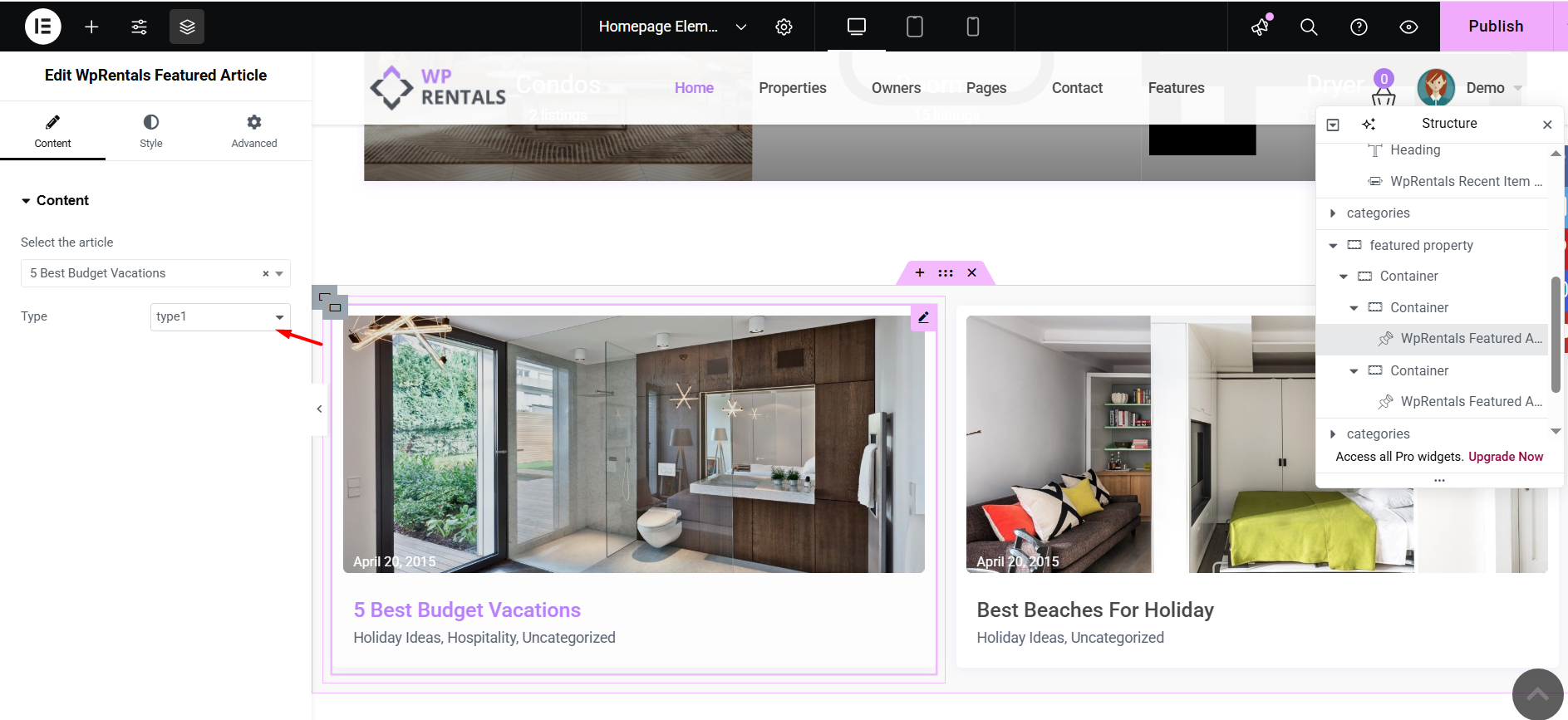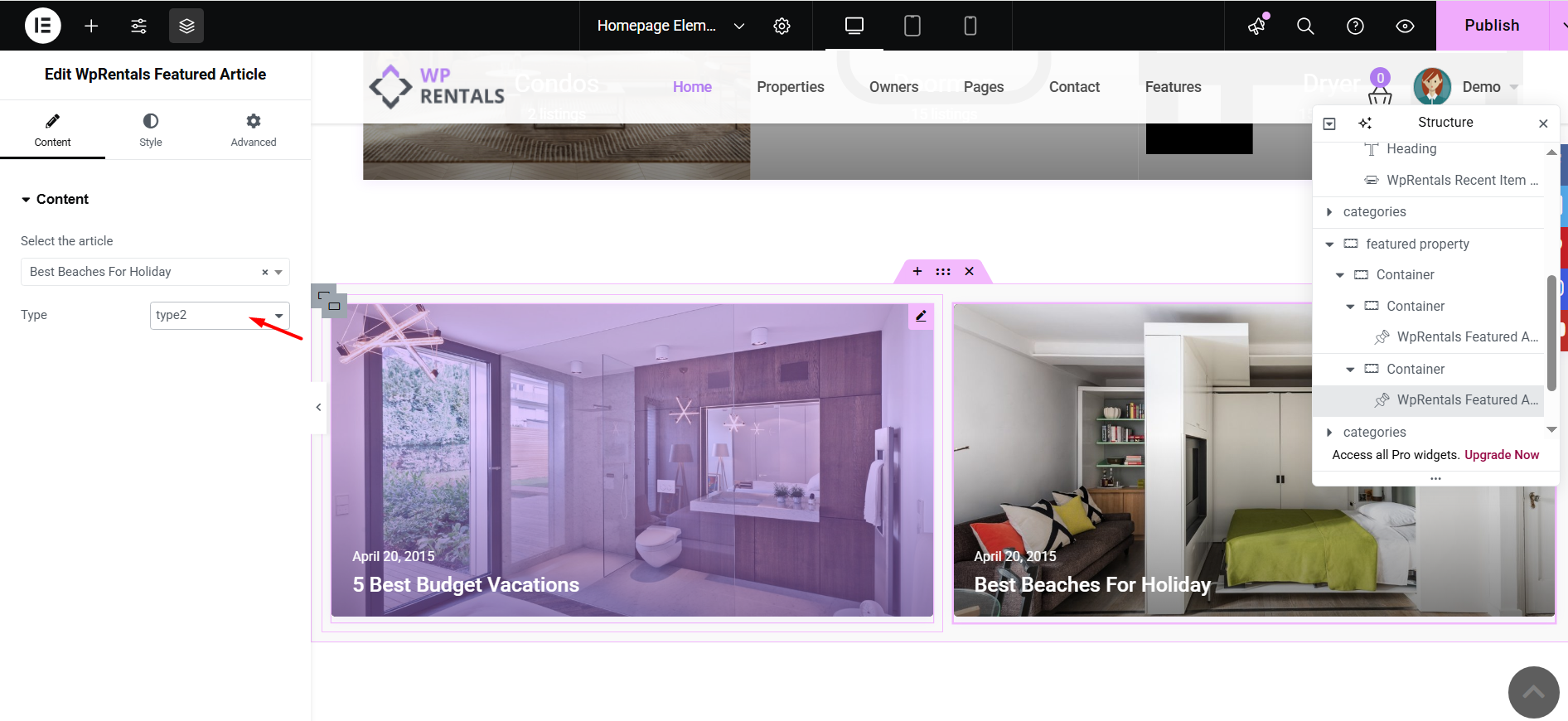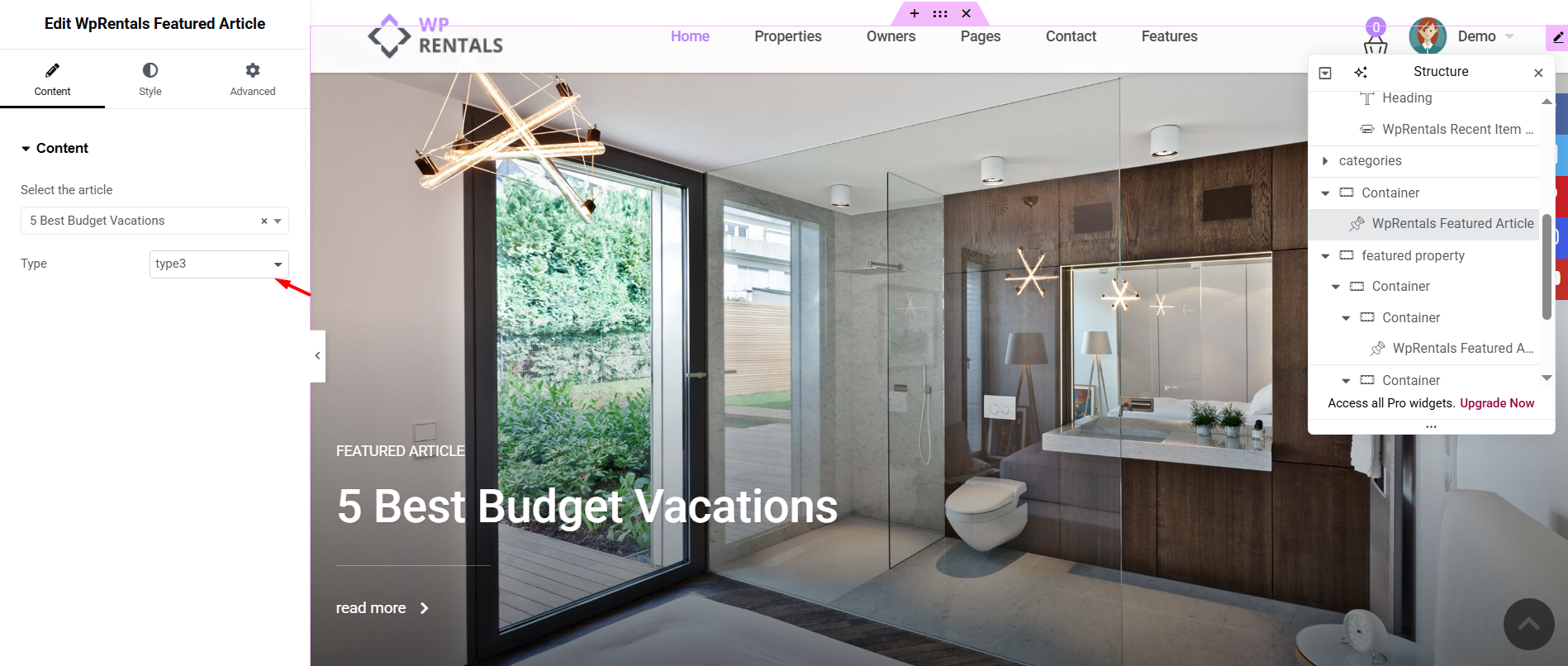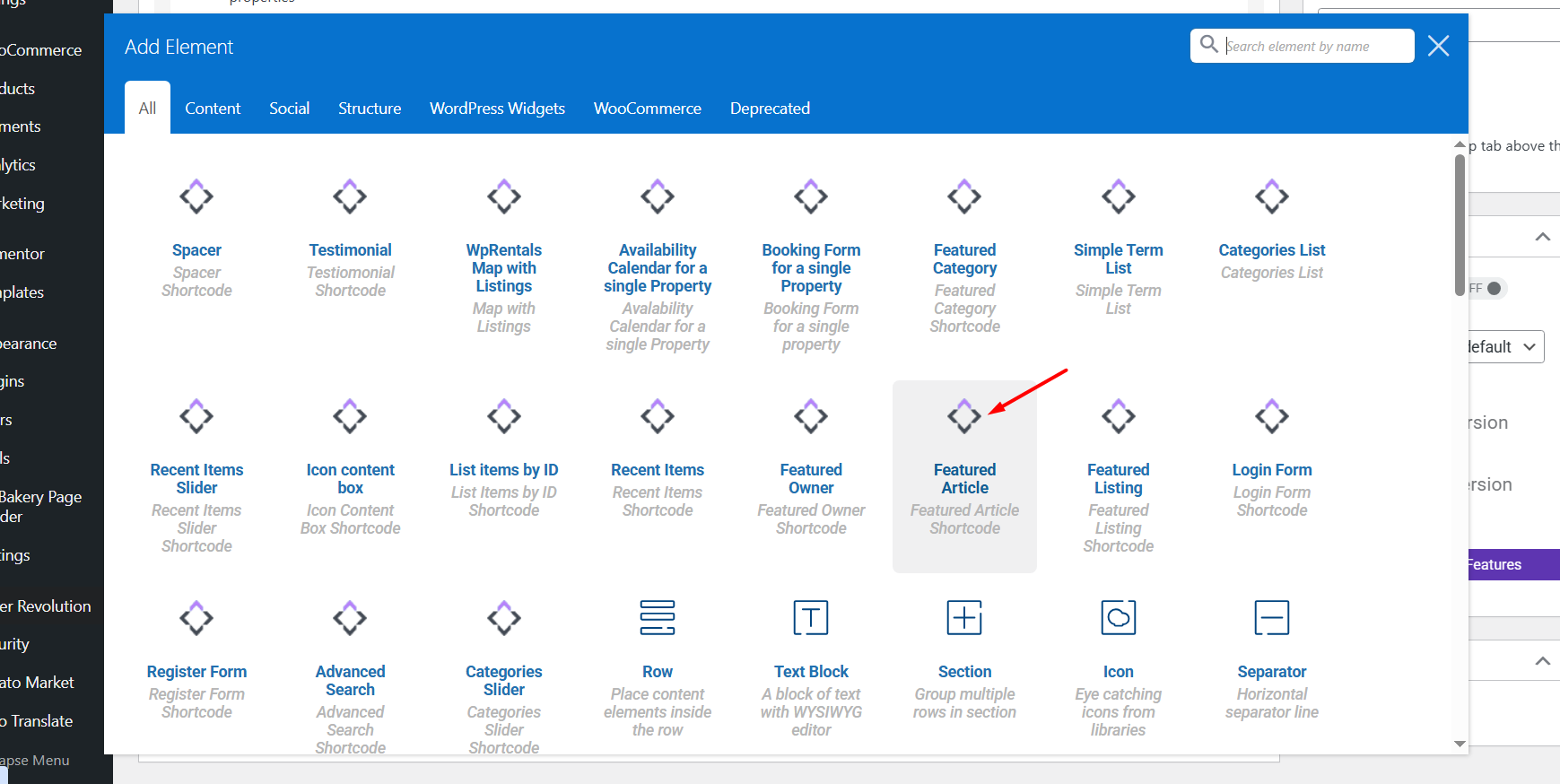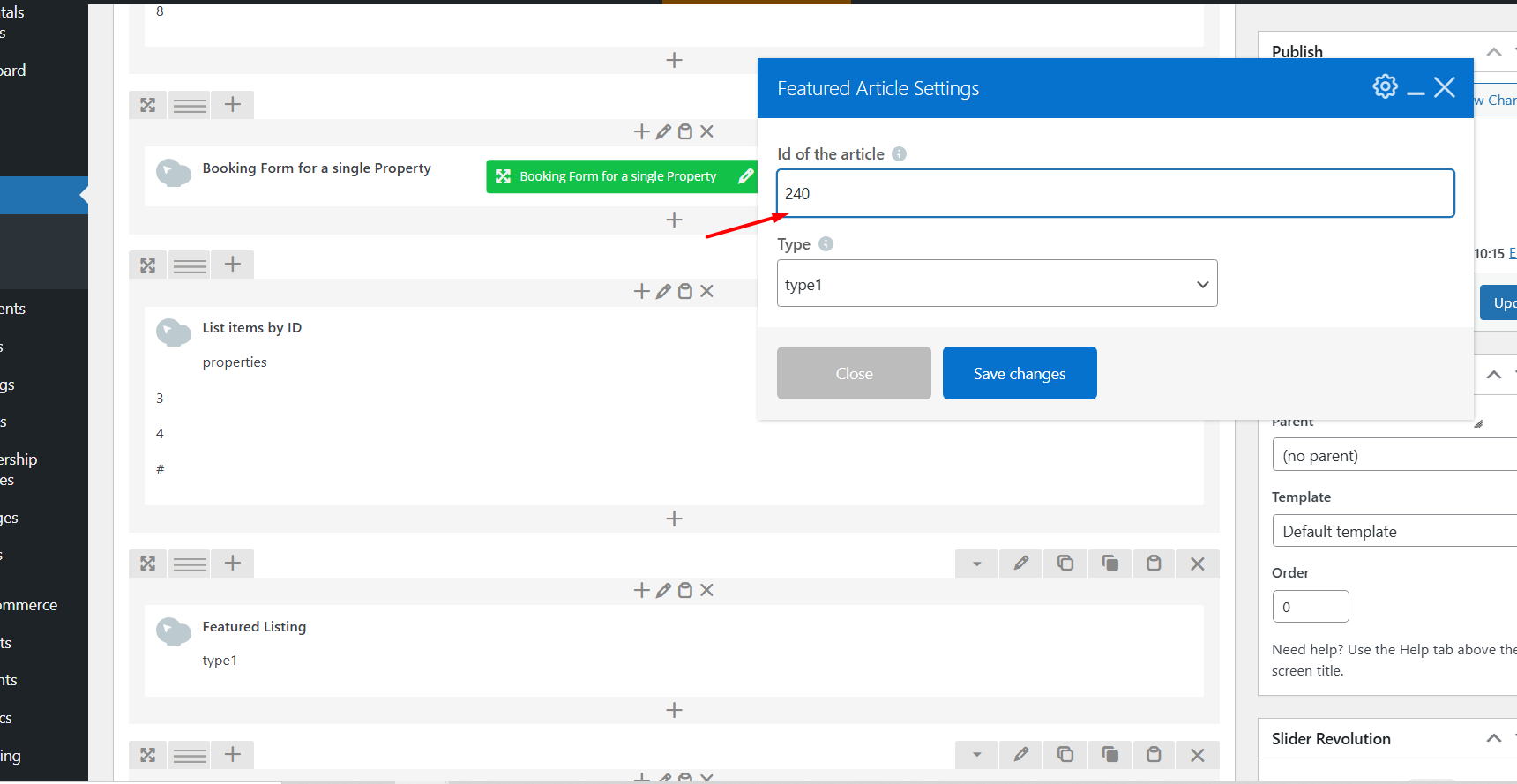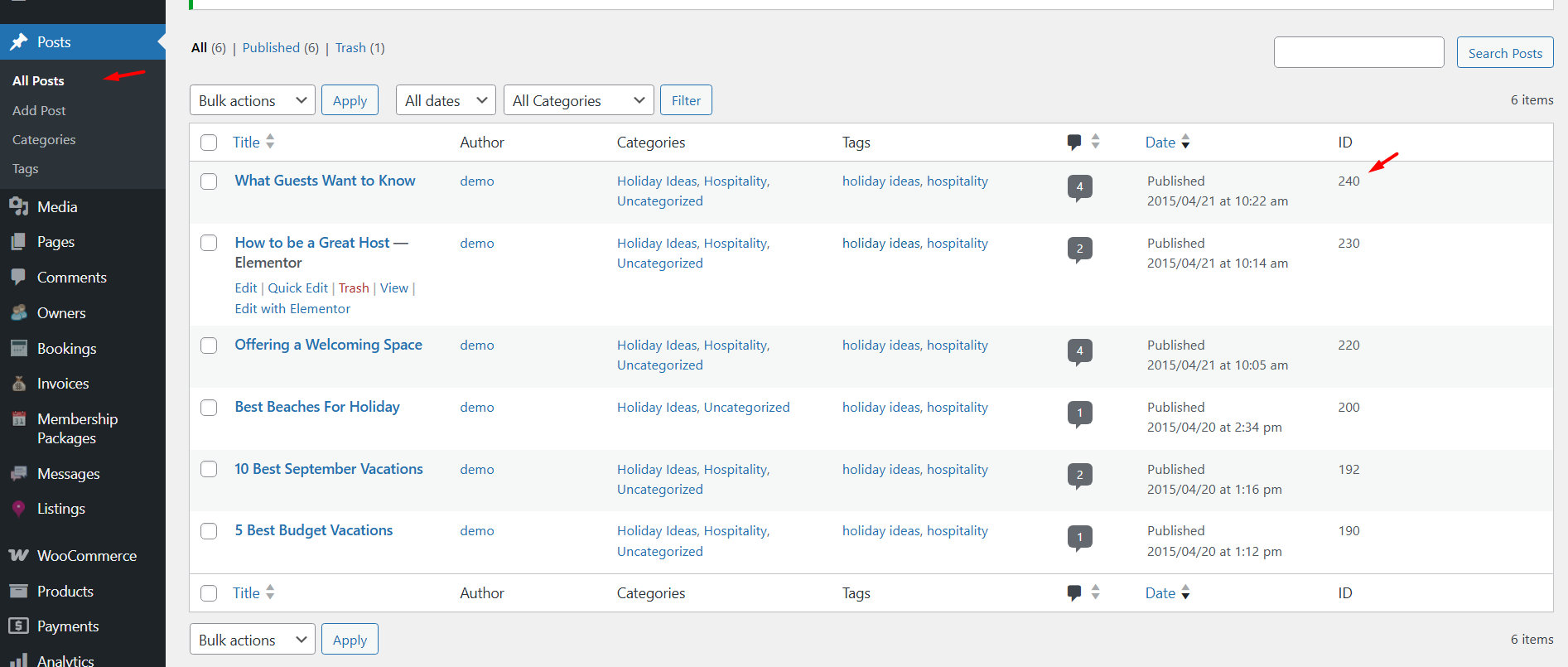The Featured Article widget in WpRentals is designed to highlight a specific blog post or article on your website. It helps you draw attention to important content, announcements, tips, or news updates — similar to how a featured property promotes a specific listing.
How to add the widget with Elementor
Edit Page with Elementor
-
Go to the page where you want to add the categories grid (like your homepage).
-
Click “Edit with Elementor.”
Add the Widget
-
In the Elementor sidebar, search for “WpRentals Featured Article”.
-
Find the widget and drag it into the section where you want the grid to appear.
- Select the article you wish to show in the Featured Listing section from the dropdown with all the available Listings or by using the auto-complete field
- Choose the card design type: Type 1, Type 2 or Type 3
Design Type 1
Design Type 2
Design Type 3
How to use the widget with the WP Bakery plugin
🔸 Important:
Use WPBakery for pages built with WPBakery Page Builder, and Elementor for pages built with Elementor. Do not mix the two builders on the same page.
How to Use the Categories List in WPBakery
-
Edit the Page with WPBakery
-
Go to Pages → Edit the page where you want to add the list.
-
Click “Edit with WPBakery Page Builder.”
-
-
Add the “Categories List” Element
-
Click the “+” Add Element button.
-
In the popup, search for “Featured Article”.
-
Click to insert it into the page.
-
The shortcode works with post ID
- Get the Listing ID from Wp-admin – > Listings -> ID column (copy the ID that corresponds to your listing)