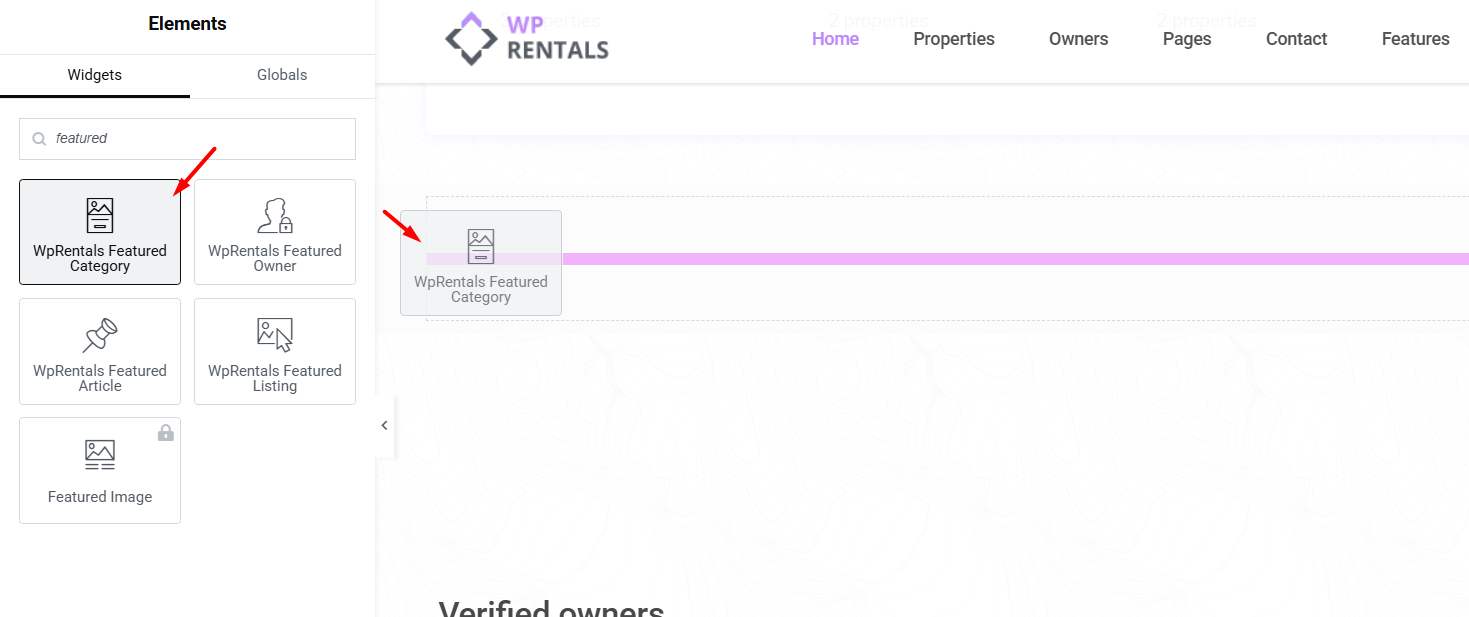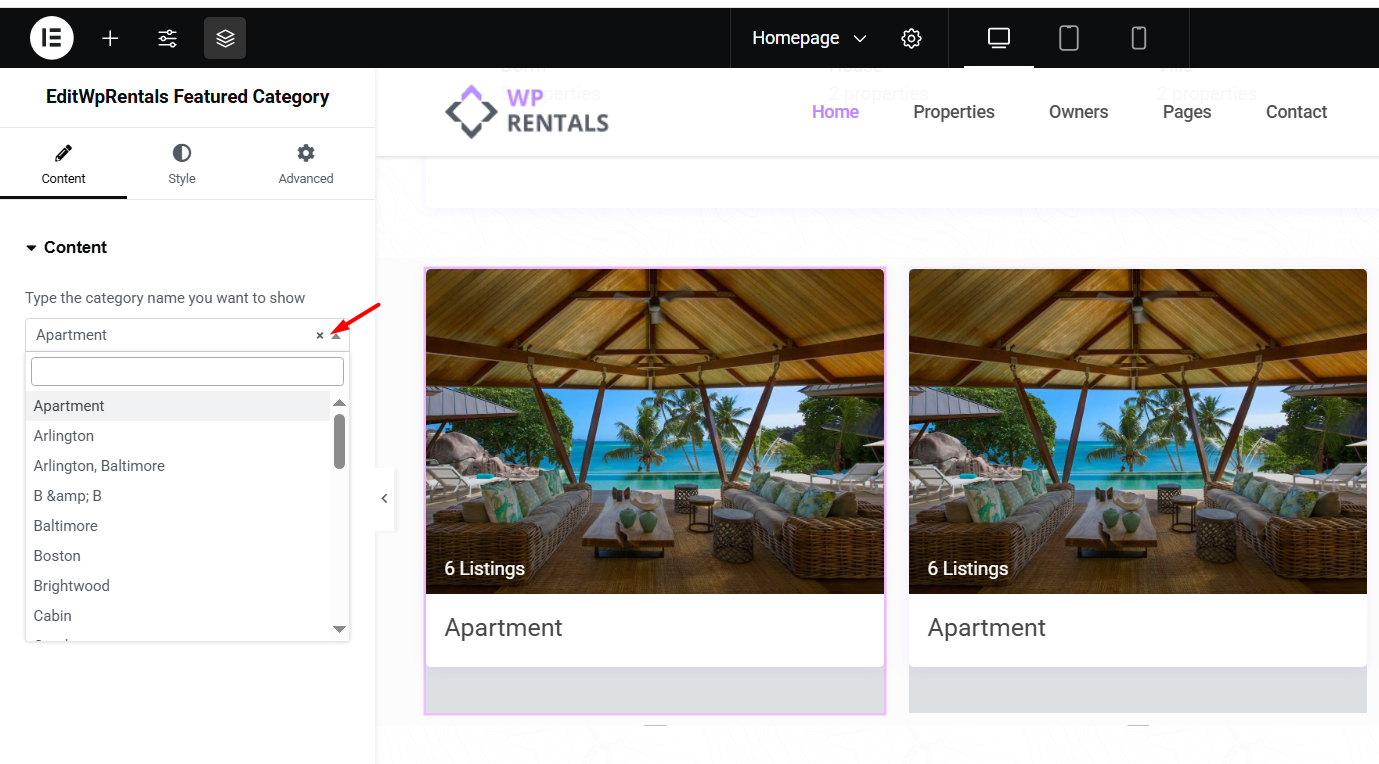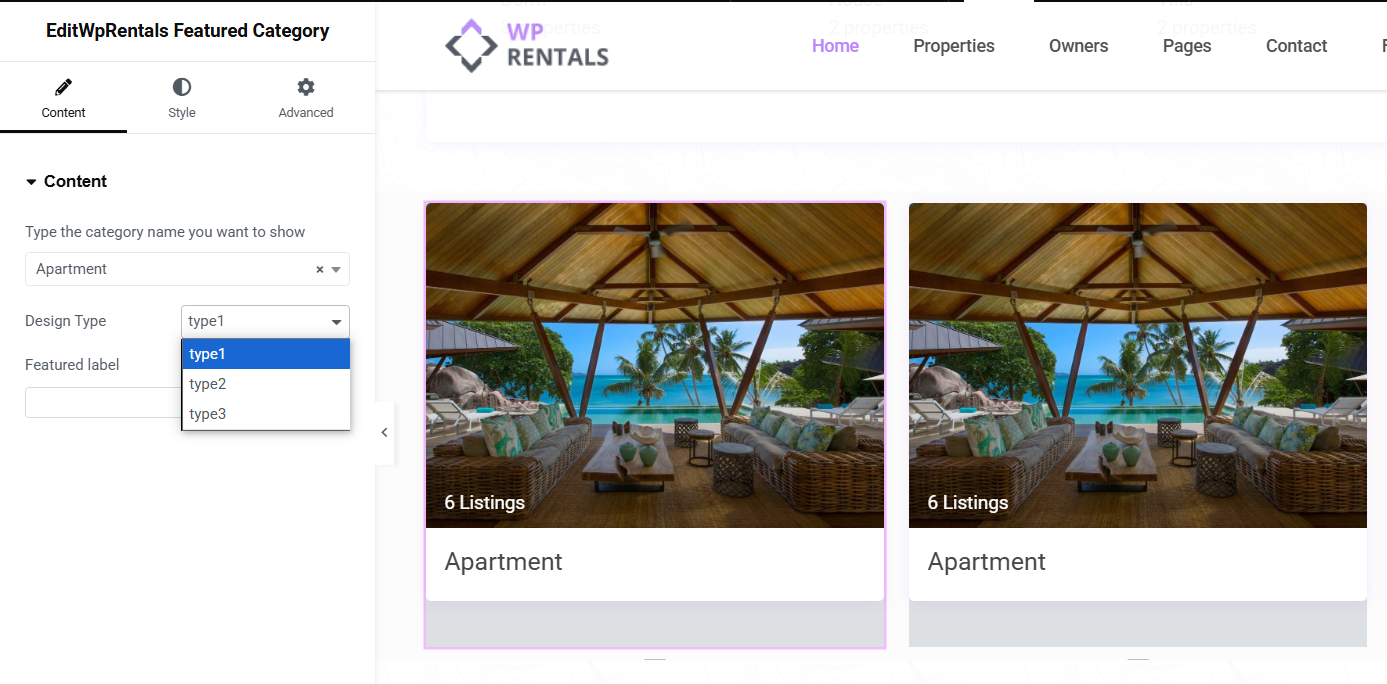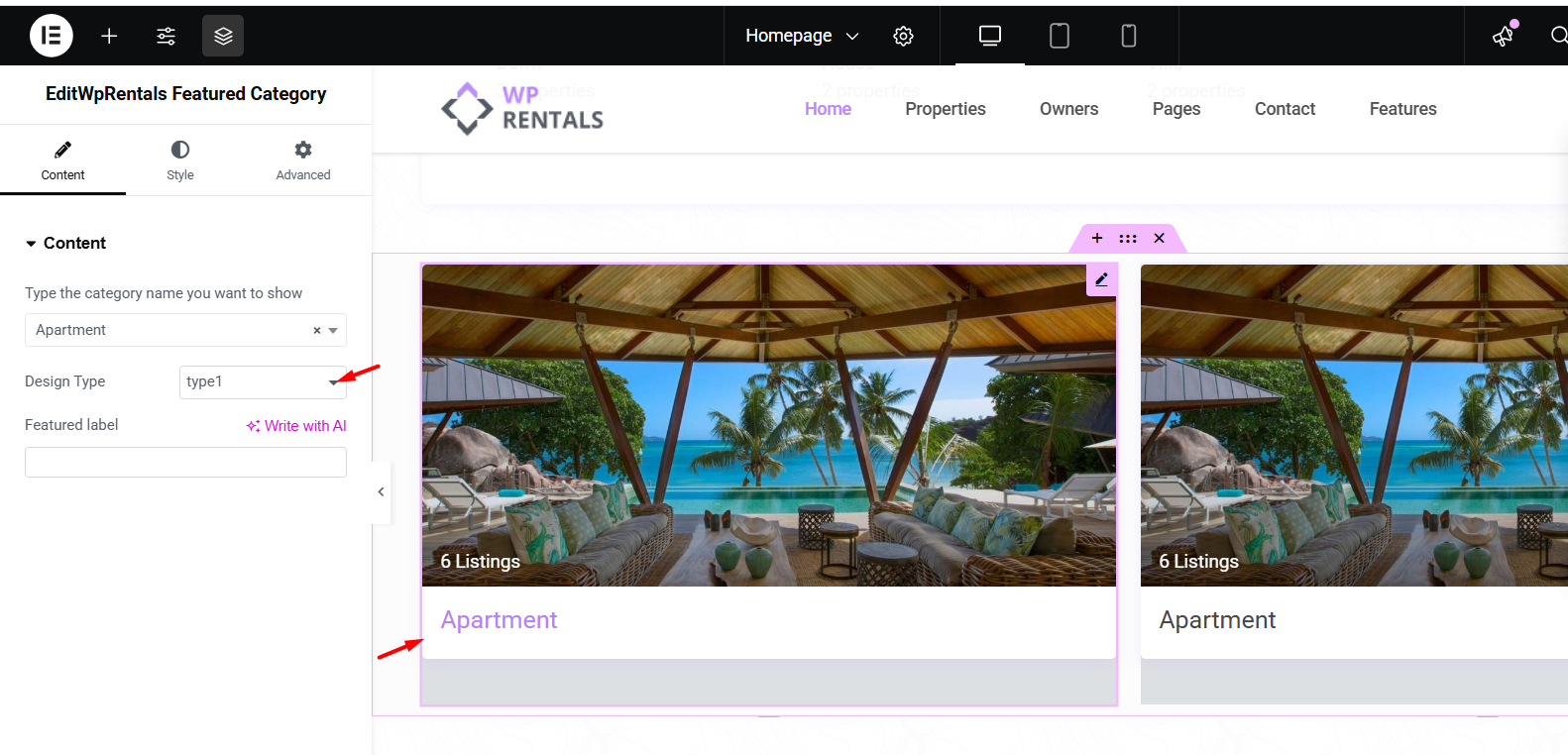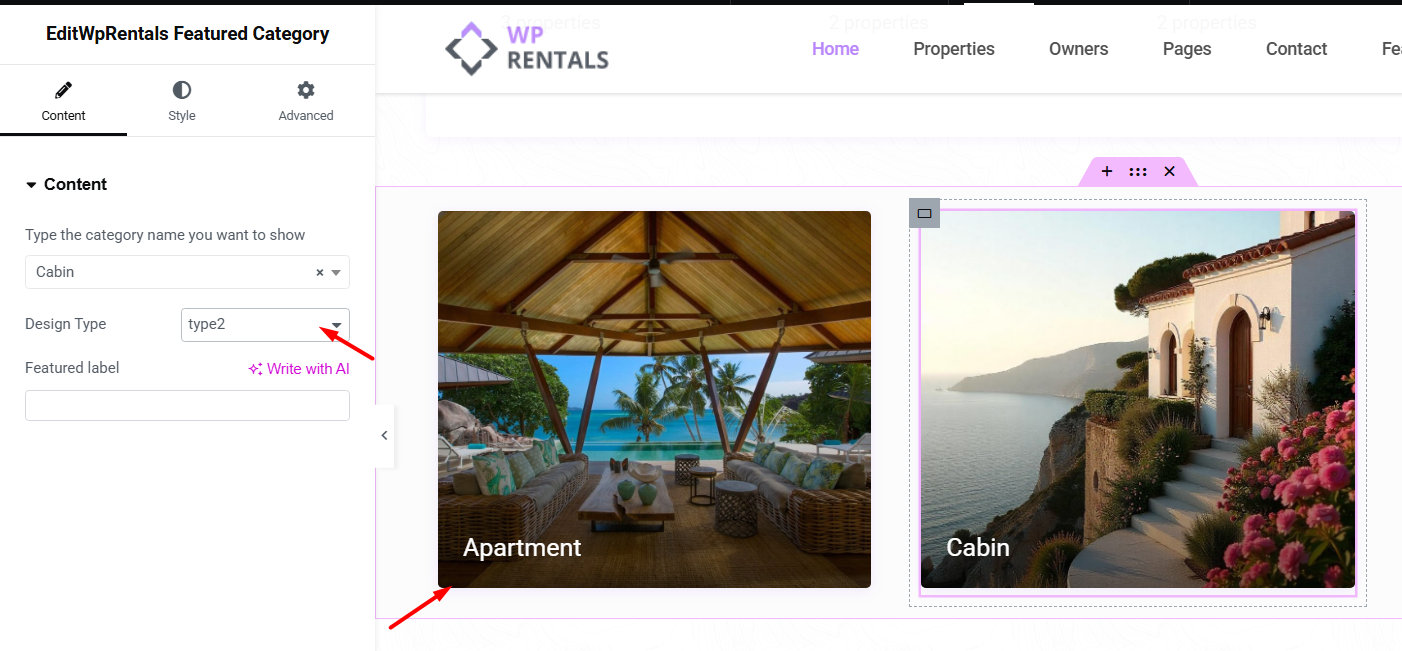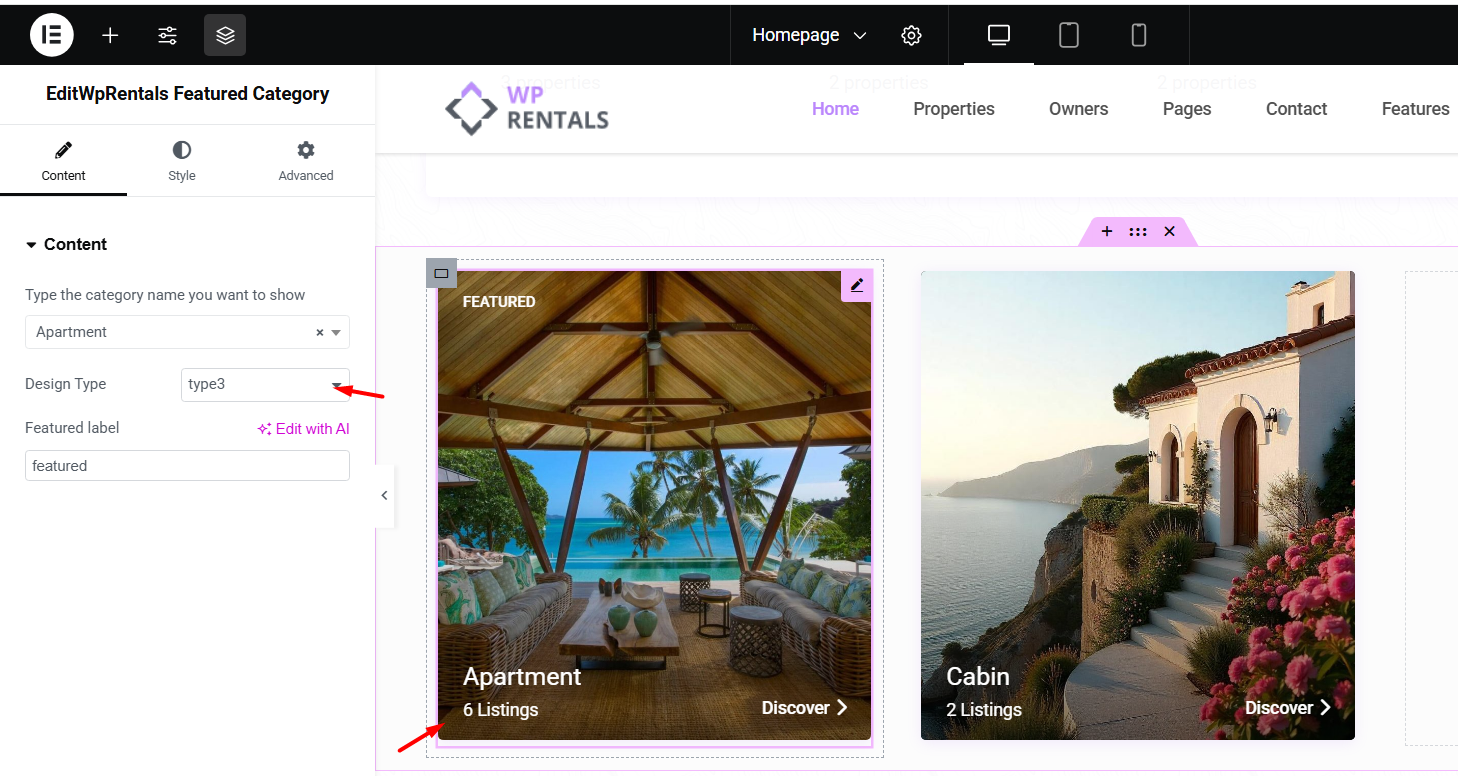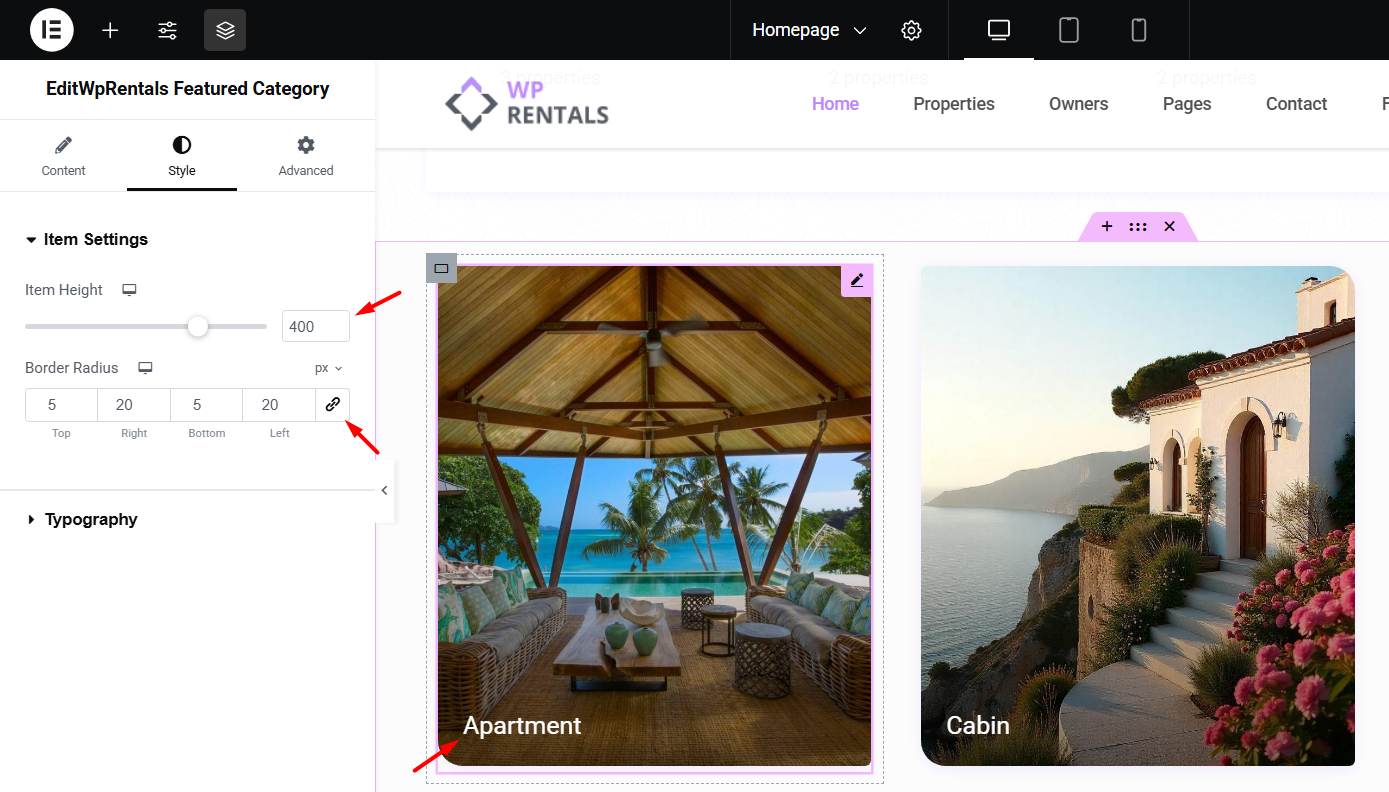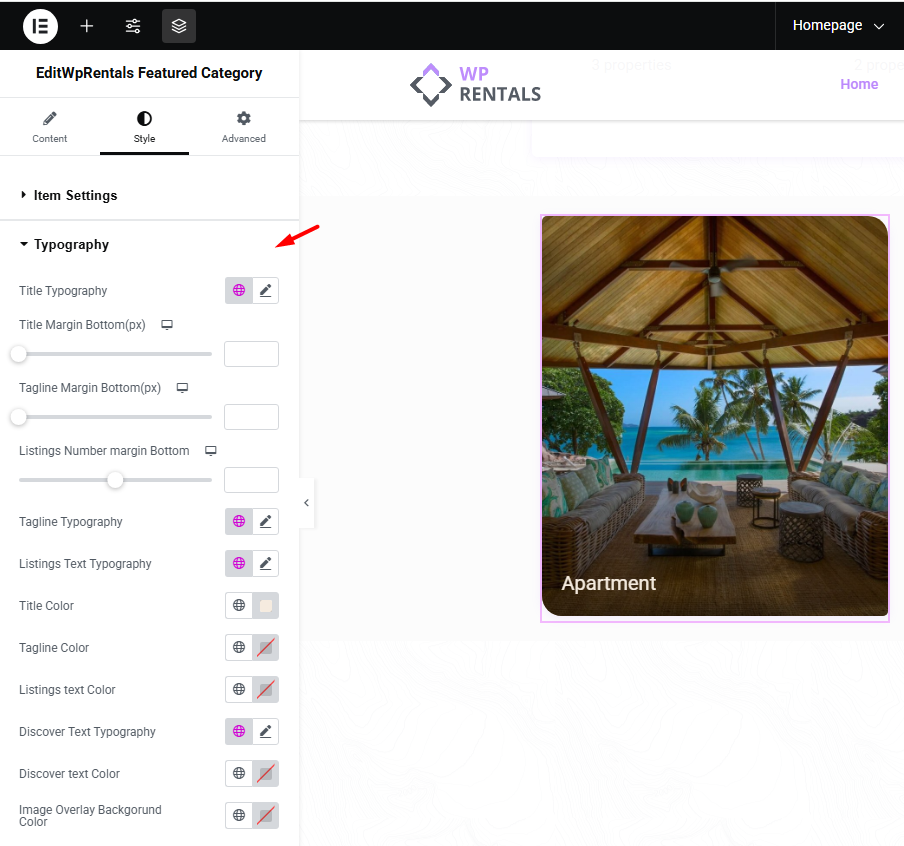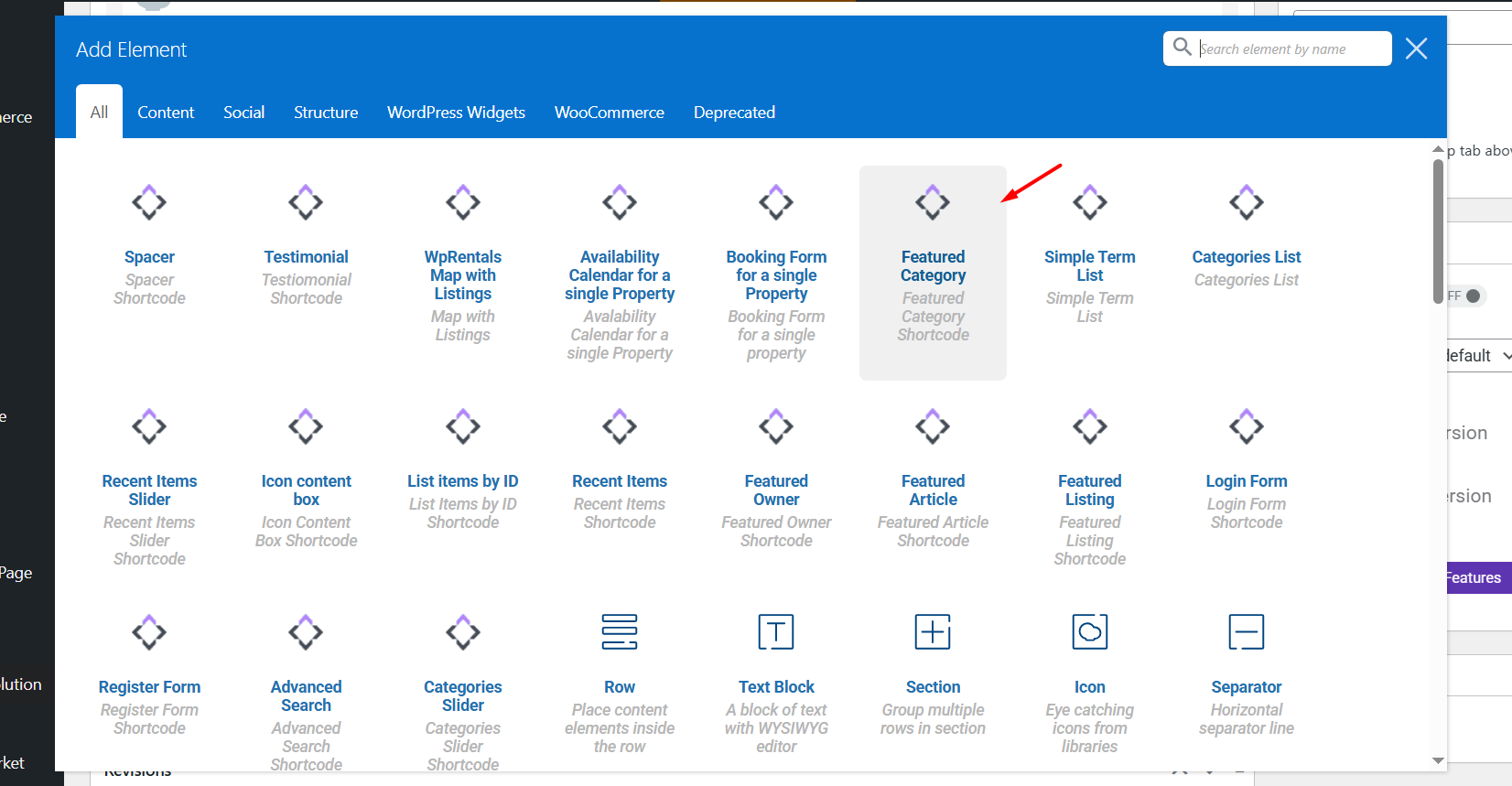How to add the Booking Form shortcode for a listing in Elementor
Edit Page with Elementor
-
Go to the page where you want to add the categories grid (like your homepage).
-
Click “Edit with Elementor.”
Add the Widget
-
In the Elementor sidebar, search for “WpRentals Featured Caregory”.
-
Find the widget and drag it into the section where you want the grid to appear.
- Type and select the category name you want to show. This dropdown lists property categories, types, cities and areas
Select the design type: Type 1, Type 2, Type 3
Design Type 1
Design Type 2
Design Type 3
Style the Featured Category Widget
-
Adjust the height of each grid item.
-
Change the border radius for rounded corners.
-
Customize fonts, colors, and the position of text on the category images.
How to use the widget with the WP Bakery plugin
🔸 Important:
Use WPBakery for pages built with WPBakery Page Builder, and Elementor for pages built with Elementor. Do not mix the two builders on the same page.
How to Use the Categories List in WPBakery
-
Edit the Page with WPBakery
-
Go to Pages → Edit the page where you want to add the list.
-
Click “Edit with WPBakery Page Builder.”
-
-
Add the “Categories List” Element
-
Click the “+” Add Element button.
-
In the popup, search for “Featured Category”.
-
Click to insert it into the page.
-
How to Add Images to Categories for WpRentals Categories List Widget
Go to the Categories Section
-
In the dashboard menu, find Properties (or your custom post type).
-
Click on Categories (or the taxonomy you want, e.g., Cities, Categories, Areas, Types).
Edit or Add a Category
-
To add an image to an existing category, hover over the category name and click Edit.
- Type the Name of the New Category. Click Add New category button
- Titles must equal slugs. Let WordPress create the slug automatically.
Step 4: Set the Category Image
-
In the category edit screen, look for an option to upload or set a Featured Image
-
Click Upload/Add Image, choose or upload the image you want, and save (Click Update)