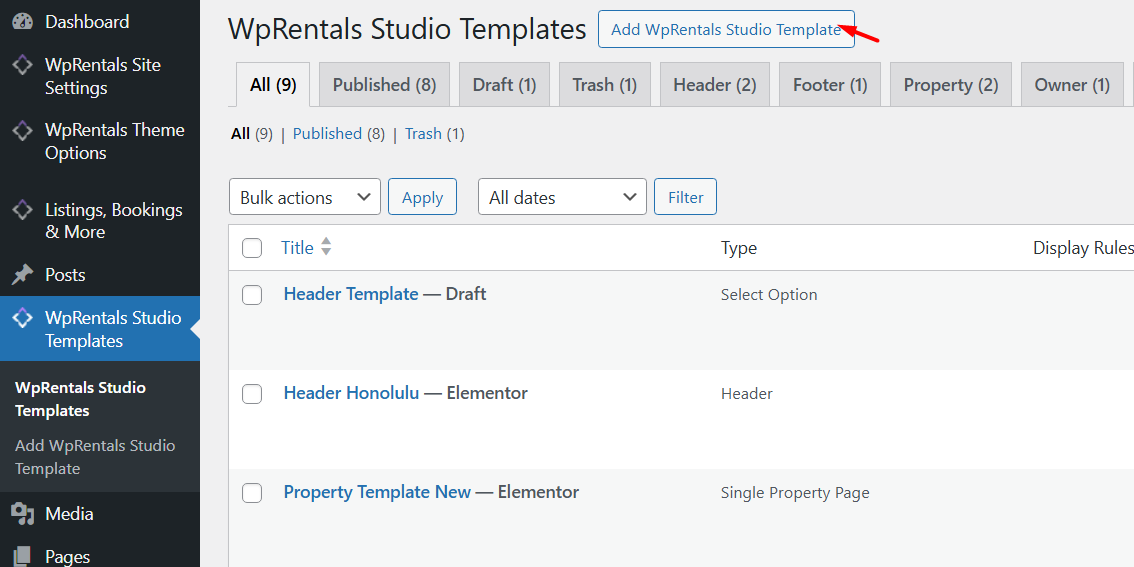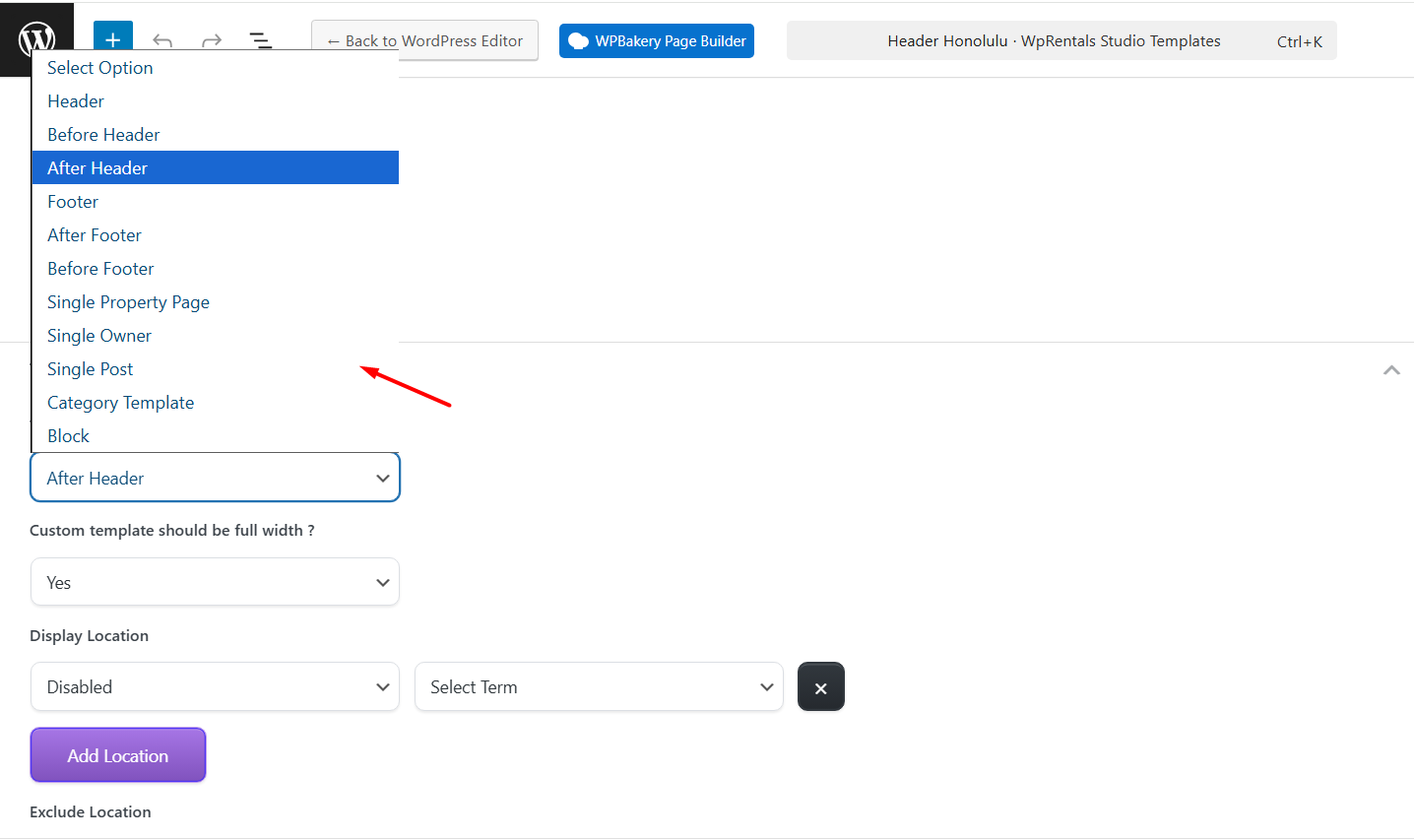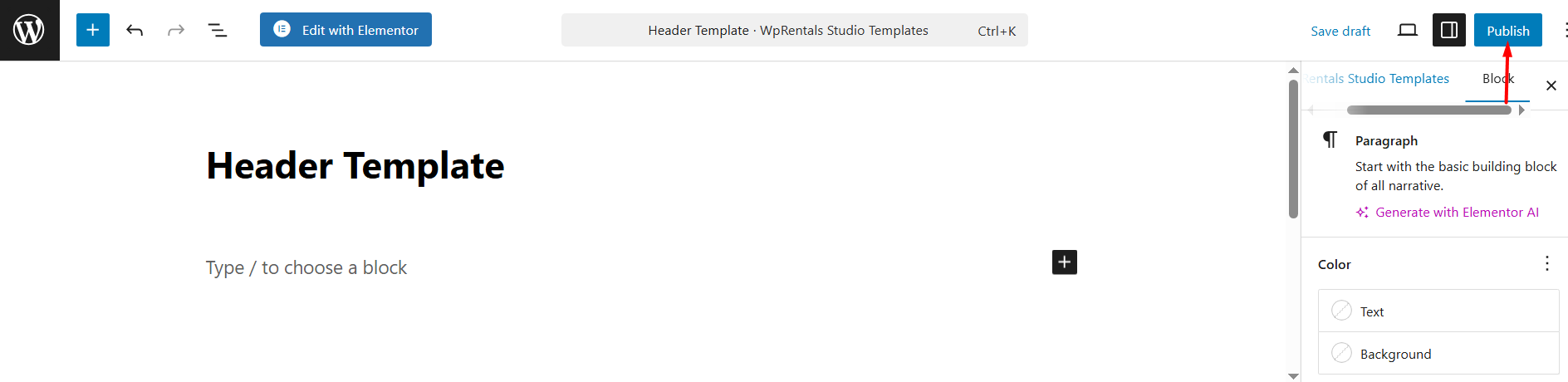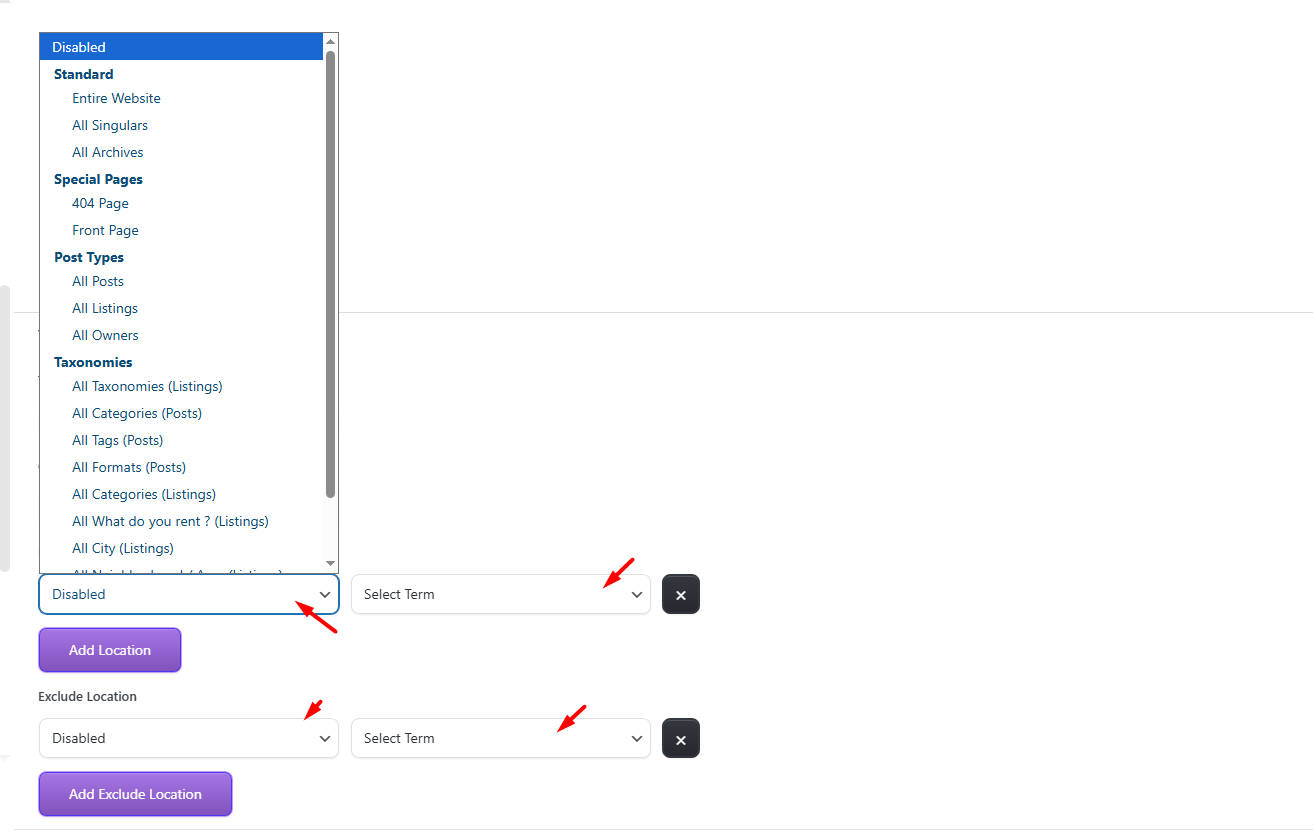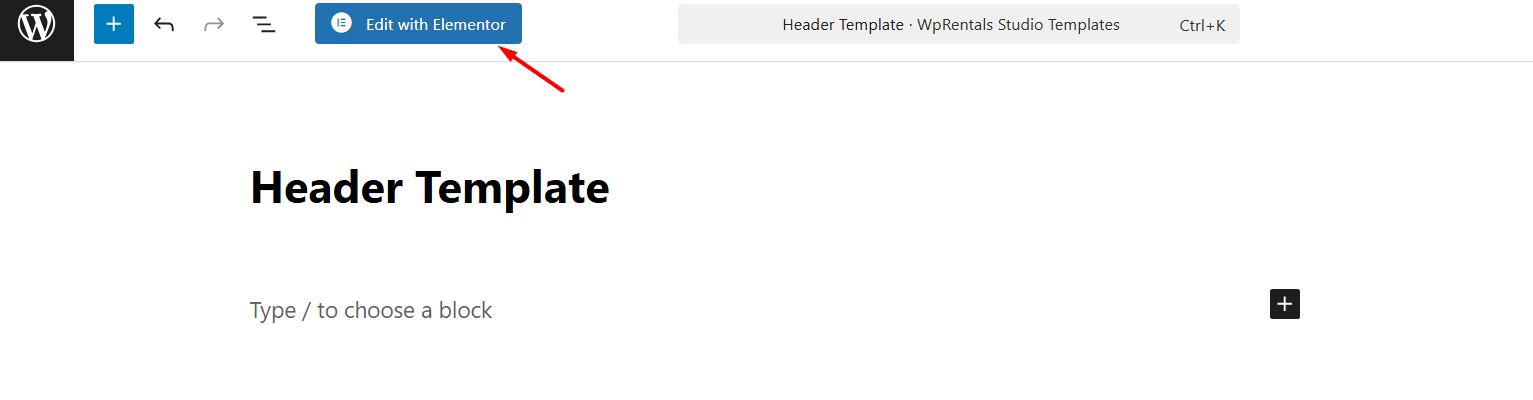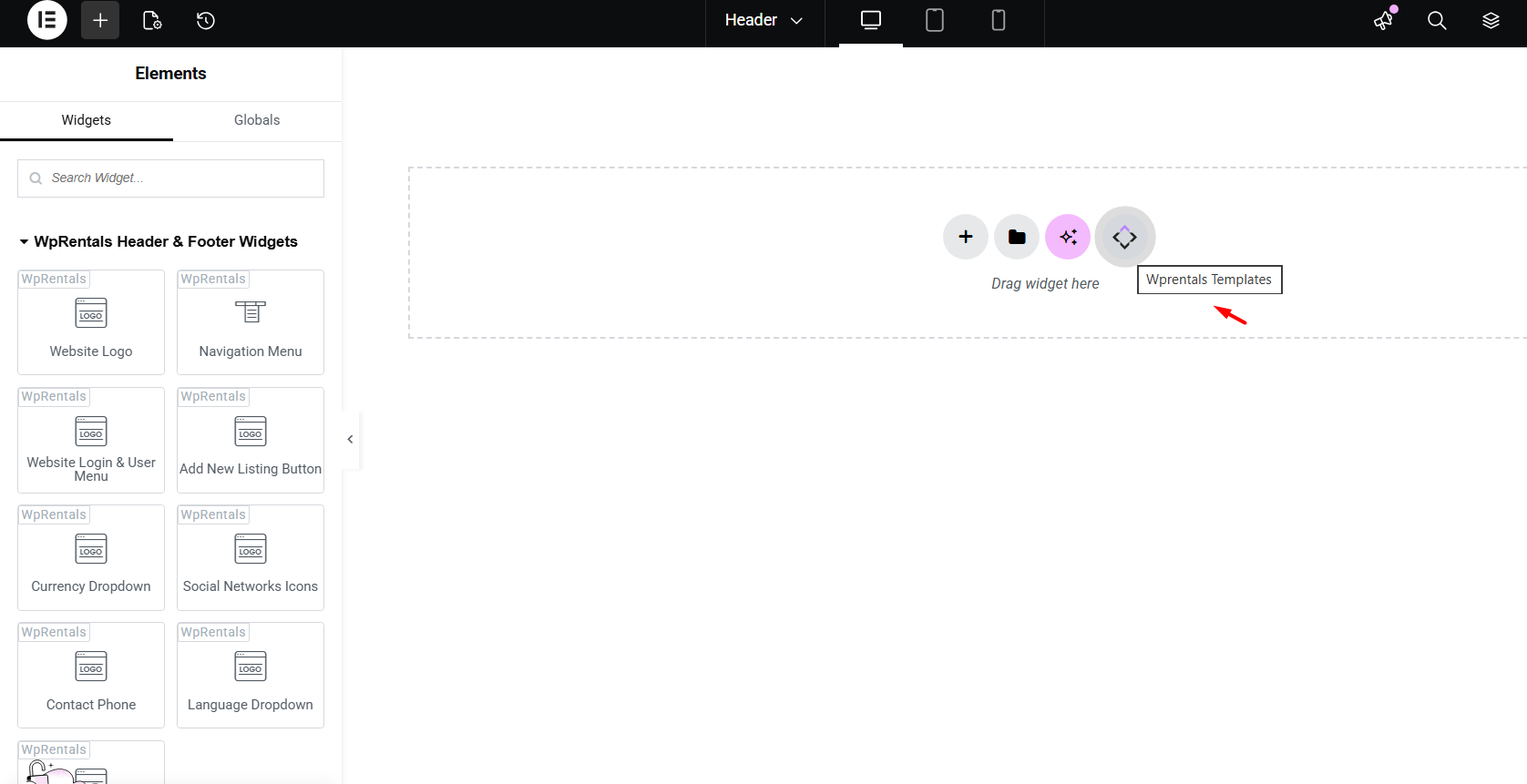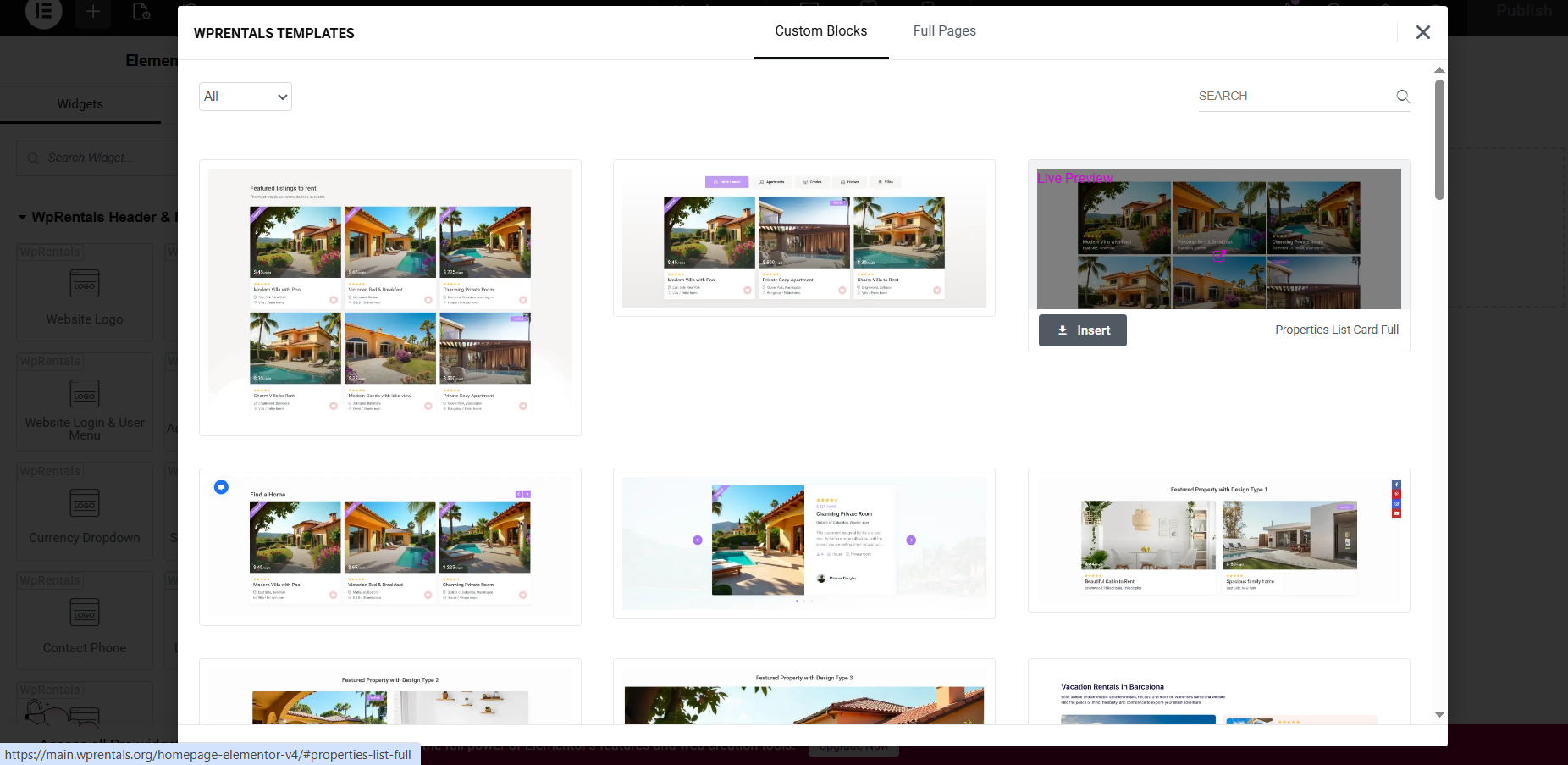These tutorials will guide you step-by-step through WpRentals Studio Templates, by comparing default settings to custom templates.
WpRentals Studio Presentation
WpRentals Studio allows you to create, edit, and manage custom templates for properties, categories, header, footer, blog post, and owner profiles using a visual drag-and-drop interface. You can build professional, fully branded pages without writing a single line of code.
How to work with WpRentals Studio
In your WordPress admin panel, go to WpRentals Studio → Templates.
Click “Add New WpRentals Studio Template” to add a new template
Enter a template name and Select the template type from the dropdown:
- Header – Customize the main site header layout.
- Before Header – Add content or design elements that appear above the header.
- After Header – Add content or design elements that appear directly below the header.
- Footer – Customize the site footer layout.
- Before Footer – Add content or design elements that appear above the footer.
- After Footer – Add content or design elements that appear below the footer.
- Single Property Page – Create a custom layout for individual property listings.
- Single Owner – Design the public profile page for property owners.
- Single Post – Customize the layout for blog posts or single content pages.
- Category Template – Design category pages for listings, such as city, type, or feature categories.
Click Publish to publish the template.
Select Display Options
- After publishing, refresh the page.
- Under Display Options, choose where this template should appear
This ensures your template is applied consistently across your site in the locations you wish.
Edit Template with Elementor
- Click Edit with Elementor.
- Use the drag-and-drop editor to customize the layout.
- Adjust colors, fonts, spacing, and alignment for desktop, tablet, and mobile.
- Add Elementor widgets and WpRentals-specific widgets to enhance the page.
Create your design with the available widgets or import a pre-built design in the template from WpRentals Studio and edit it with Elementor Free
 WpRentals Studio – Header & Footer
WpRentals Studio – Header & Footer
Learn how to create and customize the header and footer of your WpRentals website. This video shows how to control navigation, logos, menus, search bars, and widgets to match your branding. Then explains how to use WpRentals Studio to design custom headers / footers and how to display them in specific pages.
Header & Footer Template Widgets:
- Website Logo
- Navigation Menu
- Website Login & User Menu
- Add New Listing Button
- Currency Dropdown
- Social Networks Icons
- Contact Phone
- Language Dropdown
- Properties By Category
WpRentals Studio – Category Pages
Discover how to create visually appealing and functional property pages. Learn how WpRentals’ default layouts work and how to use WpRentals Studio to design custom property templates.
Property Categories Template Widgets:
- Term Title
- Term Description
- Term Parent
- Term City or County/State
- Term Featured Image
- Term Gallery
- Term Tagline
- Term Custom Field
- Term Map
- Term Breadcrumbs
- Term Header
- Term Property Count
- Term Documents
- Listings per Term
WpRentals Studio – Property Page
Discover how to create visually appealing and functional property pages. Learn how WpRentals’ default layouts work and how to use WpRentals Studio to design custom property templates.
Single Property Template Widgets:
- WpRentals Property Breadcrumbs
- WpRentals Property Title
- Property Page Status
- WpRentals Property Featured Image
- Property Page Header Section
- Property Page Overview Section
- Property Page Description Section
- Property Page Address Section
- Property Page Details Section
- Property Page Features Section
- Property Page Sleeping Arrangements Section
- Property Page Terms and Conditions Section
- Property Page Availability Section
- Property Page Map Section
- Property Page Video Section
- Property Page Virtual Tour Section
- Property Page Yelp Section
- Property Page Owner Section
- Property Page Reviews Section
- Property Page Similar Listings Section
- Property Page Booking Form
- Property Page Featured Image Header
- Property Classic Slider
- Property Masonry Gallery
- Property Masonry Gallery v2
- Property Multi Image Slider
- Property Page Add to Favorites
- Property Page Contact Owner Section
- Owner Detail
- Property Page Price Section
- Property Single Detail
WpRentals Studio – Owner Profile
Explore the owner system in WpRentals, suitable for single-owner or multi-owner websites. Learn how owners register, manage their dashboard, handle bookings and messages, and create custom profile pages using WpRentals Studio.
Single Owner Template Widgets:
- WpRentals Owner Name
- WpRentals Owner Featured Image
- WpRentals Owner Status
- Owner Detail
- WpRentals Owner Contact Button
- WpRentals Owner Header
- WpRentals Owner Reviews
- WpRentals Owner Property Listings
WpRentals Studio – Blog Post
Single Blog Post Template Widgets:
- WpRentals Single Post Title
- WpRentals Single Post Content
- WpRentals Single Post Featured Image
- WpRentals Single Post Excerpt
- WpRentals Single Post Meta Info
- WpRentals Single Post Breadcrumbs
- WpRentals Single Post Slider
- WpRentals Single Post Social
- WpRentals Single Post Comments
- WpRentals Single Post Related Posts
- WpRentals Single Post Author Bo