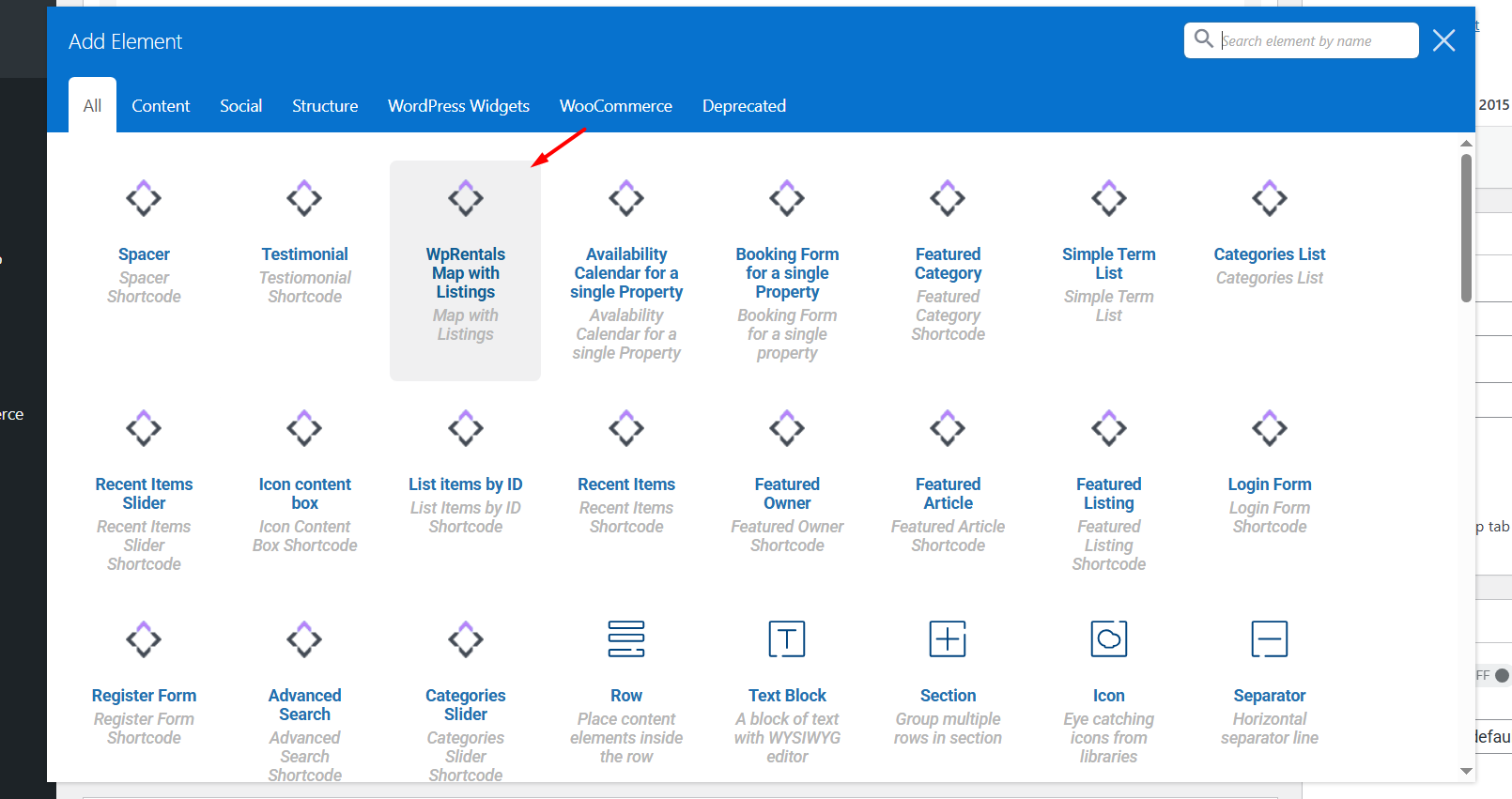In this article, we’ll guide you through the process of managing the WP Rentals Map with Listings widget, which displays a map with listing pins. This widget is available for both Elementor and WPBakery plugins, allowing you to easily showcase properties on your website.
Available for Elementor and WPBakery
The WP Rentals Map with Listings widget can be used on pages created with either the Elementor or WPBakery page builders. Below, we will walk you through the steps for both.
Managing the Map with Elementor
Create or Edit a Page
- First, create or edit a page with the Elementor plugin.
- Open the page in Elementor, then scroll to the section where you want to add the map widget.
Add the Map Widget
- From the Elementor panel, locate the WP Rentals Map with Listings widget.
- Drag and drop the widget into the section you’ve prepared.
Configure the Map Settings
- Set the Map Height: In the widget’s settings, you can adjust the map’s height by entering the desired value. The map height will adjust accordingly.
- Sort Pins by Category: You can choose to sort the listing pins by Categories, Action Categories, City, or Area.
- Customize Map Style: If you’re using Google Maps, you can apply a custom style using Snazzy Maps. Enter the Snazzy Maps code to change the map’s appearance.
Elementor Full Row Container
You can manage the Container in which you add the widget to have a specific with or be full row.
Under the Advanced tab, you can further customize the section layout by adding margins, paddings, and other styling options.
Save Changes
- After making the necessary adjustments, save your changes, and the map with the listing pins will appear on the front-end of your website.
Managing the Map with WPBakery
Create or Edit a Page
- Open the page you created with WPBakery and click on Edit Page.
Add the Map Widget
- Add a new row and select the WP Rentals Map with Listings shortcode
Configure the Map Settings
- As with Elementor, you can set the map height, filter pins by category, and add a Snazzy Maps code if you are using Google Maps.
Save Changes
- Save the changes, and your map with listing pins will be visible on the front-end.