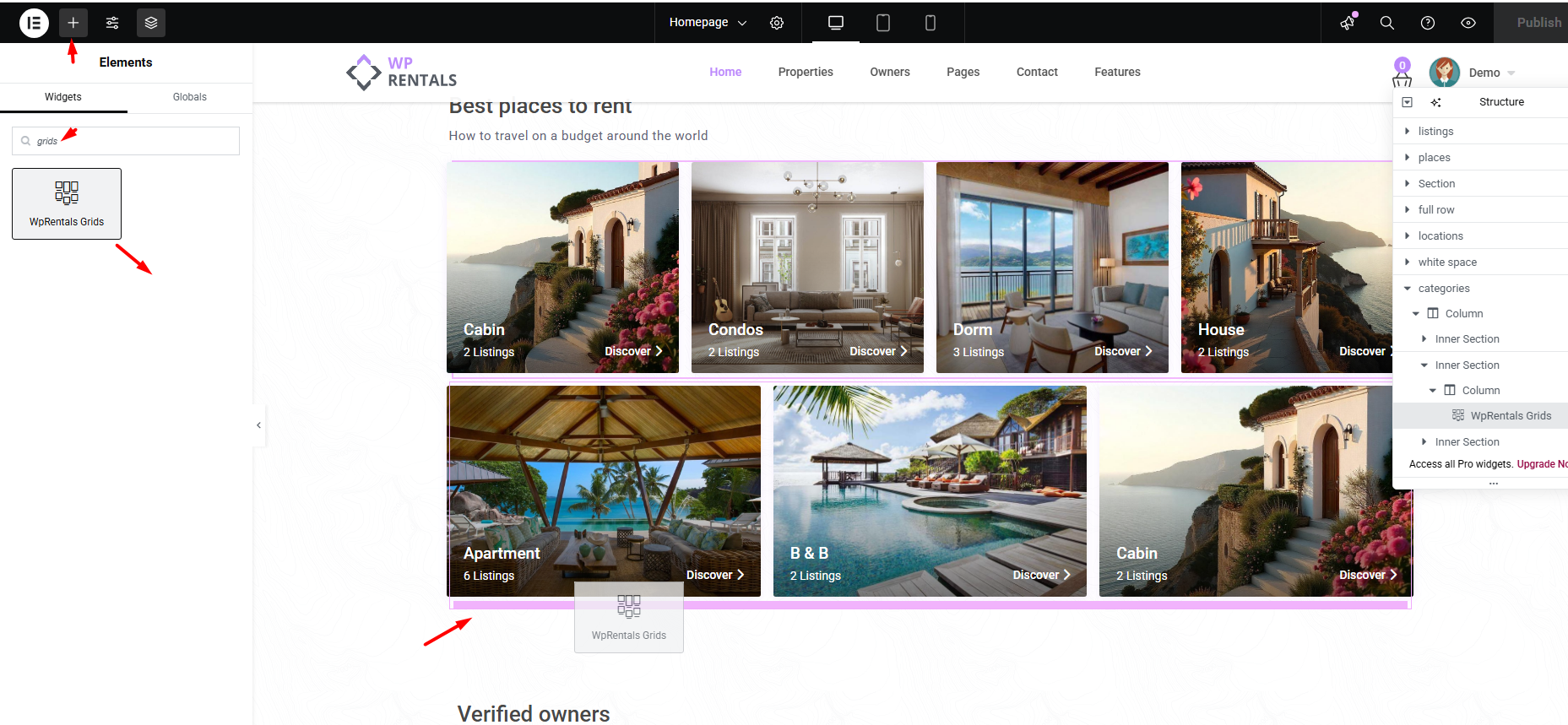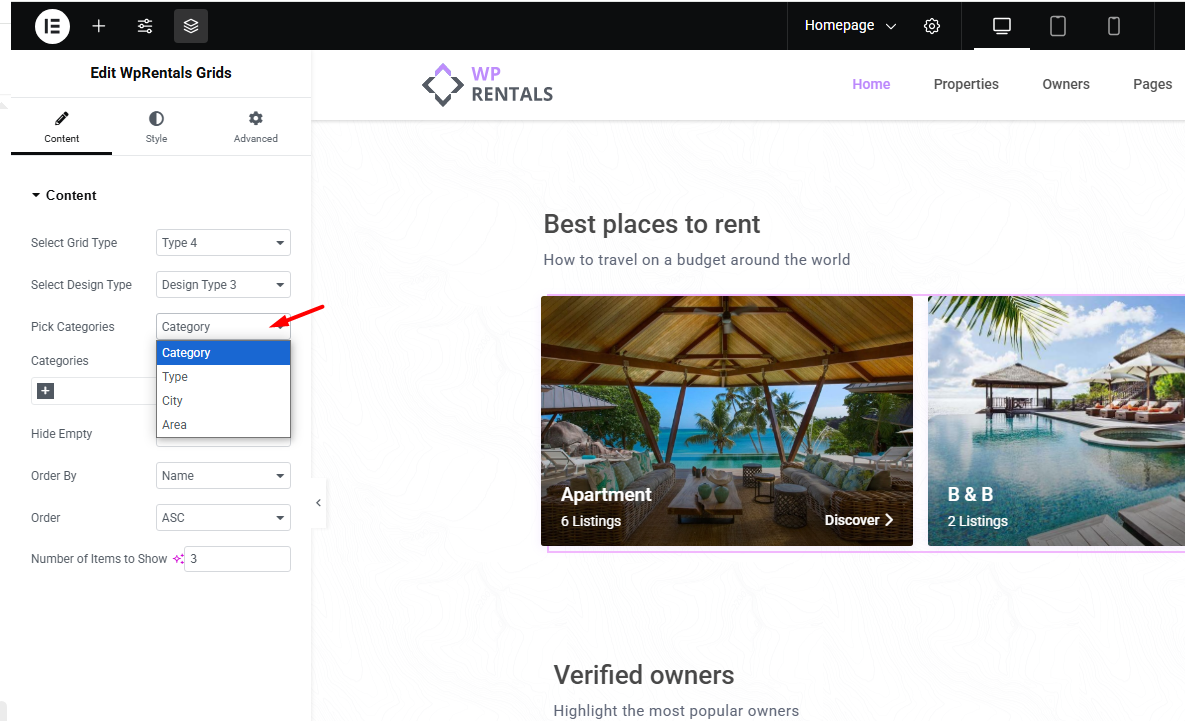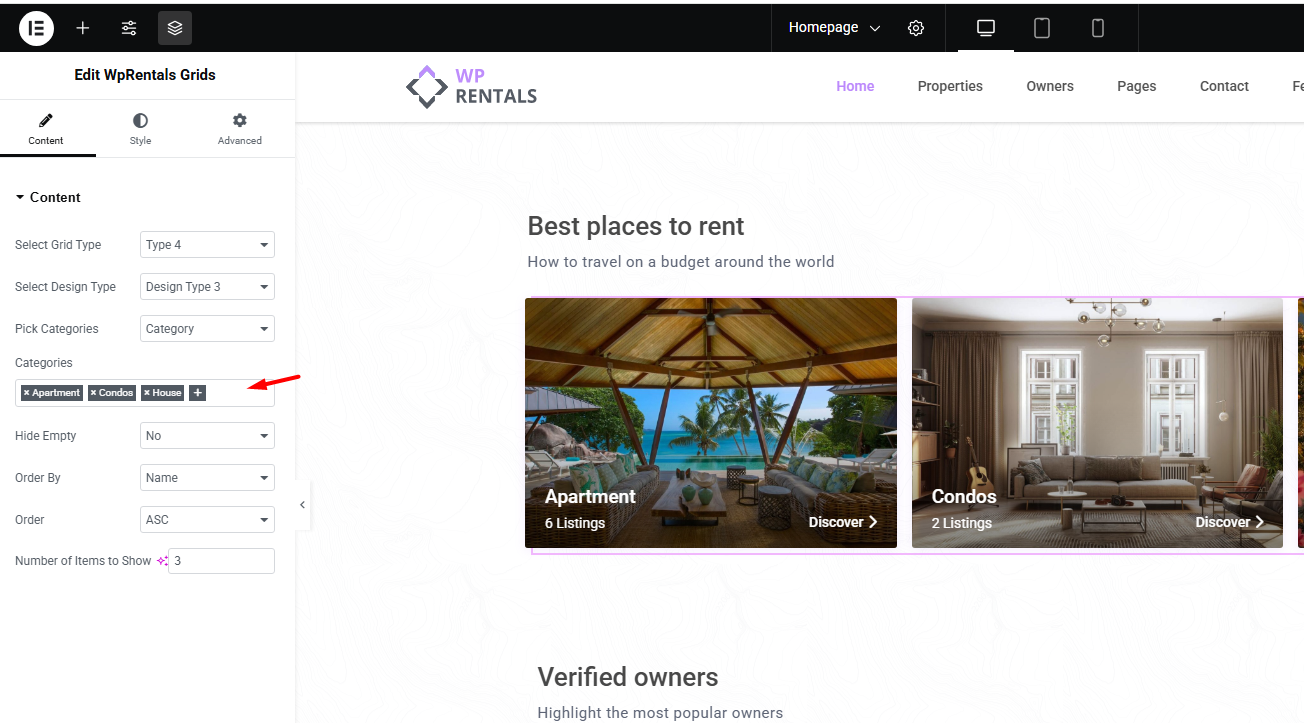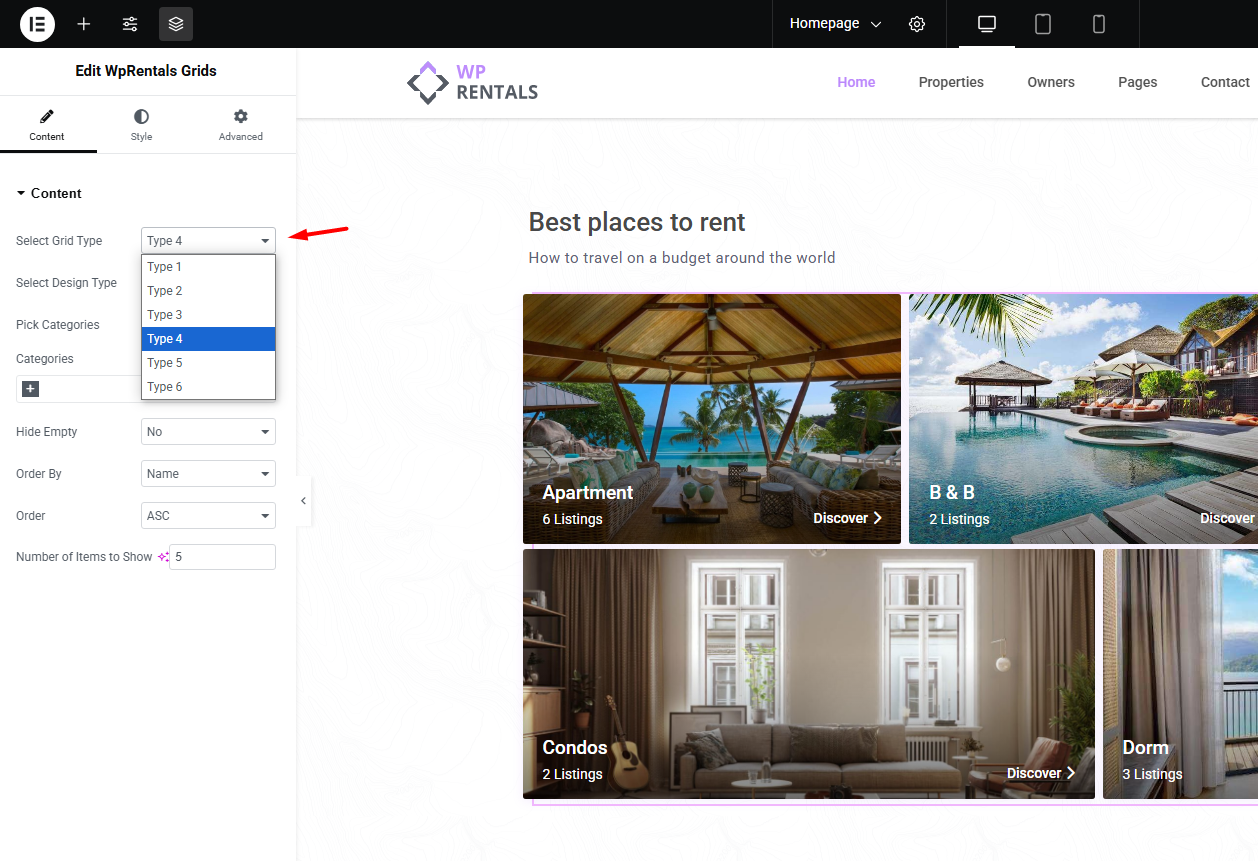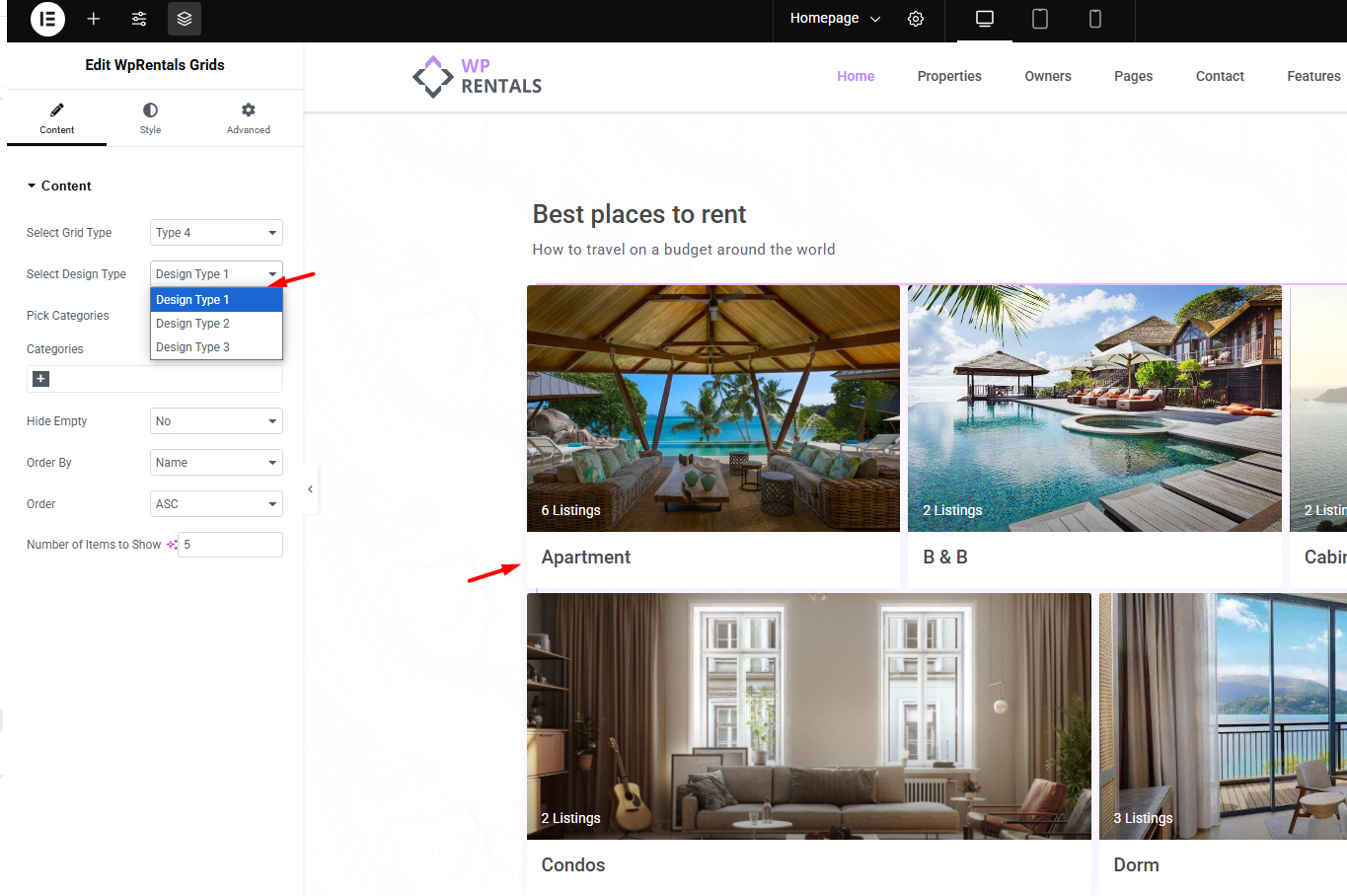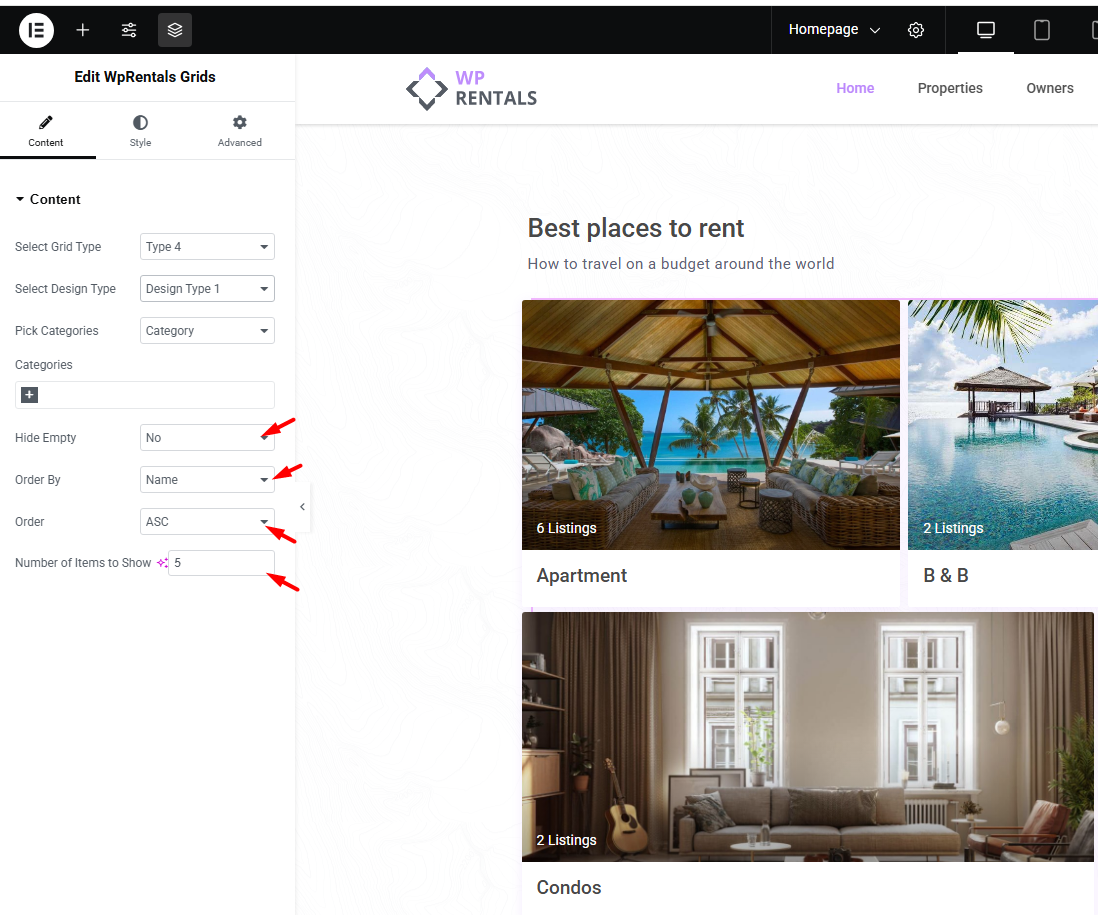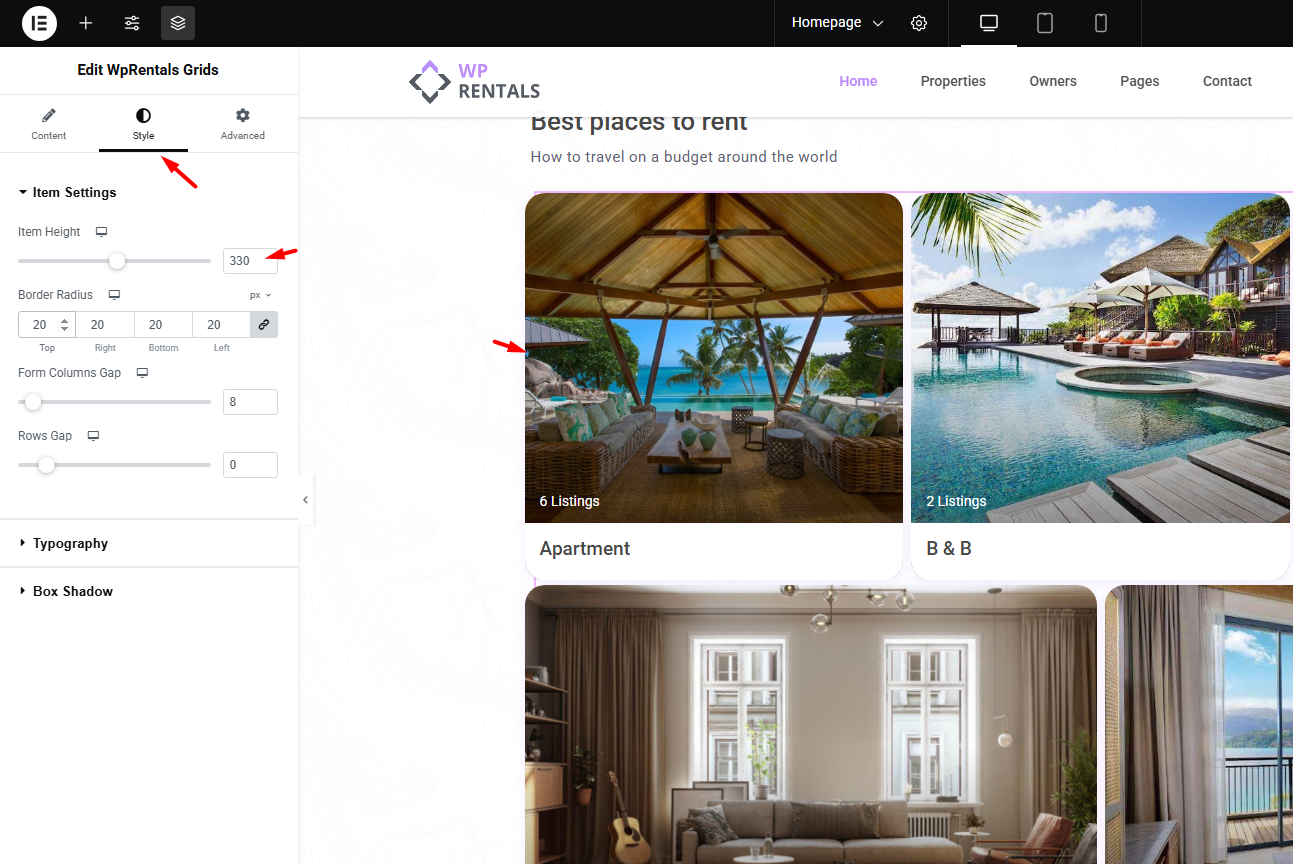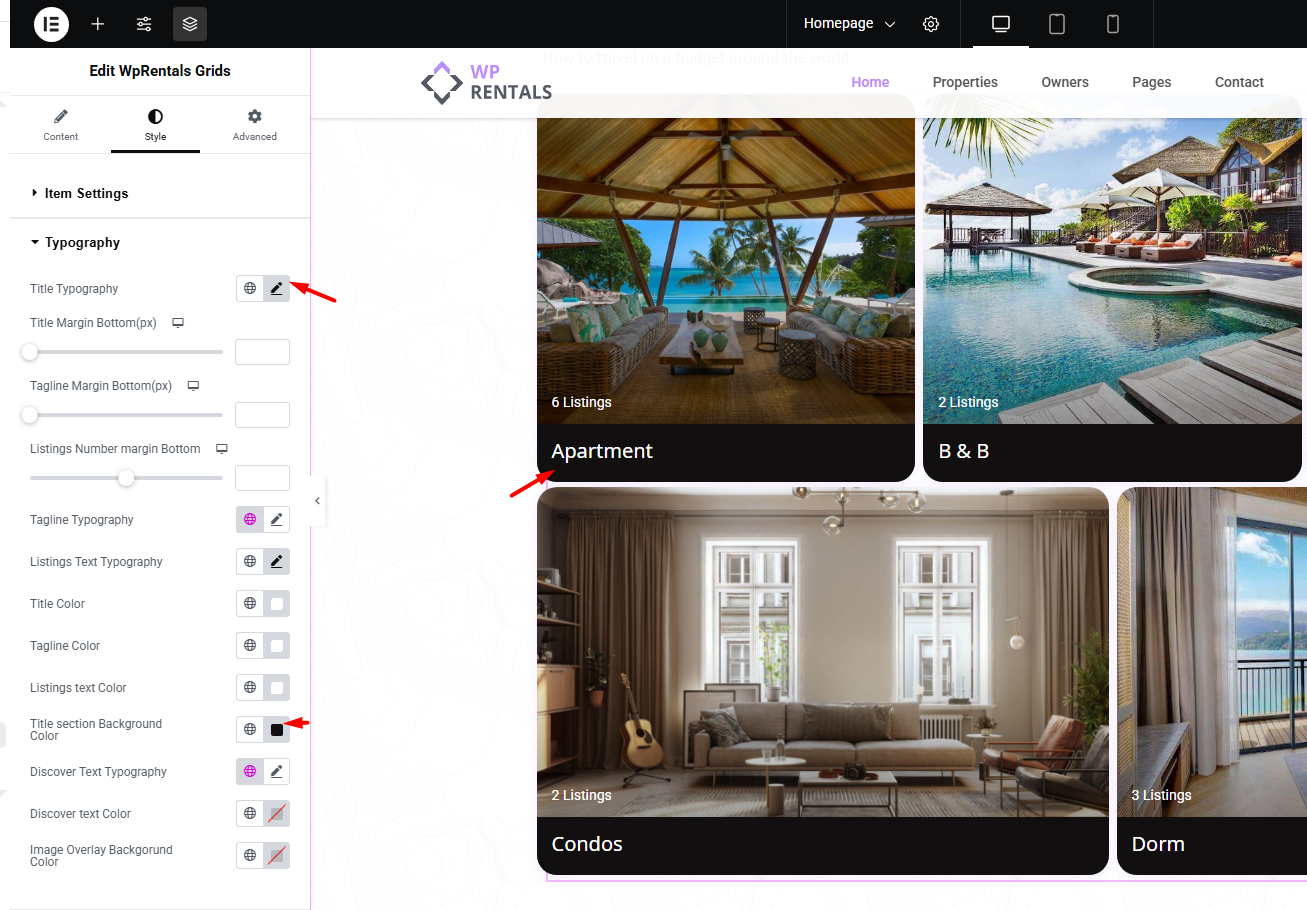The WP Rentals Grids widget in Elementor is a widget to display your property categories—like cities, listing types, cities, or areas—in a beautiful grid layout on your website. It helps visitors easily explore your site by browsing these categories.
Edit Page with Elementor
-
Go to the page where you want to add the categories grid (like your homepage).
-
Click “Edit with Elementor.”
Add the Grids Widget
-
In the Elementor sidebar, search for “Grids”.
-
Find the Wp Rentals Grids widget and drag it into the section where you want the grid to appear.
Choose Your Categories
-
In the widget’s Content settings, select which type of categories you want to show. For example:
-
Cities
- Areas
-
Property Types
-
Property Categories
-
-
You can choose to show all categories or manually pick just a few.
Customize the Grid
- Pick the grid layout type and design style that best fits your site.
- Choose how many categories to display.
- Decide if you want to hide categories that don’t have any listings yet.
- Set the order of categories (by name, count, etc.).
Style the Grid
-
Adjust the height of each grid item.
-
Change the border radius for rounded corners.
-
Set spacing between columns and rows to keep everything neat.
-
Customize fonts, colors, and the position of text on the category images.
How to Add Images to Categories for WP Rentals Grids Widget
Go to the Categories Section
-
In the dashboard menu, find Properties (or your custom post type).
-
Click on Categories (or the taxonomy you want, e.g., Cities, Categories, Areas, Types).
Edit or Add a Category
-
To add an image to an existing category, hover over the category name and click Edit.
- Type the Name of the New Category. Click Add New category button
- Titles must equal slugs. Let WordPress create the slug automatically.
Step 4: Set the Category Image
-
In the category edit screen, look for an option to upload or set a Featured Image
-
Click Upload/Add Image, choose or upload the image you want, and save (Click Update)