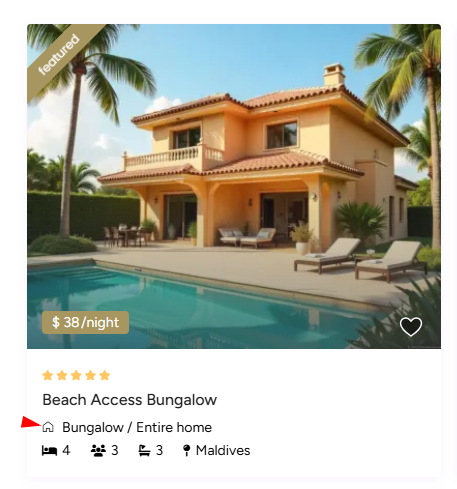The theme includes a default icon for the actions area, added via CSS using a Fontello icon.
If you want to replace this icon with a Font Awesome Free icon, you can easily do so through the Customizer → Additional CSS.
Default Icon CSS
By default, the icon is added with the following CSS:
How to Replace the Icon
To change the icon, go to:
Appearance → Customize → Additional CSS
Add this code:
Then replace \f007 with the Unicode value of the Font Awesome Free icon you want to use.
You can browse available icons at:
https://fontawesome.com/icons